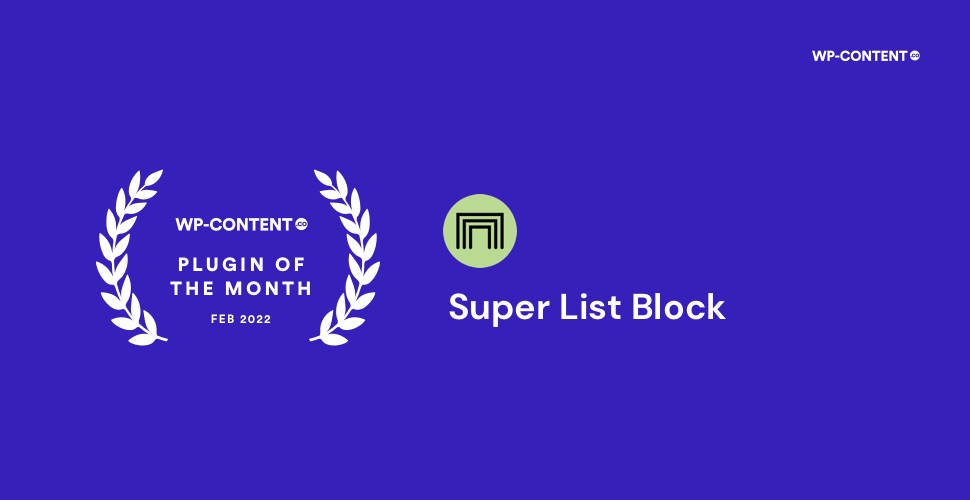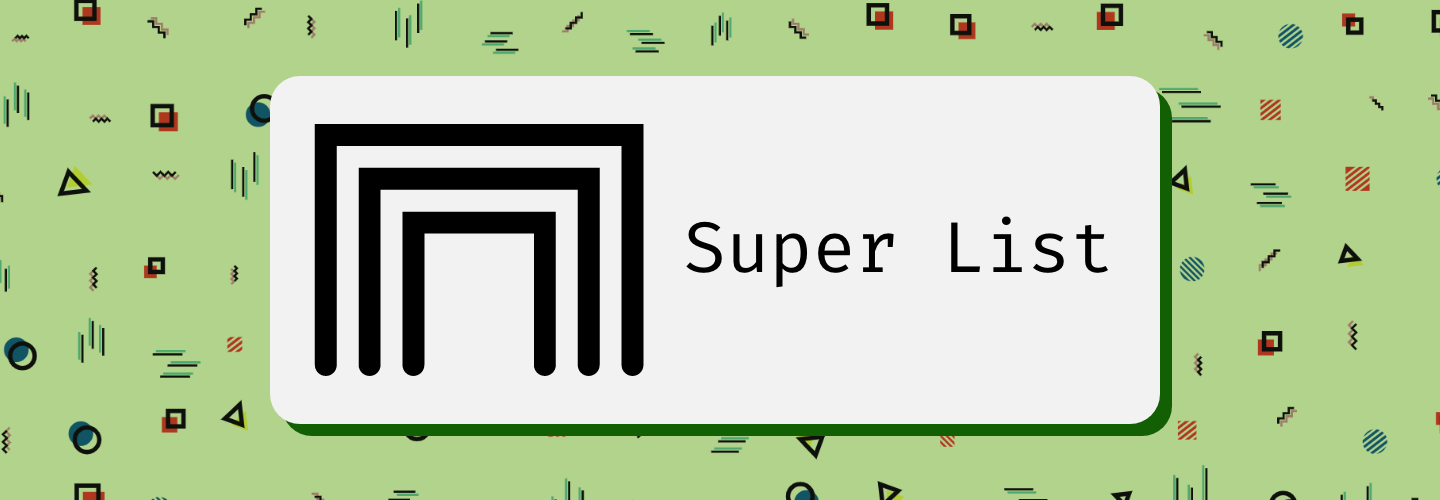It’s time for another edition of the Plugin of the Month series and I’m happy to introduce Super List Block Plugin. It helps you nest other blocks inside list items and create simple grid layouts. Now let’s take a detailed look at this amazing plugin.
Block Editor & Content Writers’ Woes
In spite of the FSE claims, WordPress does not allow users to nest blocks other than rich text into the list items via Block Editor. The only solution to skirt this limitation is to resort to coding. But more often than not, it is beyond the capabilities of an average content writer with less technical skills.
Super List Block Plugin
Super List Block Plugin is developed by the freelance WordPress developer Aurooba Ahmed. It is her first publicly-released extension on WordPress.org. This plugin provides 2 blocks – Super List & Super List item and requires WordPress 5.9.

I built Super List Block because people were hacking the List Block to do things lists naturally allow in HTML, and I didn’t think they should have to. The project went from 0 to live in 9 days because of the community’s engagement with the idea. It was fun and I’m happy it helps people!
Aurooba Ahmed (Plugin Author)
What does it do?
Install and activate the plugin from the Repository and you will find a new block Super List Block. You can add it like how you would usually add a block.
It Adds Super-Lists! 🦸♀️
Super List Block straight away adds an unordered list with two paragraph list items. You will notice the label “Add Super List Item” which goes a long way in clearing the confusion the usual “+” icon would have caused. You can add as many blocks as you want and it is not limited to text.
The toolbar menu options include
- Change Alignment
- Change list style
- Horizontal Orientation
- Vertical Orientation
The “Settings” button helps jump to the block’s main settings while the circular “+” icon next to it helps to add the list items straight from there.
The Block panel on the right has additional options for changing text and background color, list style, and orientation.
It Makes Grids from Lists! 🪄
You will really like the grid feature of this plugin. Unlike the Columns and Gallery blocks that allow only one row and images, there is no restriction here. But there is a slight hitch when you select the horizontal orientation.
A new option “Sub-item max-width” appears and you can give your desired value in any of these formats – %, PX, EM, REM, VW, VH. But if you happen to give a very high value, nothing happens and you have to try with lesser values to get the required format. At this stage, it is more of a guessing game.
The Final Verdict
The plugin is a great help to those who do not want to code to nest blocks within lists. It is an impressive piece of software and the author has mentioned a pro version coming up. We can’t wait to see what delights are in store for the WP community. Please do give it a try and let us know how it goes.
Also read:
WP-Content.co Plugin of the Month January 2022 – WP SmartPay
WP-Content.co Plugin of the Month December 2021 – Publisher Media Kit