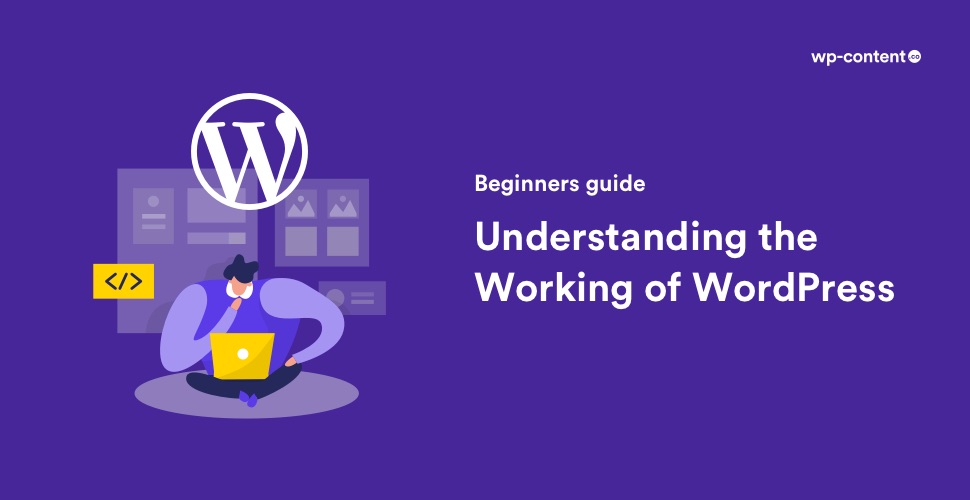Now, we all might be familiar with how to work on WordPress. It all commences with signing into your WordPress dashboard, right from your site followed by publishing, revising or uploading brand- new content, installing themes, plugins, taking backups, etc. But have you ever been curious about the working of WordPress? As you all know, WordPress is a Content Management System where you can create and manage a website.
What is a Content Management System or CMS?
CMS is a database-driven software application whose main purpose is to store website content. These contents are stored in the database of the software and are displayed on the web page whenever needed. The aim of a good Content Management System is to enable any user to create and handle their content without any technical knowledge. During earlier days, an average user or a small company had to depend on static HTML sites because they couldn’t afford a CMS which would cost many dollars. But now the problem is solved. Anyone can rely on WordPress since it is open source and free to use.
How does WordPress Work?
Coming back to the working of WordPress, the eventual goal of WordPress is to produce HTML pages. At the very basic level WordPress uses PHP and a SQL database to store all its data. PHP is the language in which WordPress is coded. Currently, it is the most prominent language on the web, mainly due to the acceptance of WordPress.
The ‘PHP code’ is responsible for creating the WordPress core. On the other hand, MySQL is an open-source relational database management system. They open doors to the users to access the database where all kinds of data can be created, read, updated, and deleted. MySQL is the second widely used database management system in the world and is very fast at answering queries.
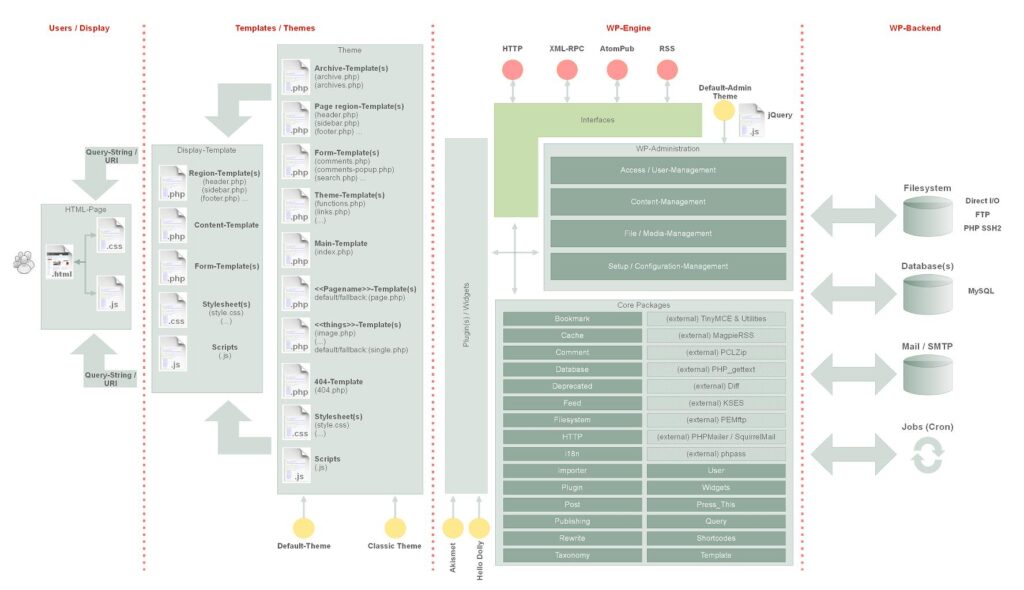
Each WordPress installation has one MySQL database. Each and every material that you have entered such as user password, posts, pages, drafts, theme options, plugins, etc are stored in this database, while the images, documents and other uploaded files are stored in the folder called ‘wp-content’. You cannot copy or move your database but can export the contents of the database and import it to a new blank database.
In short, WordPress is a PHP application that interacts with MySQL database to fetch and present your content in a web browser
What happens when you install WordPress?
Before installing WordPress, you need a domain name and hosting provider to create the website. Your WordPress site will be “hosted” on a website server for a monthly fee.
When you install a WordPress, the following things happen either automatically or manually through a five-minute installation process.
- A SQL database is created
- WordPress files are copied to the web hosting server directory.
- The wp-config.php file is modified to contain the login credentials for the database.
- The WordPress install.php script is run to enable you to give the new website title, username and password.
- The install script creates a bunch of tables in the database, and you can log in to your site.
- After logging in, WordPress provides a simple interface (dashboard) for the users to manage their content database.
- Generates MySQL queries for the database, collects the information and publishes the page having the required data when asked by a browser.
- WordPress welcomes variations through plugins, themes and shortcodes so that any component a website owner wants can be added to the site, given they understand PHP and study WordPress codes.
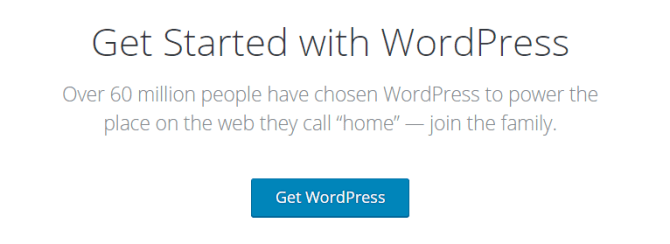
In the case of beginners, they are often confused by the term ‘logging into WordPress’. Remember that WordPress is not a computer application, though you can install a part of it on your computer’s web server. When you enter the username and password, it is to the WordPress dashboard of your particular site that you are logging into, not to WordPress.
The WordPress dashboard
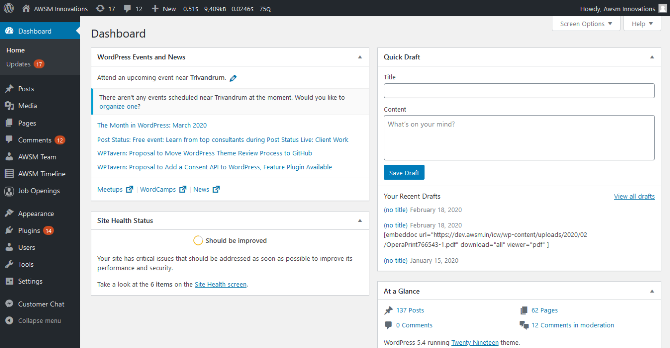
You arrive at your WordPress Dashboard by adding the wp-admin to your site URL (https://yoursitename.com/wp-admin). WordPress has two sections: the Public and the Private, or the front end and the backend. The front end of the site is what the visitors to the site see in their browser, while the backend is where the user manages the content. When you are working from your site’s Dashboard, it is referred to as working in the “Back-End” of your site.
Also read: How to Customize WordPress Dashboard Easily
The WordPress Structure
The WordPress root directory contains exactly three folders: wp-content, wp-includes, and wp-admin along with a group of other PHP files, the most important one being “wp-config.php”
1. wp-includes
This folder mainly focuses on the core functionality of WordPress that allows it to function at the frontend of the site and more. It contains all the PHP files and classes which are required for WordPress’ core operations. You don’t have to edit any files in this directory.
2. wp-admin
Wp-admin folder contains everything needed to display the WordPress dashboard which is also known as the backend. All administrative functions related to WordPress, such as writing and publishing posts, moderating comments, installing plugins and themes are done via the WordPress dashboard.
3. wp-content
The wp-content folder contains all user-uploaded data and is divided into plugins, themes and uploads.
- Plugins are bits of code that broaden the service of your WordPress site. It adds functions like About page, e-commerce and Job Openings. They also help you with tasks like uploading, managing or sharing images, documents, audio, video and many more. It is completely the user’s choice whether to add a plugin or not to his website.
- The “themes” library contains all the themes that are installed in your WordPress site. You can install as many themes as you want, but can only stimulate one theme at a time (only a few themes permit you to activate more). The “themes” directory can never be empty since WordPress needs at least one theme to work with.
- All the media files that you have uploaded since the time you launched your site, along with all future uploads, will be stored in the “uploads” directory, categorized by year, month and day. It can be considered as the database for all non-textual data.
4. wp-config.php
This file is the most significant one because it connects WordPress to the SQL database. It contains crucial information such as the access credentials to your WordPress database. If this file is not set correctly, you will see a lot of server errors in your browser window.
Technically, WordPress can be accessed on three levels:
- The user-facing website that is connected whenever someone visits a path managed by WordPress – be it a blog, a page or a list.
- The admin area or the Dashboard. This is accessible whenever you log-in to WordPress as an admin.
- WordPress’s own files on the server – this consists of the files with the original WordPress code along with theme files, plugin files, CSS, etc.
Amidst all these technical things to figure out, you might get a bit perplexed on how WordPress works. Don’t hurry. Take your time to interpret each point in order to understand them better so that you can bring into existence a sensational WordPress website!
Before we move ahead, we would like you to read the following guides, which will help you to get started with WordPress.
- Five things you need to know before kickstarting WordPress
- WordPress.com Vs WordPress.org: Know the seven differences
Some Frequently Asked Questions
Is WordPress free?
Being an open-source software, WordPress is free. But you need to pay for the domain name and web hosting.
What can I use WordPress for?
WordPress can be used to build any type of websites including but not limited to blogs, business websites, eCommerce stores, forums, portfolios, membership sites and social networks. In short even if you are not a developer and has zero coding skills, you can still develop a website.
Why should I use WordPress?
WordPress powers over 40% of all websites on the internet. Besides that, WordPress is free and open-source, does not require coding skills, is W3C compliant, has a responsive design, is SEO friendly, multi-lingual, has multiple user compatibility, affordable and can extend functionality with plugins and themes.