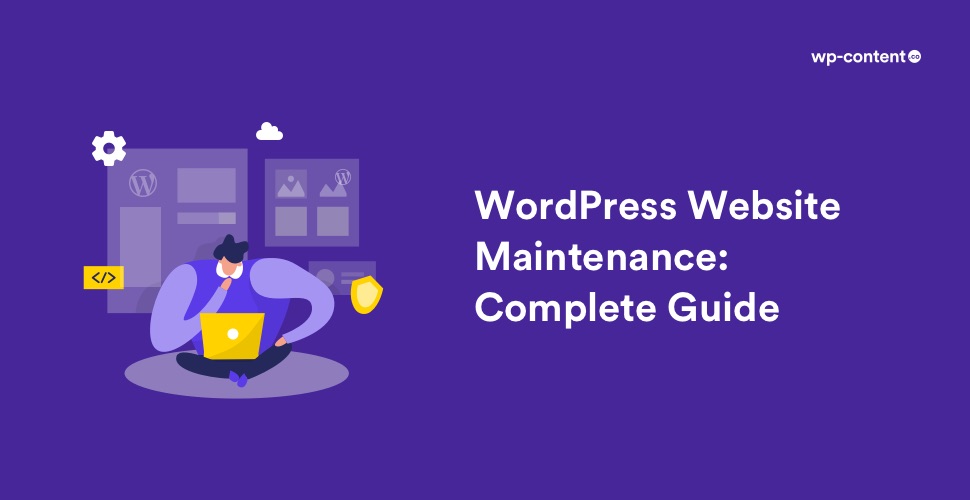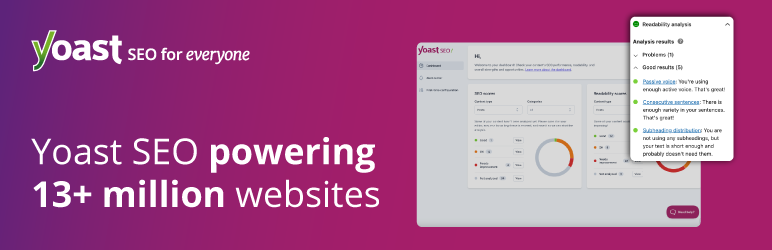WordPress website maintenance is often seen as a burden, but you can’t avoid it since it’s extremely important. From the very start of your WordPress website development, you should think of keeping it neat and tidy. For that, your WordPress website needs regular maintenance.
It’s easy even for beginners to buy a domain and get WordPress hosting. Also, with many popular plugins available, you don’t have to sweat at all to create a professional website. But it is quite ambiguous when it comes to the maintenance of the site. So, here we have prepared the best guide for WordPress maintenance. It will definitely take some time to crack WordPress maintenance, but you will see positive results even by following the first few things. So, take a moment to read and learn this article.
Why WordPress need maintenance?
Most web platforms get slow, error-prone, and deceptive if not given a little extra care. From a security aspect, a poorly maintained site can even become a great responsibility to its users. Futile files, content, and data can slow your site down, consuming important resources. Sooner or later, this will create a brunt on your SEO rankings. These security defects can also enable hackers to use your site to pull off fraud, spread malware, and initiate further attacks. That said, by setting up certain WordPress monthly maintenance tasks, you can prevent all this from happening. WordPress itself offers instructions on how to do this, but we have got even more for you to study in the checklist below.
1. Backups
Backups are fundamental, still, it’s something that gets ignored regularly. There are different ways to backup your site. If you are so worried about losing your site, it’s better to have more than one backup. Enabling automated backups is surely the easy way to create backups, but just ensure that you test them often. Nearly all WordPress hosting companies provide free backups on a daily, weekly, or monthly basis. But some of them might ask for an additional fee, but usually, all web hosts do offer this feature.
You can also do a manual backup through an easy process. This way you can always keep the newest version of your site stored on a personal computer, pen drive, or in the cloud. Before you do a manual backup, it is essential to understand that WordPress utilizes both files and databases to store the information. So, if you just copy only the files on your local machine and forget to copy the database backup, you will only have a half-done backup.
Steps to backup the WordPress files manually
- Download and install an FTP client
- Sign in to your account with the FTP details you received while purchasing the hosting plan
- Download the entire WordPress folder
Steps to backup the database manually
- Go to cPanel of your website
- Go to Databases section and open phpMyAdmin
- Navigate to the Export tab
- Choose a method
- Select a format for the database
- Hit the Go button
After completing these steps, the database will be saved to your computer. You can also install WordPress backup plugins. Those plugins will allow you to choose the backup method, what files to include and you can even transfer them to your cloud.
Also read: Top WordPress Backup Solutions
2. Security check
Examining your WordPress blog for malware might not seem necessary now. Anyhow, it is something you will wish you had done when your site has been hacked or corrupted. To maintain the security you will have to change passwords every now and then, and make sure the plugins you are using are not outdated.
Don’t think that setting up a strong password during the time of installation is enough. Besides having a strong password, it is vital to change it often. You should avoid plugins that are not fully authorized. Also avoid buying premium plugins for free from indistinct sources which will probably contain malware. If required, you can go through our detailed article on Why you should download free plugins only from the WordPress repository.
Also read: Best WordPress Security Plugins
3. Keep regular updates
Software updates are released routinely and they need to be activated to your website to ensure the proper functioning of your website. In the case of WordPress, regular updates must be done to WordPress core, themes, and plugins. Once updates are enforced, it is important to test the site to make sure that everything is functioning as planned and that there hasn’t been any clash.
All the minor updates in WordPress core are applied automatically but you have to take care of the major updates. They can’t be installed automatically since they have relevant changes that can directly affect your website. Amendments in the code and design can intrude your site, plugins, and themes. So, it is better to go through the details before confirming to update. It is also advisable to generate a manual backup before updating to the new version of WordPress.
Likewise, you have to take care of the theme and plugins installed on your site. Developers tend to update their themes and plugins every several weeks or months. If a plugin hasn’t been updated for more than a year, kindly avoid that plugin. Also, make sure that the extensions of the plugins follow WP core updates.
However, keeping regular updates are not just applicable to WordPress core, themes, and plugins but also to our personal information. Don’t forget to update the ‘About me’ or ‘contact’ pages of your website. Check your personal information and ensure that the email id you have given is the one you regularly check. Also crosscheck the site titles, descriptions as well as the admin email address.
4. Control the Comment spam
In the case of WordPress, spam usually refers to getting unwanted comments. These comments can be in the form of links that stay just for a short-term SEO boost or to generate sales leads. But, through such comments, it is easy for hackers to get their ways easily to your site.
You should always install anti-spam techniques in the site (For example, install a plugin like Akismet that can prevent spams to an extent), or even disable the commenting option completely if it’s not being used. Anyhow, what to do in case your site has already been afflicted by a high volume of spam comments? Fortunately, there are some useful WordPress plugins that should earn a place in your toolbox if this crisis ever occurs.
5. Database maintenance and optimization
The WordPress database needs maintenance. It depends on factors like how big your database is, how often things change, and your server environment. Everything you do with your site gets recorded in the database. As the number of plugins and themes increases, the bigger the database gets. Even if you have deleted a plugin or theme from your website, it may not get fully deleted from the database. As a result, your database gets cluttered.
If you’re managing a busy site, install and activate a plugin such as WP-Optimize, WP DB Manager, etc that can help fix any flaws and make sure that your databases are perfect. Although these plugins’ functionalities are the same, choose the one that fits best for your needs.
6. Run performance tests
How often do you test your WordPress site? Most of you might have done the performance tests only at the time of creating the site. But in reality, that’s not enough!! Every time you publish a post, add plugins, upload images, or videos, it can impact your site. So, don’t pause to do a performance test that will let you know the details of your website. You can do this using performance tools like WebPageTest, GTmetrix, etc.
It is adequate to run speed and general performance checks on your WordPress site every month. This will consequently make it effortless to identify changes to themes, files, or your database that cause slowdowns.
7. Monitor SEO
The ultimate aim of creating a blog or corporate website is to attract as many viewers to see what you have to offer. Now for that, you will need to assure that your site is listed in the search engines. Unless people can’t find you on search engines like Google, Yahoo, etc, it will be difficult for you to raise your popularity. Therefore, another vital task that you have to perform on a monthly basis is SEO check.
Free WordPress plugins like Yoast SEO can help you in this area. The plugin will flip through your content and let you know which of the contents could be optimized in a better way so that its visibility in the search engines increases. If you are using such plugins, it is advisable to manually add meta titles and descriptions to each post.
Other tips to increase SEO ranking are:
- Google Analytics: This tool helps you to see how many visitors you have had yet. It helps you to get a clear idea about what the users do and like when they visit your pages.
- Permalinks: Remember to edit permalinks/ URL before you publish every post since they play an important role in SEO.
- Page optimization: Check the headings of your post. Try to include the keyword and should have all the tags correctly set up.
- Interlinking: Try to connect different posts on your website through interlinking them.
Also read: SEO Simplified for Beginners in 15 steps
8. Optimize image and media library
One of the main reasons for you to run out of storage space on your website is due to temporary and excessive media files. It is normal to have more than one image in every post that you publish. But, though it makes your content more attractive and relevant, it also increases the load on the entire server and the site. So, remove the unwanted trash from your media library to better the functionality of your website.
WordPress offers many image optimization plugins such as WP Smush, ShortPixel Image Optimizer, etc. But even without a plugin, you can optimize the images before uploading by compressing the image, using the right format, removing EXIF data, and giving proper file names.
9. Check for broken links
As time goes, you will begin to delete and move contents from one place to another or change permalinks of some pages. This can create broken links on your site.
The broken links can have a negative impact on your site’s SEO ranking as it prohibits search engine robots from effectively listing your site. In addition, it also leads to awful user experience, as selecting a link will lead to a ‘404 error page’. This can be disappointing for the users, leading to a high bounce rate and lower website traffic. Thus, as part of your website maintenance service, it is necessary that you find and eliminate the broken links on your website immediately.
Plugins such as Broken Link Checker Plugin can help you in fixing the broken links.
10. Enable Maintenance Mode
Always keep your site in maintenance mode when you are making changes to the website. If you want to update your site immediately, it’s advisable to not make massive changes that everyone can identify. Instead, use maintenance mode to temporarily make your site unavailable while you work on it. Mostly, this is only necessary when you update your theme or something that is worth knowing about.
WordPress itself does have an inherent maintenance mode when updates are being practiced, but there are also some helpful plugins that look a little friendlier and give you a few more options that you can allow at any time. This division of plugins is usually referred to as ‘Coming Soon’ or ‘Maintenance Mode’ plugins, so include those terms if you’re looking around for other options.
WordPress Site Maintenance isn’t Too Painful
Once you have all the essential tools installed, activated, and running, your current WordPress maintenance procedure can be done swiftly. Following an accurate maintenance routine at regular intervals, which includes backups, updates, performance tests, security, etc will help you to build up an improved WordPress experience for both you and your visitors. We hope that the tips above will provide you with a route map for making your own maintenance schedule. Set it, do it, and receive the benefits. ☺