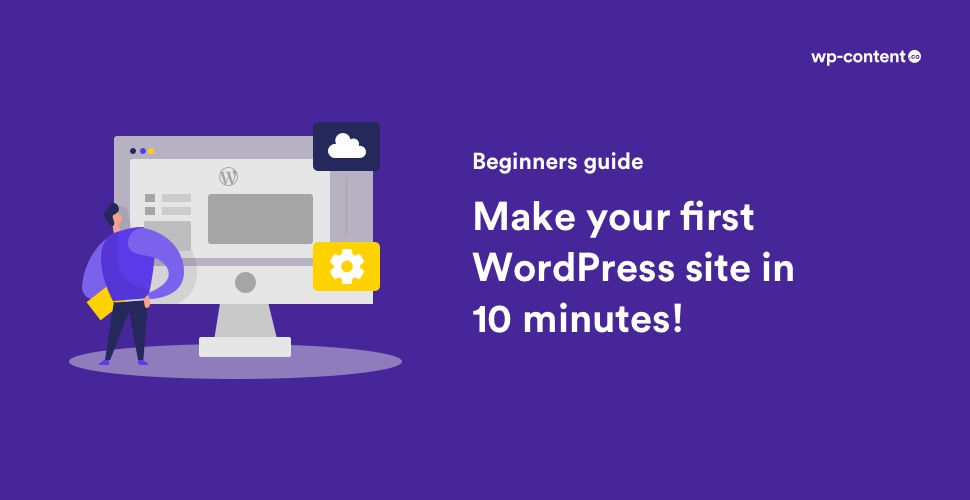In this article, you will learn how effortless it is to set up a self-hosted WordPress website. This guide is entirely for beginners who want to set up their website or blog on the WordPress platform. You can pore over as you go, then add more options and plugins when you become acquainted with the standard features.
So, here are the five simple steps that you can follow to create your own website within 10 minutes. This guide is applicable if you want to create a website that is live and visible to the public. If you wish to build a WordPress site locally on your computer that can be seen only by you, refer our guide on installing WordPress locally.
1.Register a domain name
A domain is your website’s fixed address. This is what one has to type in the address bar to arrive at your website. (e.g. awsm.in, google.com). Though WordPress is entirely free for anyone to install, it costs you around $12/year to purchase a domain. The domain can be registered through a domain registrar and web hosting company like GoDaddy, Bluehost, etc.
Bluehost offers FREE Domain name with their hosting packages!
View Packages (starting from $3.95)
If the domain name you had in your mind is already taken, you can go for a new one, or take one from the suggestions. Use of top-level domain, subdomains and thinking out of the box will eventually get you a precise and catchy name for your website.
WP Engine offers 3 Months free on hosting plans (Coupon Code – WPE3FREE)
While it may sound simple, choosing a domain name plays an imperative part in the popularity of your website.
2. Get web hosting
After buying your domain name, you can host it. Technically, web hosting is the action of hiring a location on server hardware where the data of your website is stored.
You can select the hosting service provider based on your locality or past experiences. There are numerous hosting sites out there and competition makes it necessary for them to provide the top services.
Also read: Best Managed WordPress Hosting Providers
Usually, the more you pay for hosting, the faster and more guarded your website will be. So, with a great hosting provider, your website will be less likely tainted with malfunctions or experience serious downtime.
Technically, web hosting is the action of hiring a location on server hardware where the data of your website is stored.
After you sign up for hosting, you will obtain info to log in to your account and the address of your host’s nameservers.
Copy the nameserver information, go to your domain registrar and paste the nameserver info to your domain name. This tells the domain registrar about the host, the domain should point to. Once these two aspects of your website tally, then you have laid the foundation of your website. This is required only if you are choosing different hosts for buying the domain name and hosting provider. If both the domain name and hosting provider are from the same host, then you can directly go to step 3.
There are various types of hosting available in the WordPress environment, but for beginners, it is always better to choose shared hosting since it is cheap and user-friendly. Click here if you want to know the best budget-friendly hosting plans for WordPress.
3. Install WordPress
Now comes the most important part of creating a website. After initiating the process with the hosting provider, you have to install WordPress which is an open content management system. This is the software answerable for presenting and managing the content of your website.
Every hosting provider has a quick install option of WordPress through their script library. Log on to your host account and find the WordPress script. Click on the “Install” button and mention where you want WordPress to be installed.
If you want your whole site on WordPress, use your domain name, leaving the directory option unfilled. While installing, you will also be asked to add your admin name, website name, and mail id, which will be embodied in WordPress. Once you complete it, you’ll be given a link and password to the freshly created WordPress site.
4. Choose the Appearance of your Website
Selecting the theme is the most stimulating part of your website building process. WordPress uses a variety of themes to regulate how your website looks. WordPress themes are a group of CSS, HTML, PHP, and JavaScript files arranged and coded to embrace the WordPress content.
There are many themes available in WordPress. You can flip through and install themes from the WordPress theme library. Just click on “Appearance,” and then “Theme”. A collection of themes will appear.
You can select the theme from there and it will be applied to your website. In order to change the color, header, etc of the theme, select the “Customize” option (under the “Appearance”). If you want to switch the theme, you can easily do it by selecting a different theme, and then clicking on “Activate.”
In case you don’t like any of the default themes, you can smoothly add a new theme. Tick the “Add Theme” where you can access a theme collection. If you like any of the themes in the collection, click “Install” and then “Activate” to place the theme. Thus, you can change your website’s display without having to rebuild your site from scratch.
Also read: Best Multipurpose WordPress Themes
5. Add the content
Content is another influential part of your website. Content within WordPress is added in different ways. Most frequently, through the creation of Pages and Posts.
Start by adding pages such as “About Me,” “Contact,” and whatever data you want the visitors to see on your website. Pages have static content. That is content that doesn’t change usually, and resides in a fixed location on your site.
Whereas, posts are dated informational articles related to a certain topic (e.g. blog articles). Once you create your pages, add posts related to your website or business topic.
Content within WordPress is added in different ways. Most frequently, through the creation of Pages and Posts.
Both pages and posts work the same. Select “New Page” or “New Post” under “Page” or “Post” in the dashboard menu. Add your title to the title box and your content below. After that, on the right-hand side of the page, you will see options to publish, categorize, and add a featured image to your post.
Mission accomplished!
That’s it…our goal to develop a simple WordPress website is achieved. Getting your website on board is just the beginning of the adventure for most users. As a web product studio, our joy comes from helping our clients attain a unique presence on the web. It’s what encourages us to keep producing and developing our products.
Some Frequently Asked Questions from beginners
Is WordPress easy to learn?
Yes! Even if you are from a non-technical background and has no clue about coding, you can still manage WordPress. It is intuitive and has a WYSIWYG editor. But how long it takes you to master it depends on the time and effort you are willing to put in.
What is Web Hosting?
It is the service that provides technologies that enable your website or blog to be available on the internet. In other words, it is providing storage space for a website or application on a server on the internet. People just need to type your website address or domain into their browser to view your website.
What is WordPress hosting?
It is hosting that is optimised to improve the performance and security needs of a WordPress website. Your website is in the safe hands of WordPress experts.
Is WordPress hosting a must for WordPress websites?
No. You can opt for shared hosting if your website only has low traffic and you are on a tight budget. But you can opt for WordPress hosting only if your website or blog is in WordPress and not any other software.