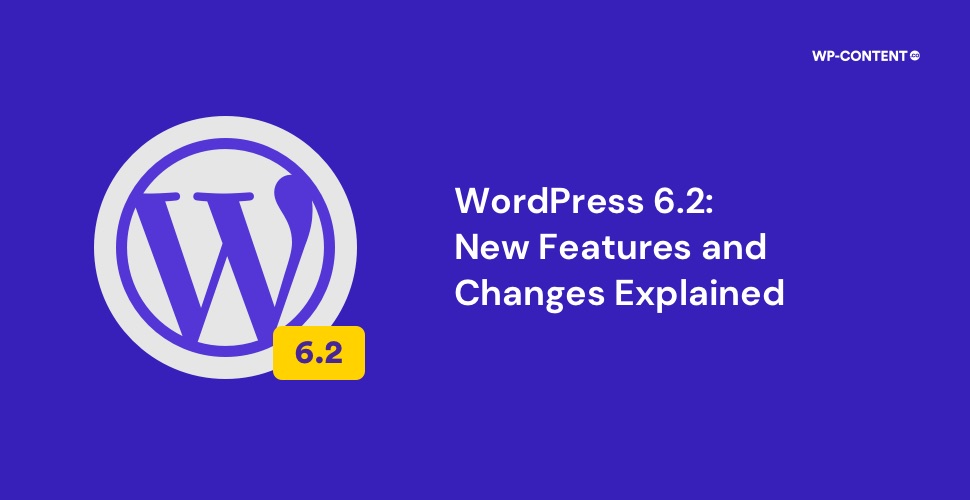WordPress 6.2 “Dolphy” the first major release of 2023 is here. This release will mark the closure of Gutenberg Phase 2. The new release as always brings forth a lot of improvements and features.
The targeted areas for WordPress 6.2 are refinement and taking the site editor experience to a whole new level. Some of the noteworthy new features are a revamped Site Editor, Distraction Free mode, a new block inserter, Style Book, and Openverse integration. There are a lot more new additions and we will explore them all.
New Features and Changes in WordPress 6.2
1. Site Editor Updates
Refreshed Site Editor
The first major change is to the Site Editor. The site editor gets a new refreshed look in WordPress 6.2 as compared to the previous version. This is not just a visual update but also improves the ease of use of Full Site Editing.
This is how the new Site Editor looks when initially loaded up.
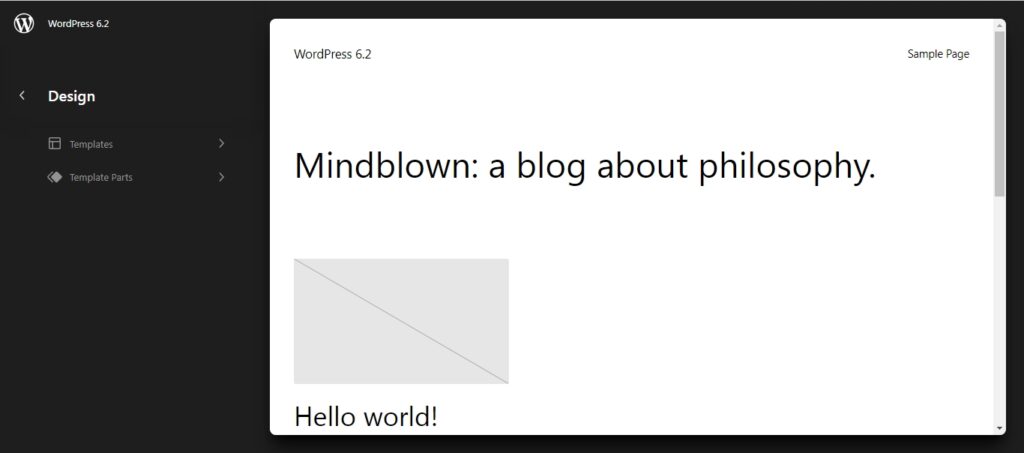
The main focus is to make Full Site Editing faster and better. As seen from the image, the users can access the templates and template parts immediately and make the changes in a flash.
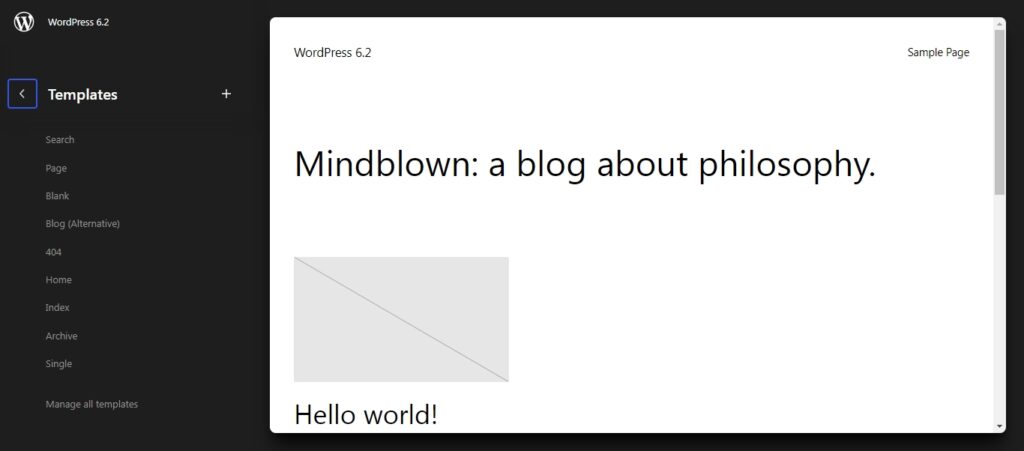
Now users can jump between various templates and template parts without any delay.
Removal of the Beta Label
The site editor has improved vastly and is past its infancy stage. From WordPress 6.2, when navigating to the Editor the beta label in brackets will no longer be there. For example, in WordPress 6.1 if you navigate to the Editor you can see the label as is evident from the below image.
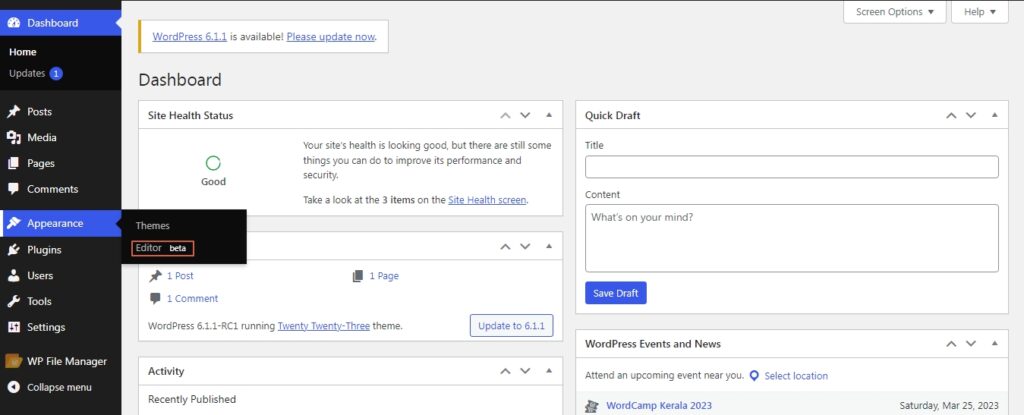
With the latest 6.2 beta update, this label has been removed, signaling that the site editor has ironed out all its issues.
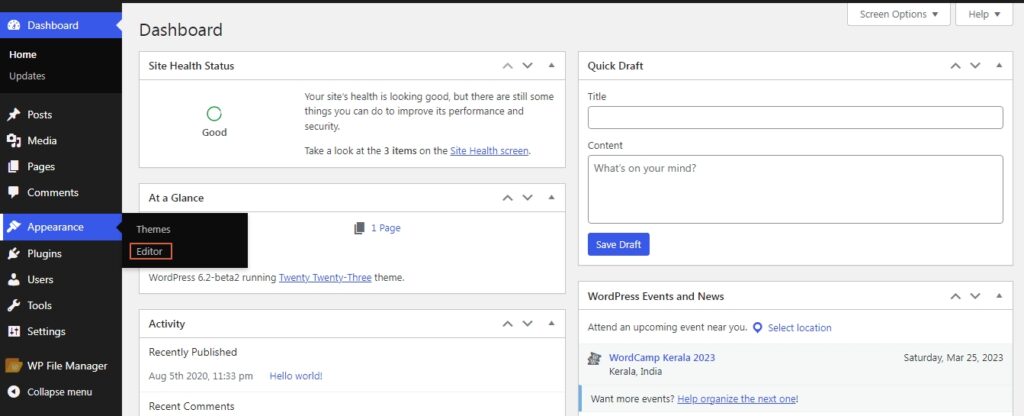
Updates to Labels
By updates, we mean that all the labels are now colorized. Now, this is highly useful as users can spot various templates easily, as the color separates each section, thereby making the workflow a bit smoother.
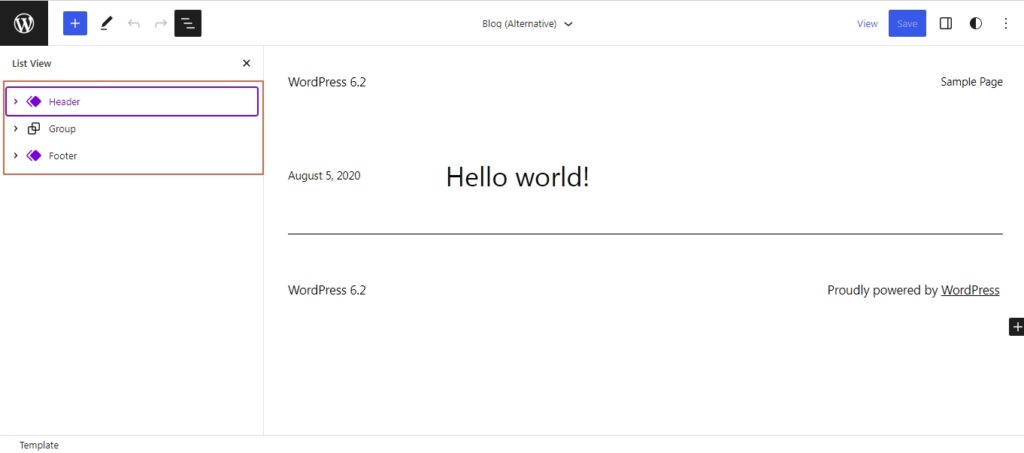
Document Overview Panel Improvements
The document overview panel has been improved, as there is an additional menu titled Outline. This shows the characters, words, time to read, and headings. Earlier the word count and the rest of the info were not bundled within the list view.
The list view in WordPress 6.1.
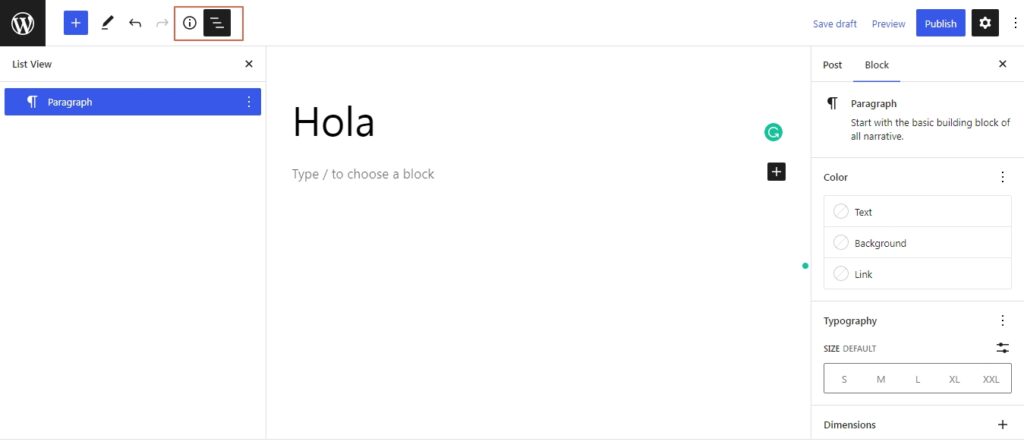
Here the word count and the rest of the details can be accessed from the option near the three horizontal bars.
But with WordPress 6.2, it has been bundled inside the list view option.
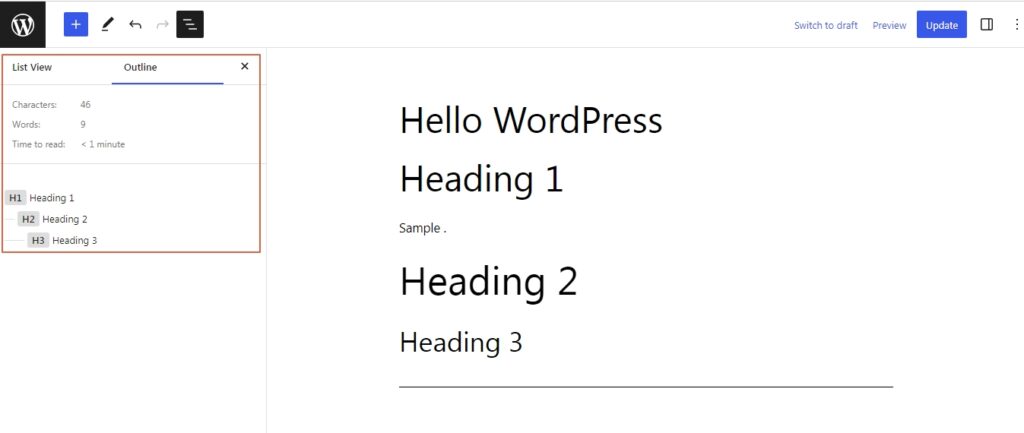
Ability to Copy and Paste Block Styles
Another new addition to WordPress 6.2 is the ability to copy and paste block styles. Now copying the style of a block and applying it to another block is just a matter of a few clicks.
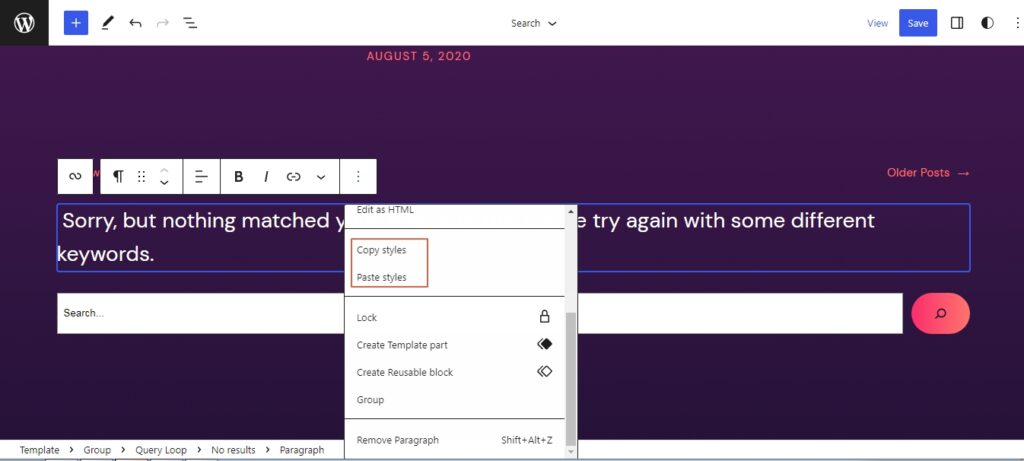
Ability to Migrate Widgets From Classic Theme to Block Theme
One of the main issues that prevented users from switching to a block theme was the inability to migrate widgets that were created in a classic theme to a block theme. But from WordPress 6.2 onwards, users can migrate their widgets from a classic theme to a block theme.
The steps to import a widget from a classic theme to a block theme are as follows.
First, activate a block theme and open the site editor. Then head to the template section and choose the template part and select Start blank.
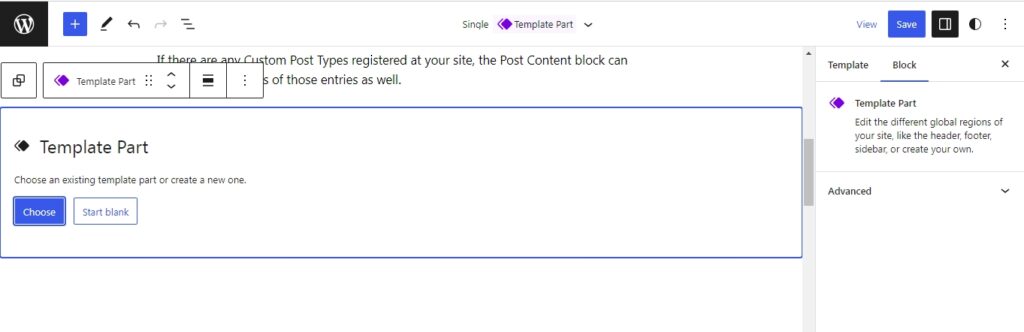
Now give it a name of your choice.
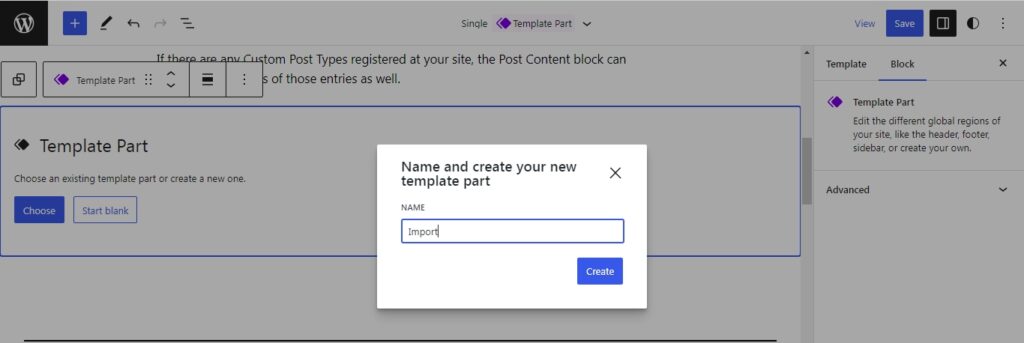
Now once you do this, on the right-hand side you can see the option to import the widget.
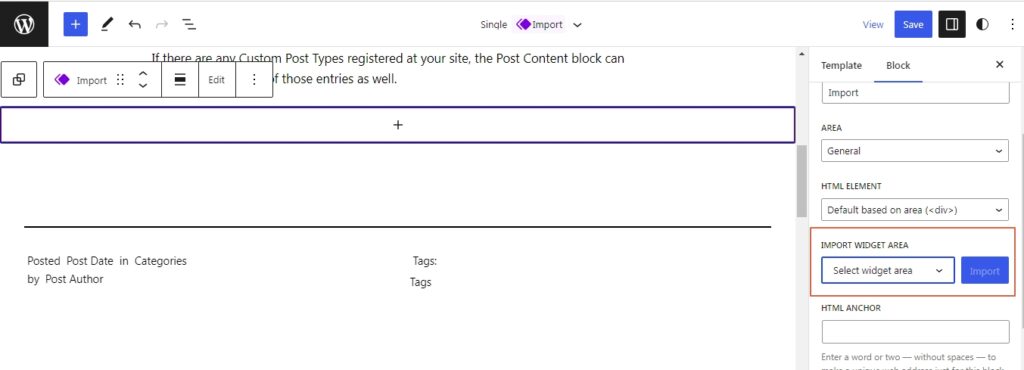
2. Blocks
Improvements to Block Tab Settings
Minor updates to the block tab settings can also be seen in the new beta version. Here, the settings are split into two sections, Settings and Styles. This keeps everything organized and reduces the scroll time.
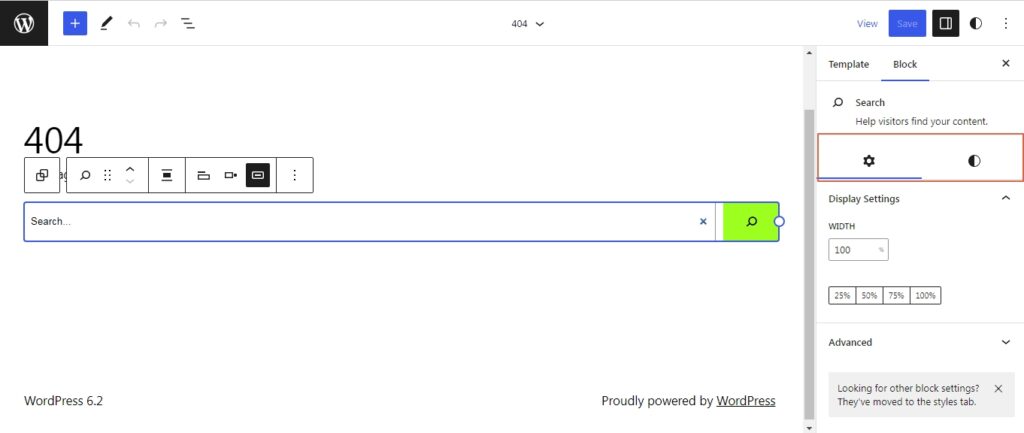
An Updated Block Settings Icon
From WordPress 6.2 onwards, we can see a new icon for accessing the block settings.
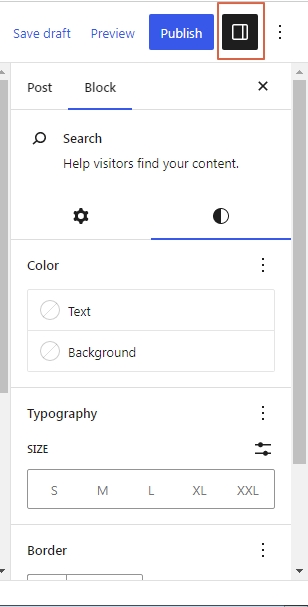
All New Sticky Block Position
The new sticky block position feature ensures that the concerned block stays on the top of the screen whenever the user scrolls. One thing to note is that the block should be at the root level.
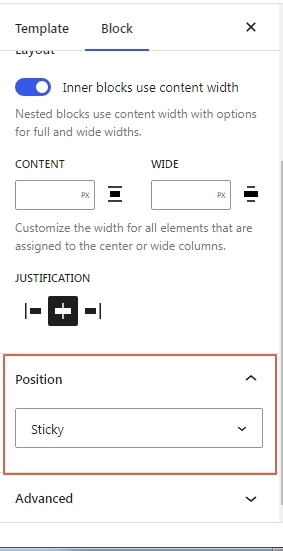
Improvements to Navigation Block
The navigation block gets a much-needed refresh in WordPress 6.2. Now the users can easily rearrange the menu from the right-hand side list view and also add new items.
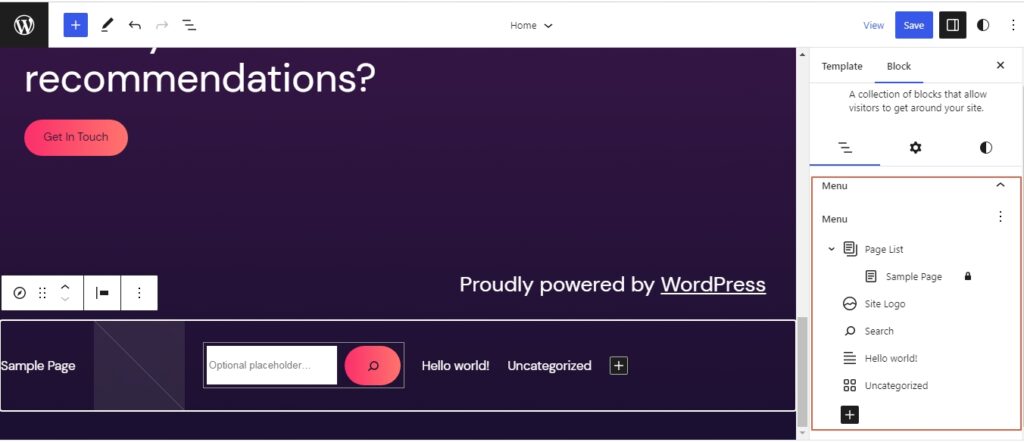
Improved Reusable Block UI
WordPress now highlights the reusable blocks in a different color as compared to the other blocks. This will let the users know that they are working on a reusable block and help the users identify it faster amongst other blocks.

3. Improvements to Global Styles
Apply Styles With One Click
Remember how we talked about how the next release focuses on ease of use? Well, this feature is a clear example of it. Now users can apply a block’s style globally, with a single click.
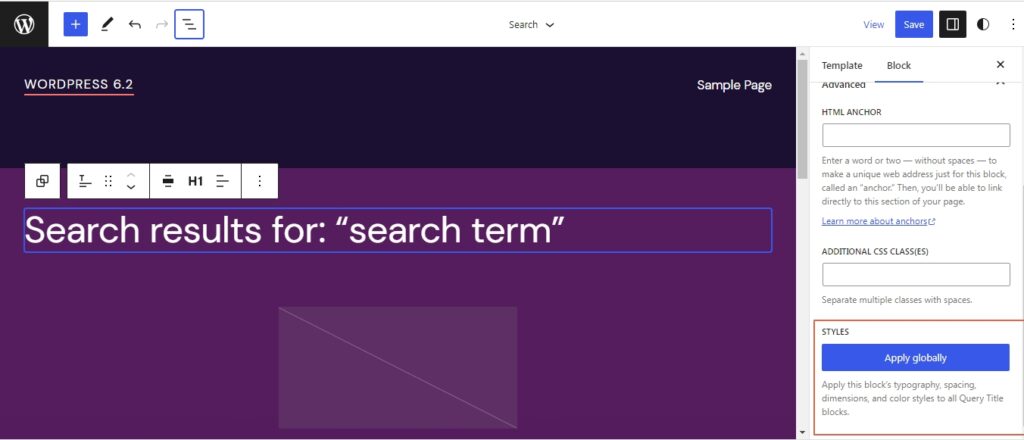
The users can also add additional CSS to individual blocks if needed.
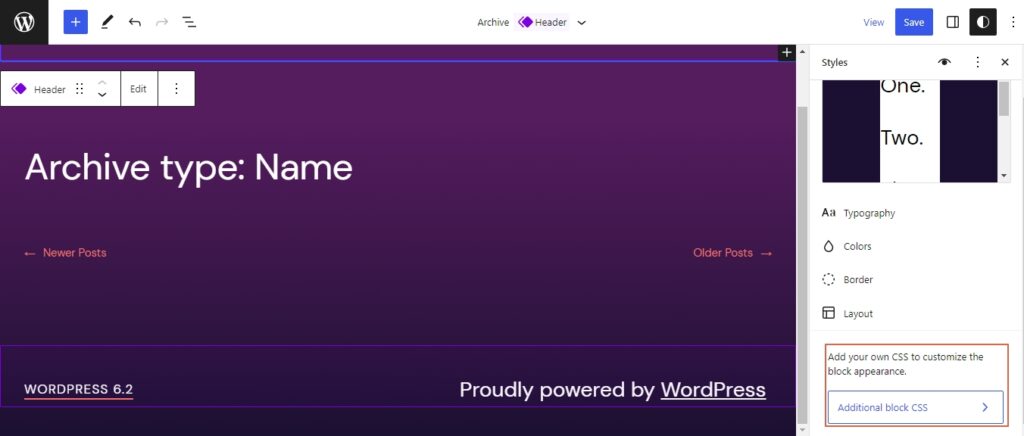
All New Style Book
The style book is a new addition to WordPress 6.2 and users can access it from the style tab and by selecting the eye icon.
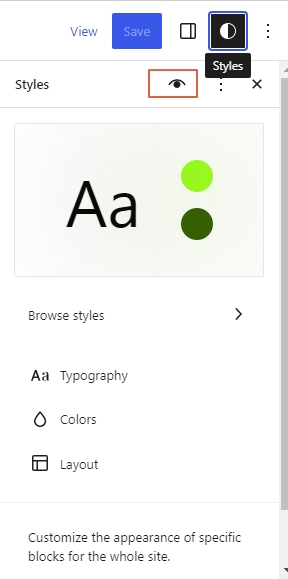
Once you select the option, this is how it will look.
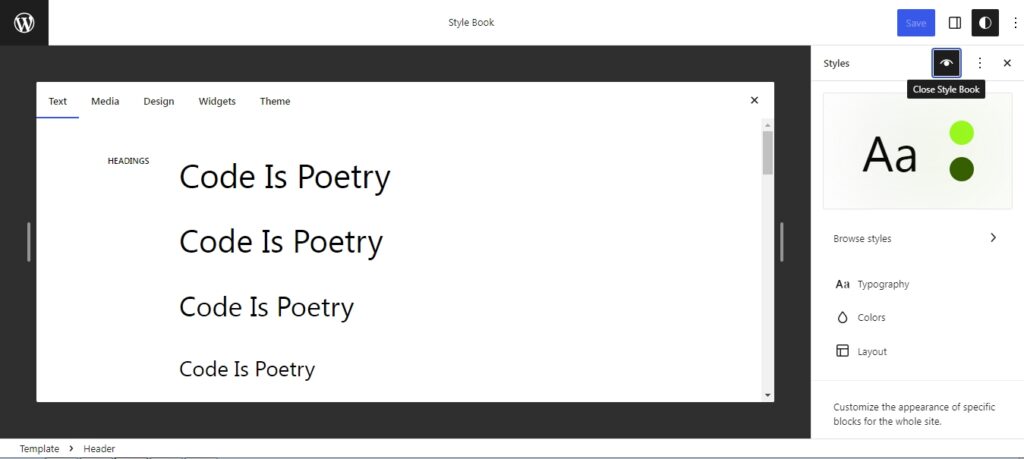
What this essentially does is give the users a preview of how everything will look for the different global styles, in short, it is a preview. The users can view the Text, Media, Design, Widgets, and Themes.
This is how it will look if you select the Aubergine style.
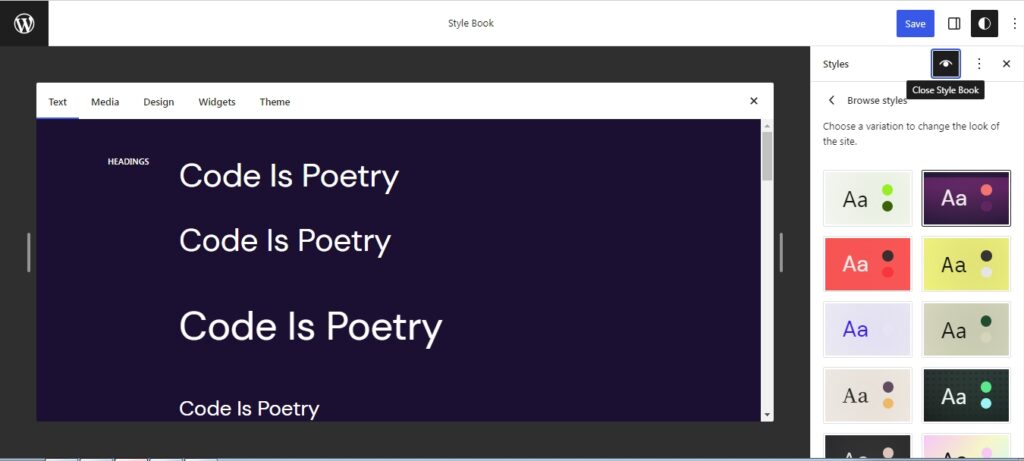
The users can also edit the style directly from here, which further improves the editing experience.
Improved Preview for Global Styles
Now whenever users are trying out the global styles, once the user selects a style, the resultant screen will zoom out giving a better preview. This gives the users a better viewing option as compared to the previous one, where we are fully zoomed in.
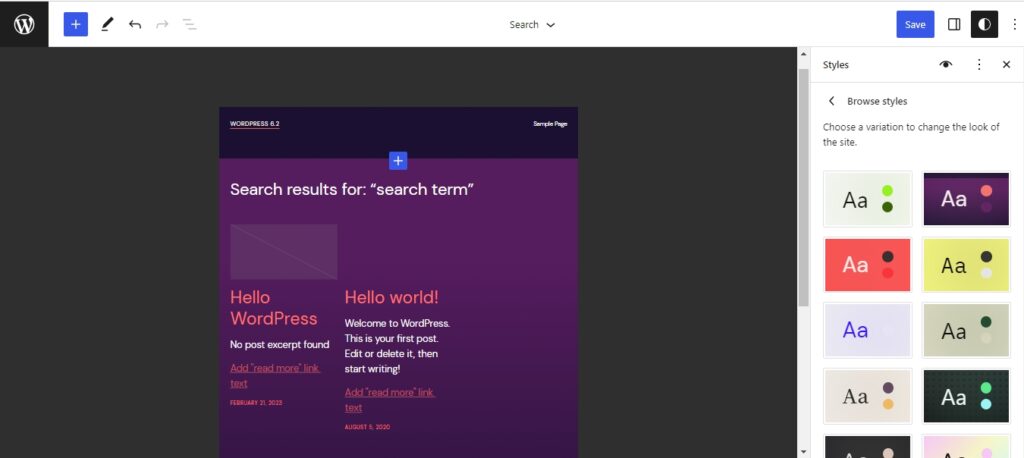
Another important change is that users can now add additional CSS right from the styles tab.
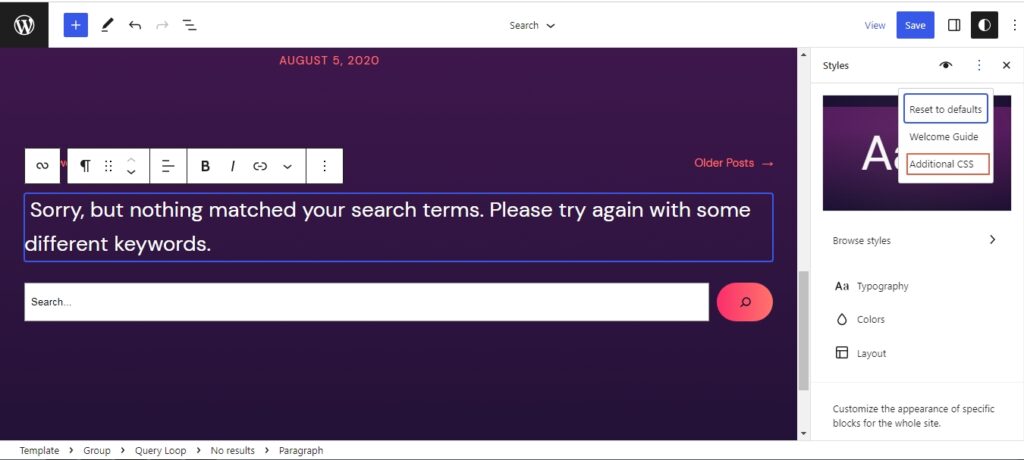
Inline Preview
The global styles mow shows a preview of the changes on the sidebar as well as on the main canvas from 6.2 onwards. The preview gives how the changes affect the selected block elements.
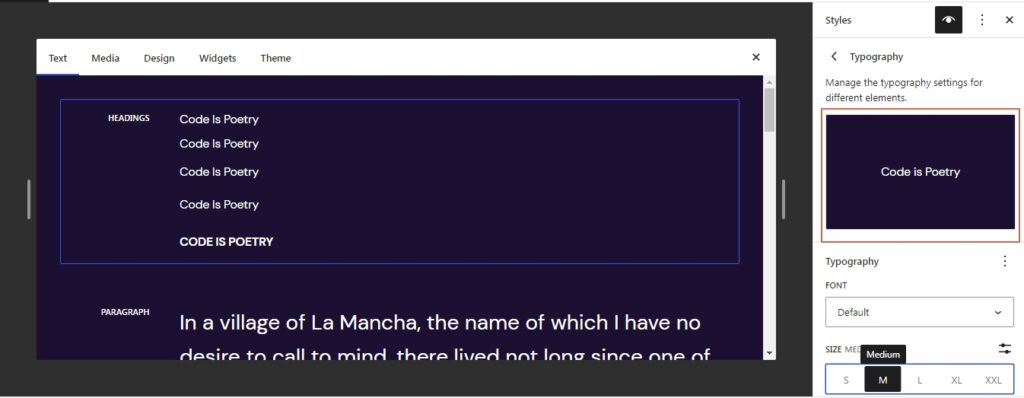
Other Noteworthy Updates
Distraction Free Mode
WordPress 6.2 finally brings the distraction mode, a much-awaited feature. Once this feature is activated all the panels will be hidden and you will be left with only the canvas upon which you write.
The following images will clearly explain how the new distraction-free mode works.
Firstly, this is how it looks with the distraction mode turned off.
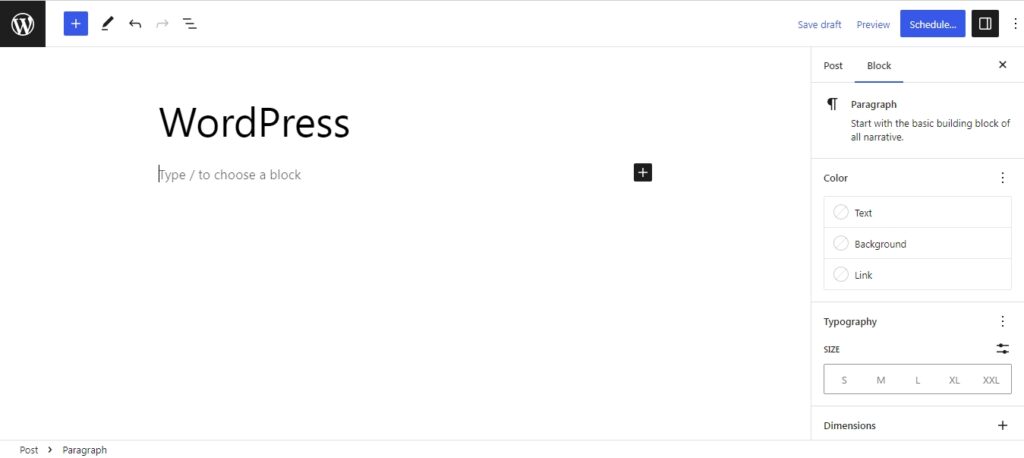
Now, the distraction mode can be turned on from the three-dot menu.
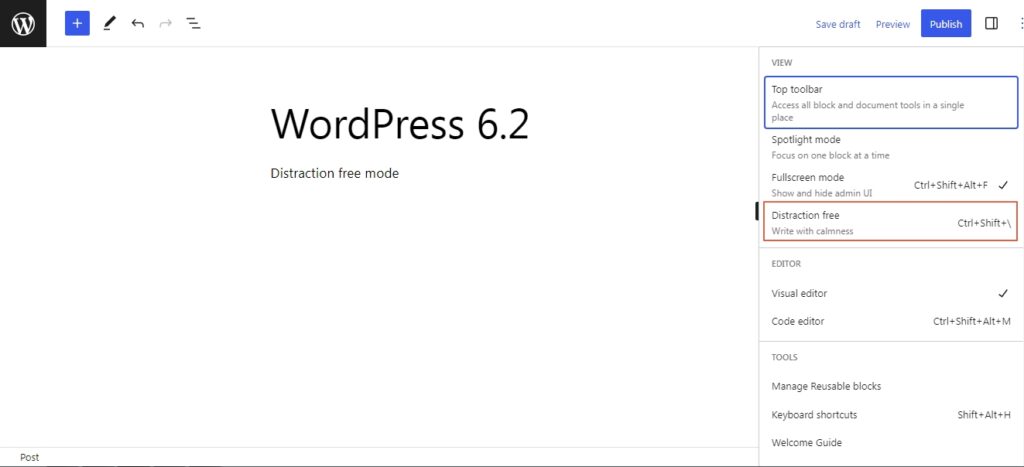
Once turned on it will be like this.
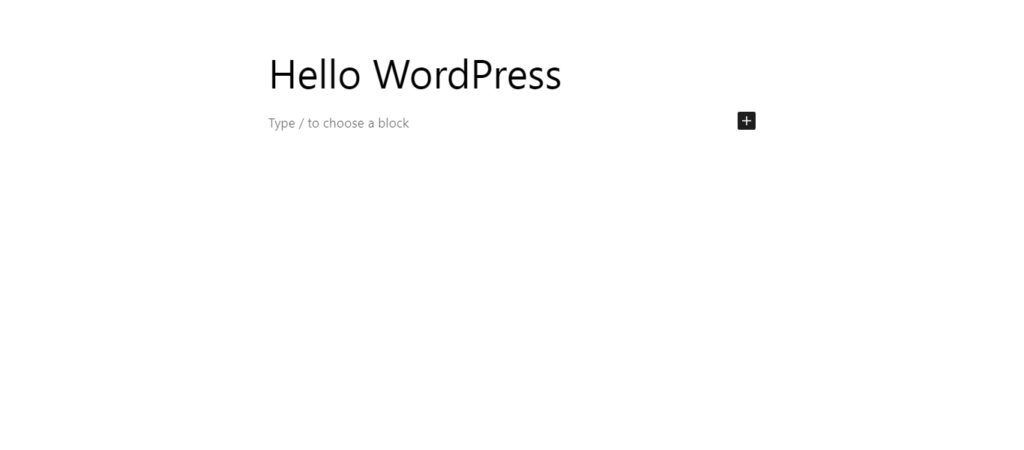
The users can exit this mode by hovering the mouse to the top, which will view the top settings panel. From there access the three-dot menu and unselect the Distraction free option.
Refresh to the Pattern Inserter
The pattern inserter in WordPress 6.2 is cleaner and overall improves the aesthetics. Unlike the previous version, the preview for each pattern is only shown once you select the respective category. It doesn’t load any previews when you access the menu, like in the previous iteration.
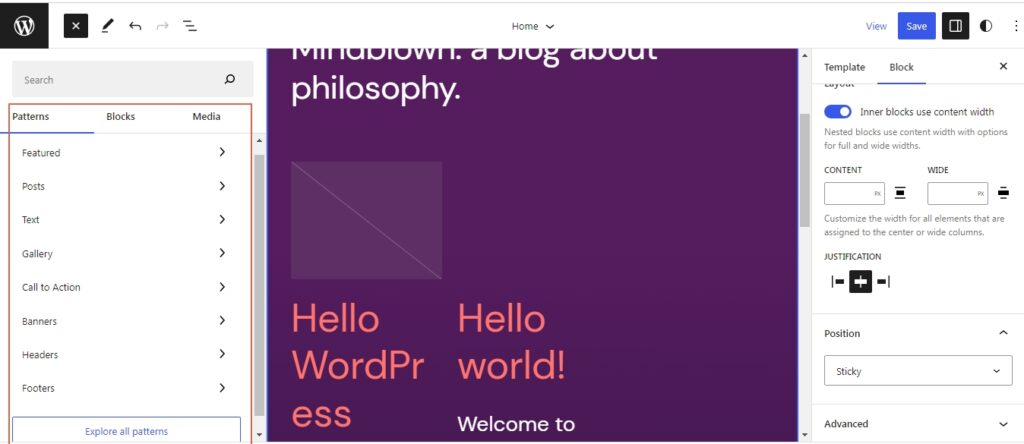
New Media Inserter Tab Within the Gutenberg Editor
The block inserter menu on the left side now has a whole new Media tab. This gives the users the ability to add images straight from the library and also brings the Openverse integration to WordPress. Openverse allows users to browse media that they can use on their websites.
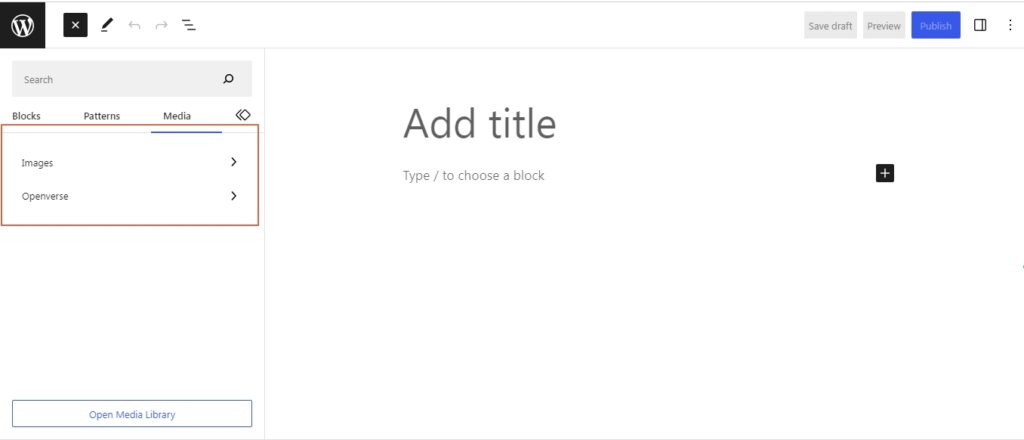
Minor Update to the Reusable Tab in the Block Inserter
From WordPress 6.2 onwards the reusable tab in the media inserter uses a log instead of the text. This is how it looks like in WordPress 6.1.
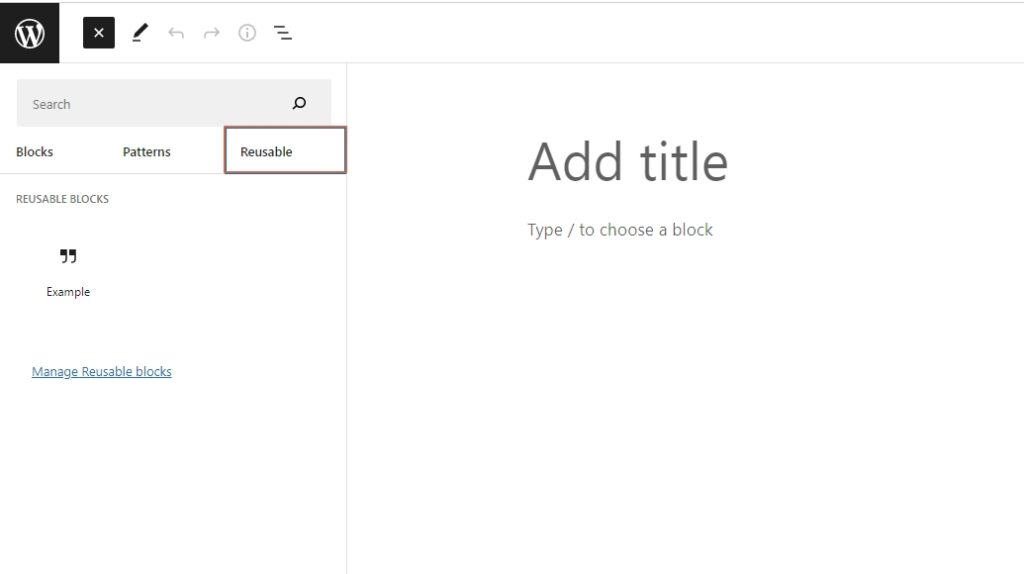
But from the next version onwards, it will be like this.
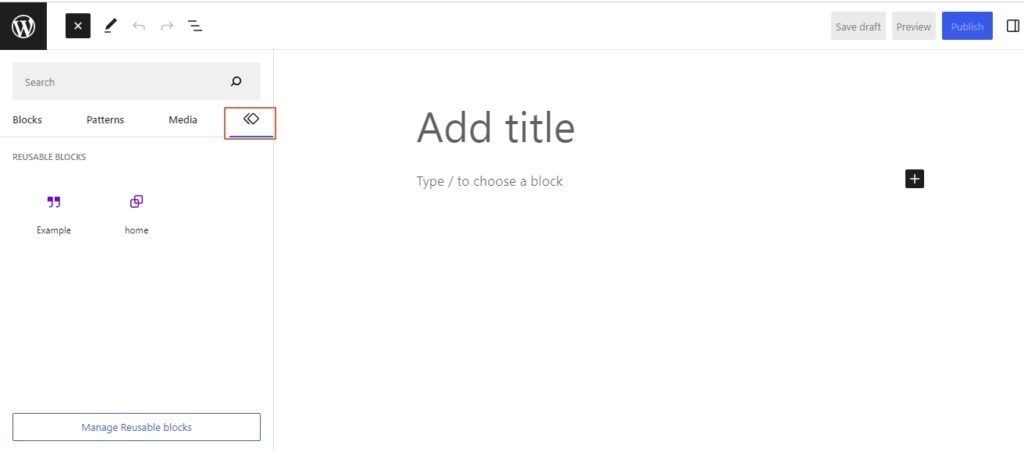
Wrapping Up
The first release of WordPress in 2023 saw over 600 contributors and the work for the next version has started, and we already have a glimpse of what Phase 3 is all about.