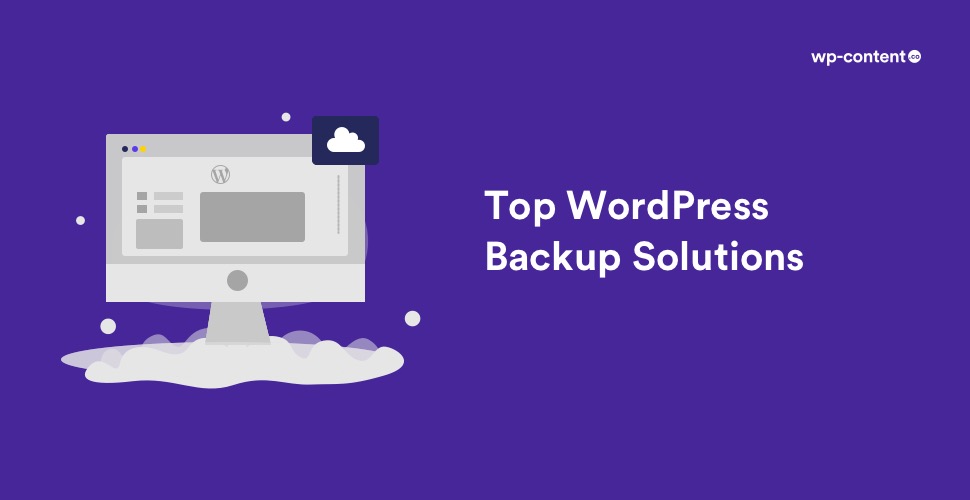Did you know what the #1 tip every WordPress security expert suggests to safeguard your site?
This is it: Set up an off-site backup for your website!
Having backups is substantial as it is the only way you can recover the data in your website if it gets trashed or attacked or if something goes wrong.
When you backup your website, you create copies of all the data stored on your website. That way if something goes wrong you can always bring back the original version of the website. Without a doubt, it will be quicker and easier to restore from a backup than recreating the entire website again.
There are various ways by which you can backup your WordPress website. You can manually backup your site using the cPanel provided by your hosting provider. You can also use a WordPress plugin for further, automated backups. If you want to automate the backup process with a plugin, there are plenty of options. In fact, you will be in a dilemma regarding which one to choose.
So, here is a straight-up listicle of the 10 best WordPress backup plugins. This will help you select the best WordPress backup plugin for your needs by analyzing the most popular WordPress backup plugins on the market. Before that, here are a few things you will need to look for in a WordPress backup plugin:
Backup methods
Some plugins allow you to only backup your WordPress database. Whereas some plugins allow you to back up the entire website including the database and all WordPress files. With some plugins you can schedule a backup to run automatically, giving you comfort and satisfaction.
Backup location
In earlier days, most WordPress backup plugins let you store your backup files only on your own server. But now, all good WordPress backup plugins support sending your backup files to remote locations such as Dropbox, Google Drive, or Amazon S3.
Easy to Use
The process involved in taking a WordPress backup should be extremely easy especially for beginners. If possible backups, restores, and migrations should be one-click functions that require no technical skill at all.
Minimal Load on the Website
Search for a plugin that uses its own servers. This shifts the load to their servers instead of slowing down your server. Thus, your website’s speed and performance will never be touched by the backup process.
Now let’s take a look at the best WordPress backup solutions on the market!
1. UpdraftPlus
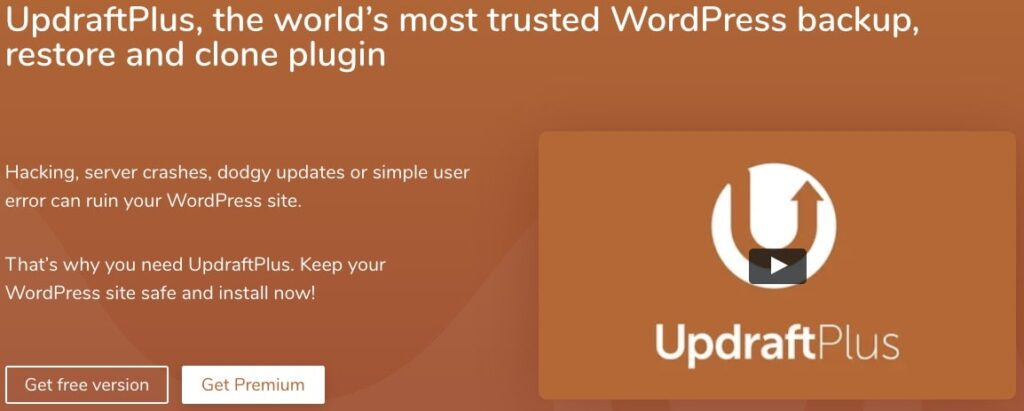
UpdraftPlus is a well-liked free WordPress backup plugin available on the market. It allows you to generate the entire backup of your WordPress site and store it wherever you like. The plugin also supports scheduled backups and provides the option to choose which files you want to backup.
It can automatically upload your backup to several cloud storage services such as Dropbox, Google Drive, S3, Rackspace, FTP, SFTP, email etc. UpdraftPlus also has a premium version where you get more storage options along with a dedicated 1GB space on Updraft Vault. Secure FTP, cloning, and remote transfer features are also included in the premium version. It also gets you access to priority support.
Advantages
- Multiple languages supported
- Breakdown of large backups into multiple archives
- Advanced configuration options for experts
Also read: A Guide to WordPress Website Maintenance
2. BlogVault
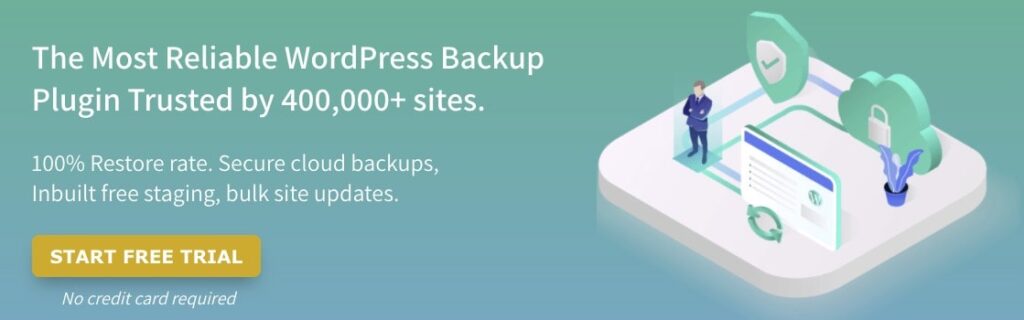
BlogVault(premium) is a SaaS solution that offers consistent website updates and stores them offsite for quick access. If you have multiple websites, BlogVault has a multisite backup option. BlogVault generates an automatic backup of your website every day and also allows you to manually create unlimited on-demand backups. Restoring your website is also not burdensome with this tool.
You can test changes and updates to your site with the help of BlogVault’s staging tool as well as transfer your website to another domain, server, or host. If you have an eCommerce shop, BlogVault safeguards all of your orders with its WooCommerce backup integration. The plans start from $9 per site and there are many higher plans with storage capacities.
Advantages
- Easy configuration
- data is encrypted and backed up across multiple data centres to ensure high security.
3. BackUp Buddy
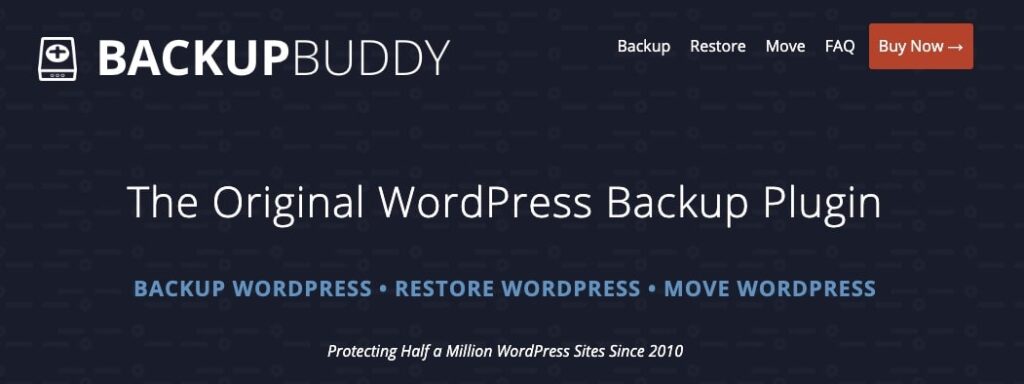
Backup Buddy is probably the best premium backup plugin for WordPress that allows you to smoothly schedule daily, weekly, and monthly backups. Apart from the normal features a backup plugin offers, this plugin can be customized into backing up your WordPress website the way you want it to. You can also automatically store your backups in cloud storage services like Dropbox, Amazon S3, etc or even email it to yourself.
The interface is also good enough and easily understandable. The plugin makes the process of moving your WordPress site to another domain or host simple and secure. Backup Buddy doesn’t work like a subscription-based service, so there is no monthly fee. You can activate the plugin on the number of websites referred to in your plan.
Advantages
- Email notifications of the status of your backups
- Integrated migration tool
- Ability to take manual backups
- Integrated migration tool and security analysis
4. Duplicator
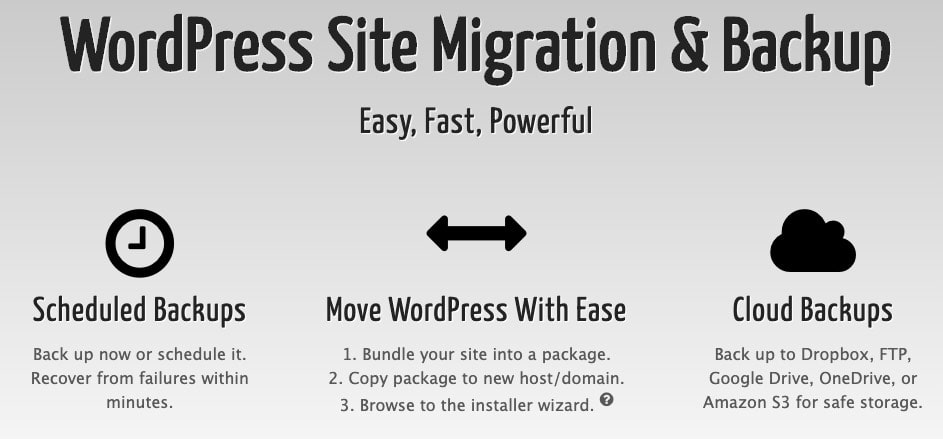
This plugin not only backups your website, but also duplicate, move, clone, and transfers an entire site from one location to another. It is intensely useful in case of primary website failure. It requires some technical knowledge but still, this plugin works pretty well for manual backups as well as backups for specific areas of your site.
One drawback of this plugin is that it does not allow to create automated scheduled backups (in the free version) which makes it less than ideal primary WordPress backup solutions for a regularly maintained site. Duplicator pro subscriptions start at $59/year and have to be renewed each year to get access to updates and support.
Advantages
- Ability to clone your pre-configured sites
- Easy to back up all your WordPress files in zip format
5. BackWPup
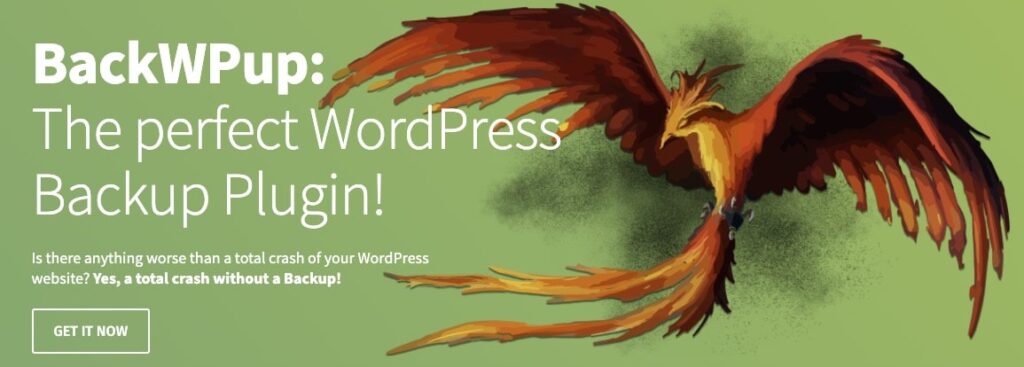
BackWPup is a free plugin that enables you to create complete WordPress backups for free and stores them to a remote location of your choice such as Dropbox or Amazon S3. It is extremely user friendly and allows you to schedule automatic backups depending on your site’s update frequency. The plugin helps you to shape up your database and mend the content if damaged. The Pro version of the plugin comes with priority support, ability to store backups on Google Drive, and some other unique features.
Advantages
- Backup specific file path of your site per your needs.
- Backup to multiple destinations per job.
Also read: Top Reasons Why WordPress Sites Get attacked
6. WP Database Backup
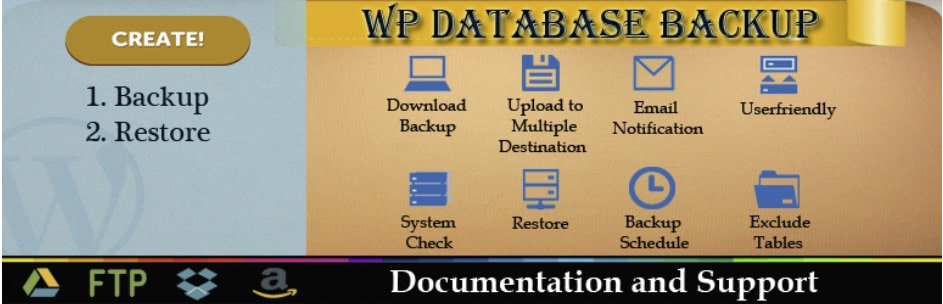
WP Database Backup is another free database backup plugin that can create and restore backups in a single click. It also allows you to schedule your website’s automatic backups and download them through the WordPress dashboard. You can either send backups and reports to your email address or save backup files to services such as Dropbox, Google Drive, Amazon S3, etc. If you need to restore from a specific date, you can search backup files by date. WP Database Backup also has an easy configuration and provides extensive documentation to help you through the process.
Advantages
- Supports multiple storage destinations.
- Can arrange and search backup from a list
- Download backup file direct from your WordPress dashboard
Also read: Best WordPress Security Plugins
7. WP Time Capsule
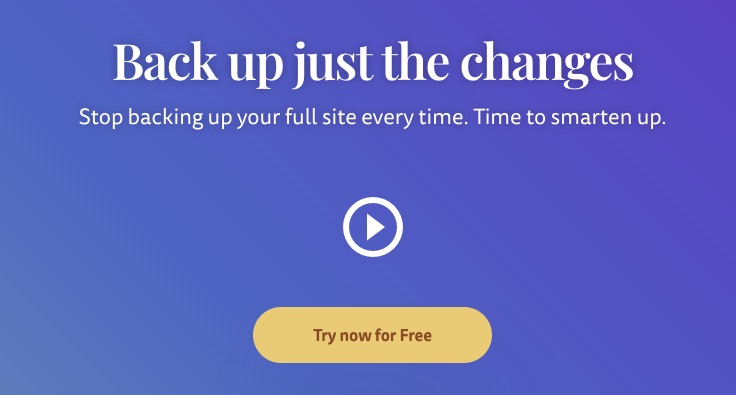
WP Time Capsule is the perfect choice if you want to take a backup of only the newest files instead of your entire WordPress site. Similar to most other WordPress backup plugins, WP Time Capsule provides options to back up files on cloud storage sites. The main advantage of WP Time Capsule is that it consumes considerably fewer server resources since it doesn’t compress and zip your backup files.
In order to use this plugin on your site, register an account on WP Time Capsule, install the free plugin, and then connect the cloud app with your plugin so that you can send your WordPress backup files to your preferred location. After completing an entire backup, you can schedule a time for backing up your recently-changed files.
Advantages
- Incremental backups and restores
- Backup as you make changes
- Staging and white-label
8. WPvivid
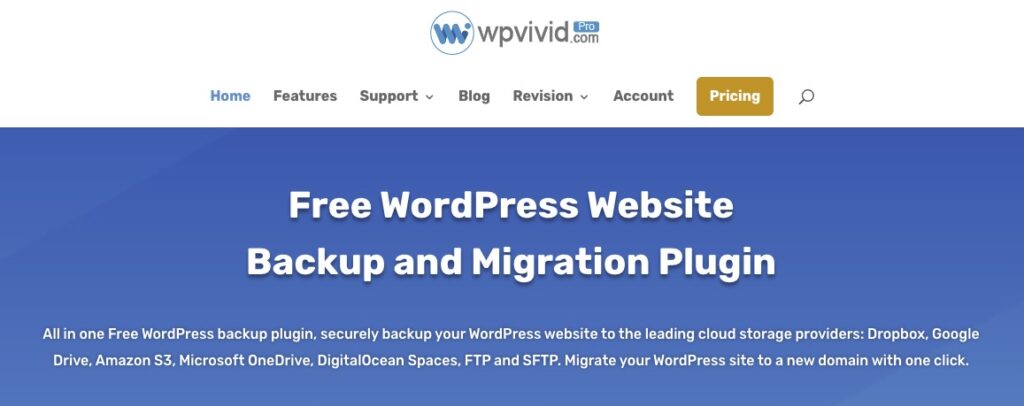
WPvivid offers a thoroughly free backup, restore, and migration solution for WordPress websites. It offers scheduled as well as automatic site backups and one-click restores and migrations. The plugin grants you to send backups to remote storage services or migrate websites or files to new hosts and domains accurately. You can also personalize backup content and lock backups to avoid auto-deletion. They have a pro version that is more efficient since it provides features, such as staging, incremental backups and merging. Anyhow, for agency-grade utility, you will have to get their highest package.
Advantages
- Create staging sites and push staging to live site
- Advanced remote storage and backup schedules
- Migrate everything via remote storage
Also read: Tips to Protect Your WordPress Site from Cyber Attacks
9. Total Upkeep
Total Upkeep is more than just a “backup plugin”. It helps you to prevent catastrophic data loss in the first place, and if the worst occurs, provides you with the tools to easily, quickly and effortlessly get your site up and running again. Total Upkeep is a full 360 solution that keeps your data safe and protects your website from data loss. Thus, securing your WordPress website with the Total Upkeep Plugin is an easy solution for quick, worry-free backups, updates, restorations, migrations, and security.
Advantages
- Full file and database backup or customize settings based on your needs
- Clone, duplicate and/or migrate your site with just a few clicks
- Remote backups via FTP / SFTP, Amazon S3 and Google Drive (Premium)
Endnote
Backing up your website data is vital to ensure that your business runs smoothly without any hindrance. Knowing you have a working WordPress backup gives you peace of mind that you can’t buy. In this article, we covered the best WordPress backup plugins and also shed some light on why backing up is important for any website. To further secure your site, check out the best WordPress security plugins also.
Some Frequently Asked Questions
How many WordPress backups should I keep?
You should keep minimum three backups. By storing multiple copies of your WordPress backup in different locations, you can ensure that you still manage to access the backups in case one backup file is corrupted or damaged.
What should I do after restoring my website from Backup?
Change your WordPress password and take steps to improve security. Also ensure that you have a regular WordPress backup with one of the above mentioned plugins.
Why I should use a backup plugin?
WordPress websites are vulnerable to hacking attempts, data theft, and data loss. So even if you are taking every precaution to safeguard your site but not taking backups, then you are putting your site in danger. WordPress offers you hundreds of backup plugins that make it easy to manage, schedule, and restore backups right from the WordPress dashboard. So even if your website is hacked, it can be restored within no time.
What is the difference between onsite and offsite backup?
Onsite backup refers to storing data on a local storage device, such as hard disk, CDs, and hard drives. The cost is low and you can access data quickly.
Remote backup is storing data on an offsite server which can be accessed via the internet. You get multiple copies of data, high security and in most cases unlimited storage capacity. It can be accessed from any location and can be shared between different remote locations or multiple offices.
Why is offsite backup better?
Offsite backup is automatic, consistent and reliable. It also provides top-notch security and reliability. Other advantages include easy installation and multiple backup methods.