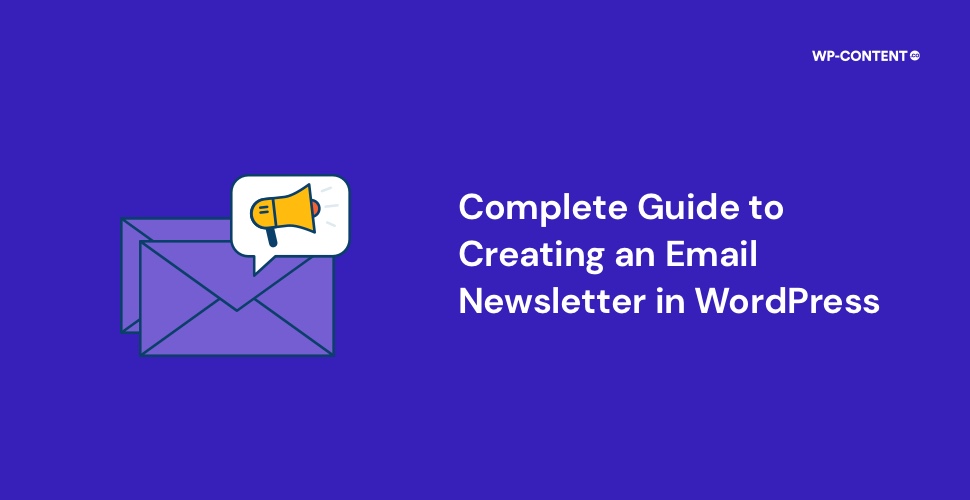How often you can communicate with your customers plays a vital role in your growth. Even then, one has to be sure not to be intrusive and only relay what is important and relevant. One way to establish this form of communication is through newsletters.
It allows your customers to stay up to date with all the developments related to your organization without needing to check your website regularly. This is beneficial to both the parties involved, but setting up a WordPress newsletter does take a lot of time and effort.
We will explore how to create a newsletter and how you can make the most of it.
How to Create a Newsletter in WordPress
There are a host of WordPress newsletter plugins available such as MailPoet, Newsletter Glue, Newsletter, Creative Mail, and so on. For this tutorial, we will use the MailPoet plugin which is one of the most popular plugins for creating newsletters.
If you are a WordPress enthusiast and want to stay up to date on everything related to the WordPress ecosystem, subscribe to our weekly newsletter, The WP Week Newsletter.
Also read: Everything You Need to Know About WordPress User Roles and Capabilities
1. Install and activate the plugin
From your dashboard head over to Plugins > Add New Plugin and install and activate MailPoet.
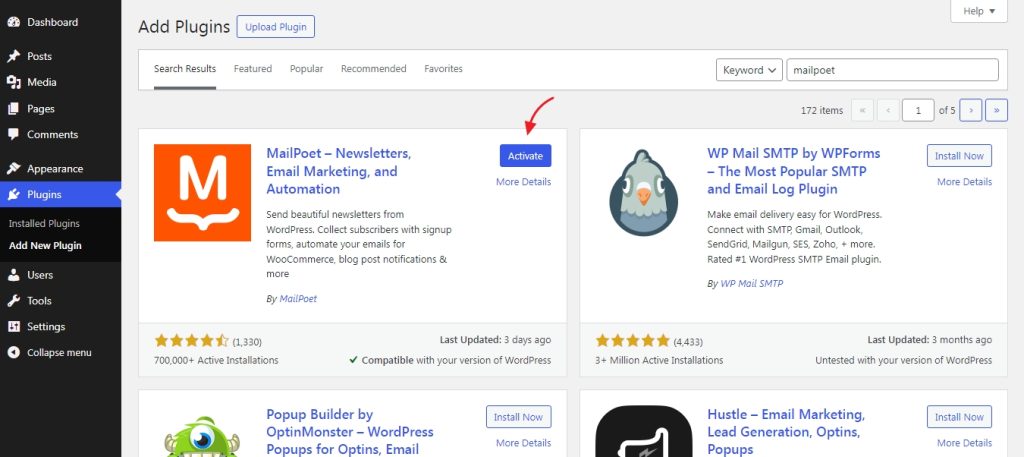
2. Configure the plugin
Once the plugin is activated, the home screen will present you with a setup wizard. Along with this, the plugin homepage showcases various features and advantages.
To begin the setup process, click on the “Begin setup” button.
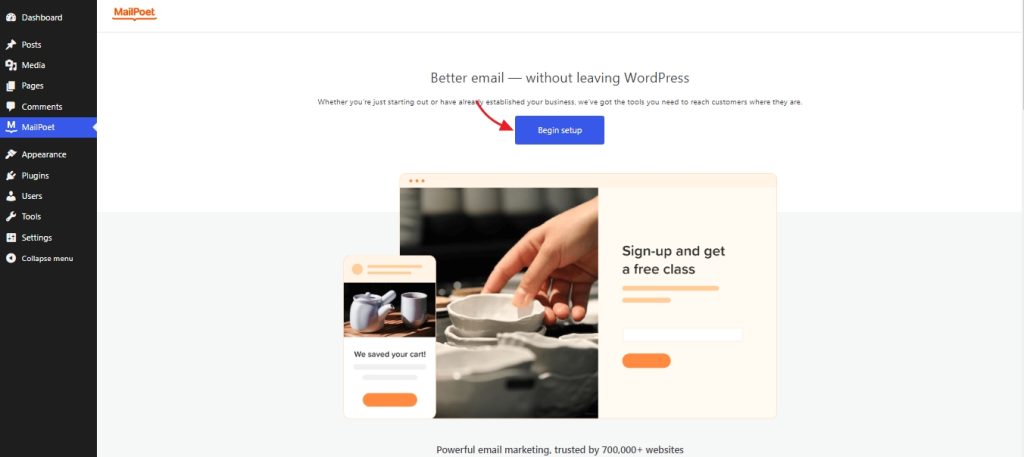
The first step in the configuration process is to enter your sender information. If needed you can skip this step, but it is needed in the end to send your newsletter. Enter the needed information such as the “name” and “from address”.

The next step is to choose the privacy and data settings. This configuration will entirely depend on your preference, so select accordingly.
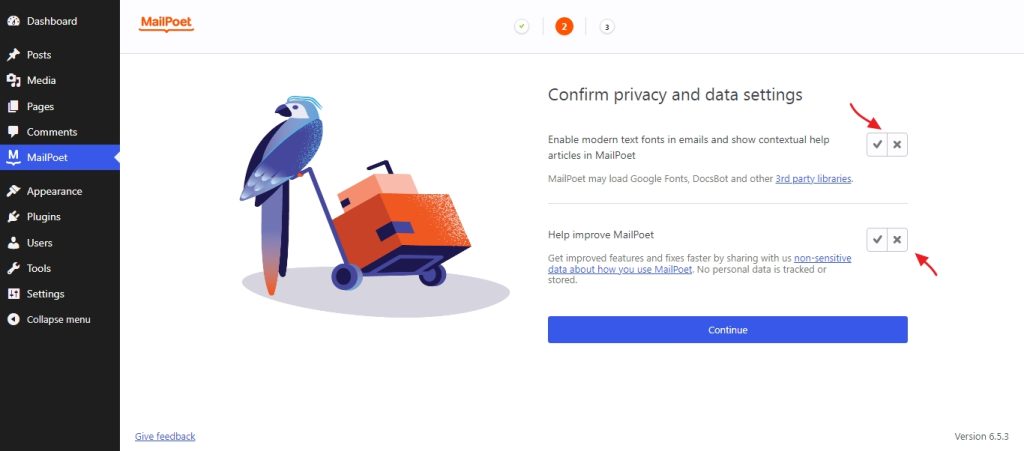
The last step in the configuration wizard is to connect to a MailPoet account to deliver emails. The users also have the option to set up a different one of their choice if needed.
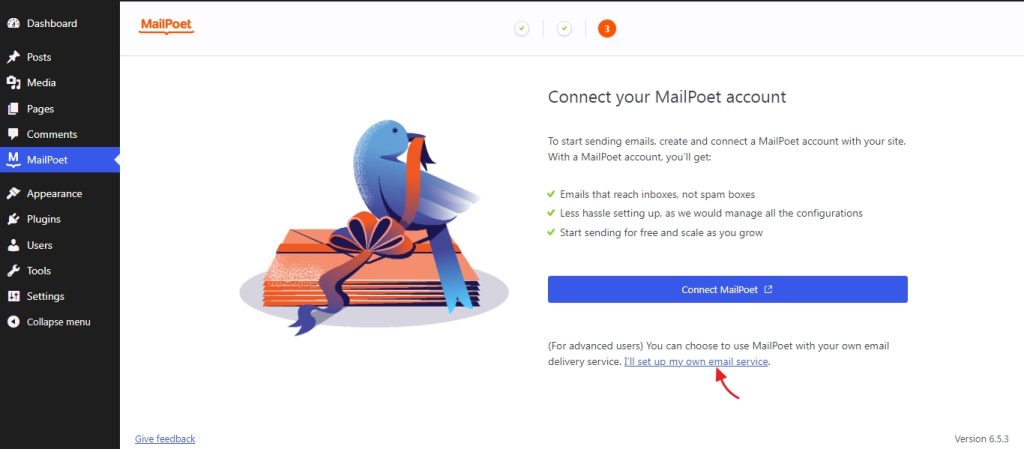
If you opt to use a different service provider, the following dialogue box will be shown. Proceed by clicking on “ Yes, I’ll use my own services”.
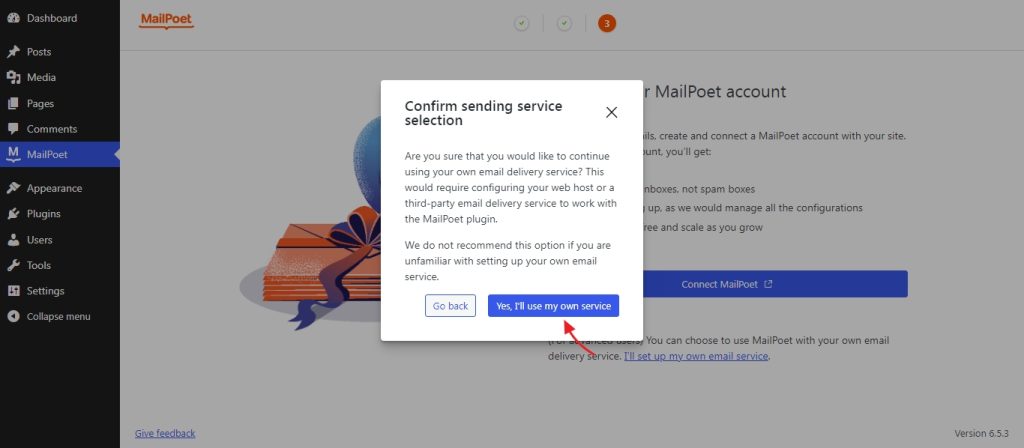
This will take you to the “Send With” section of the plugin, form where you can configure the method of sending emails. You can choose your web server or SMTP and then enter the required information.
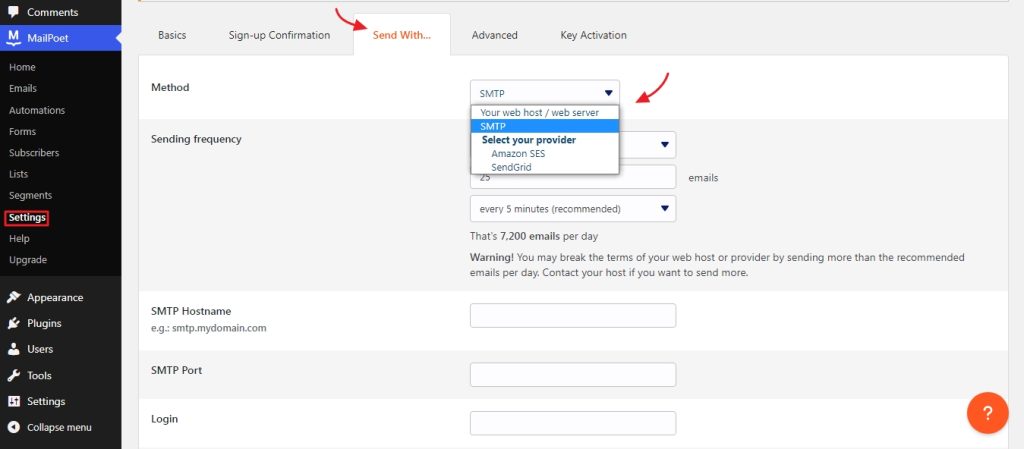
Once this is done, scroll down and click on “Activate” to save the changes.
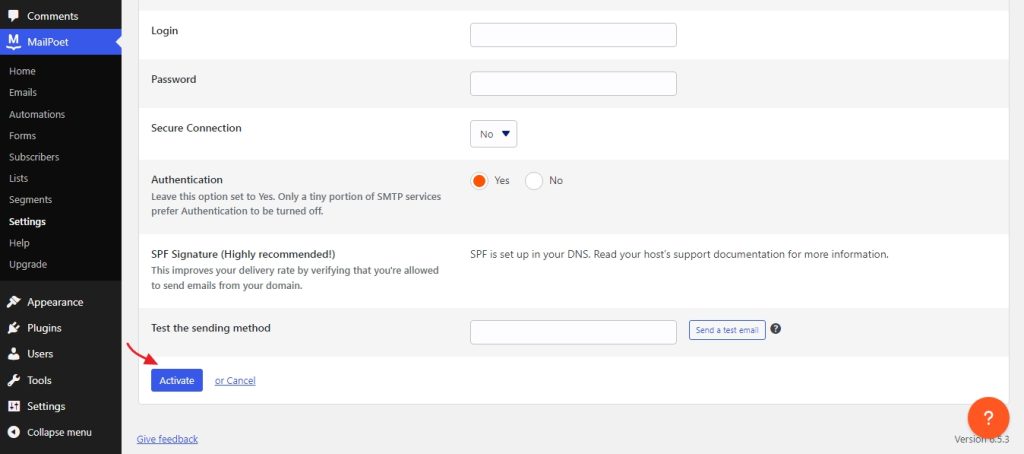
Also, take a look at the various other settings and configure them according to your needs. The settings are grouped into five tabs for easier access.
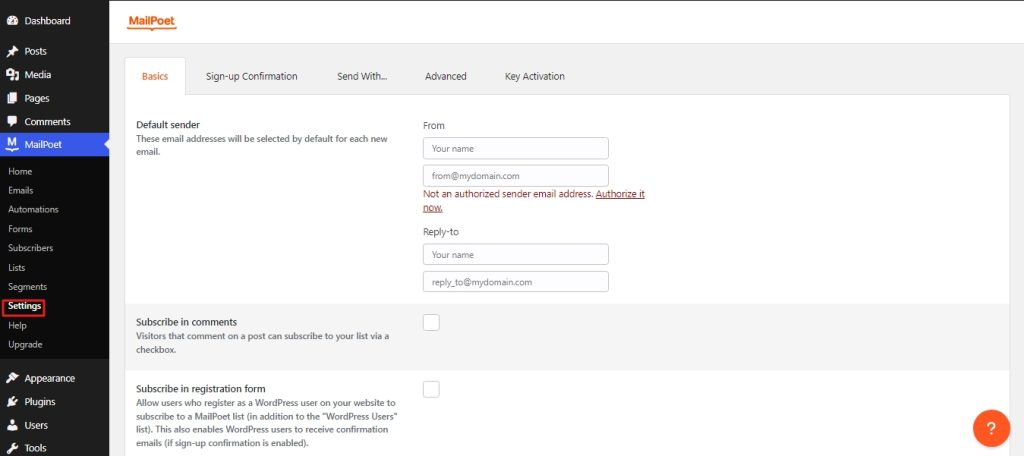
3. Importing the mailing list
If you already have a list of subscribed readers, then you can import them to MailPoet easily. To achieve this, head over to the “Subscribers” tab and click on import.
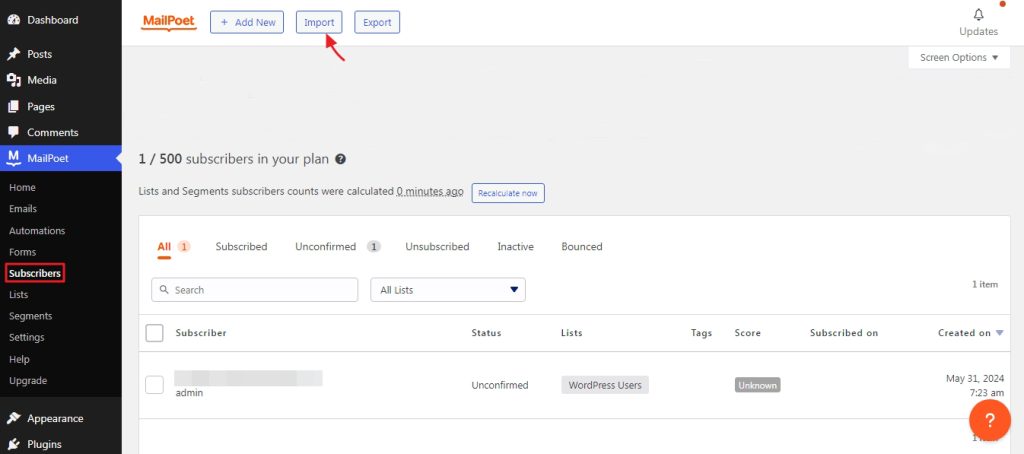
The next screen will provide you with three ways to import the mailing list. Once imported click on “Next step.”
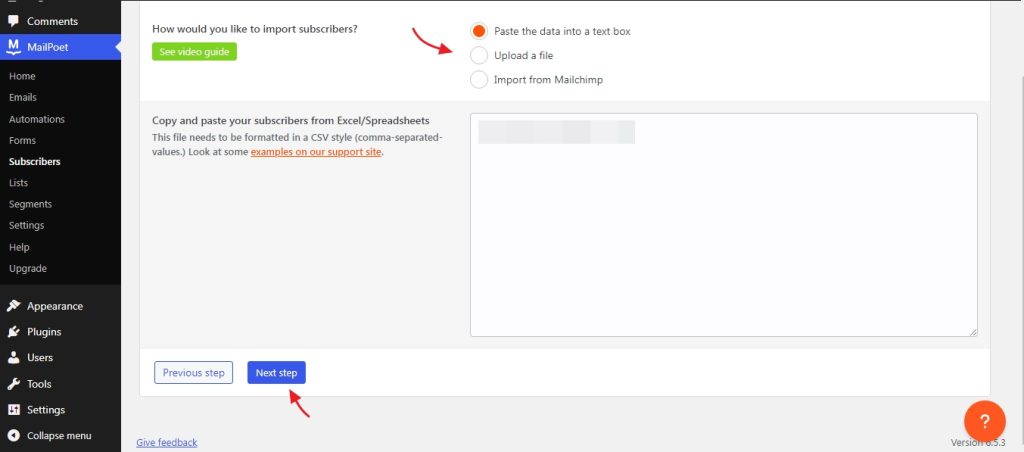
To complete the import, add the imported list of subscribers to an existing list or create a new one. Then click on “Import” and that’s it.
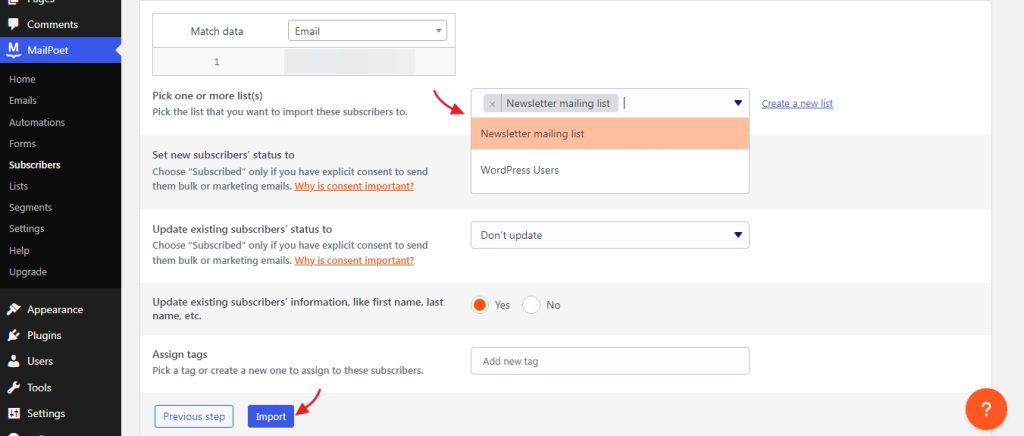
The total number of scribers can now be seen in the subscribers tab.
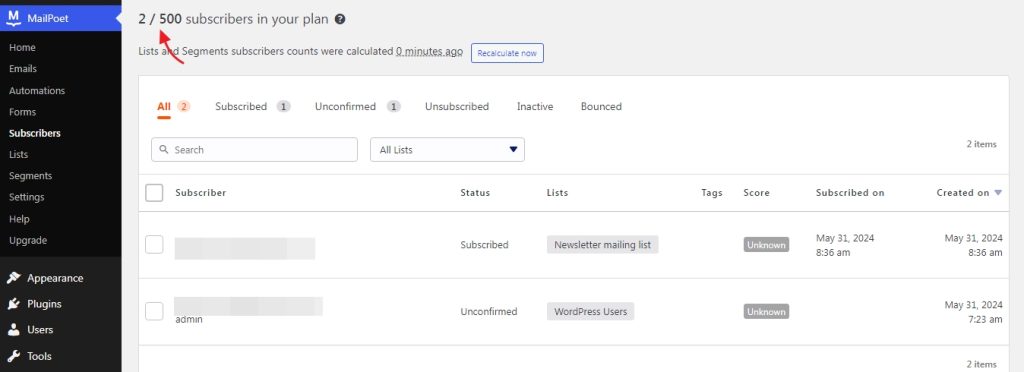
Also read: How to Install WordPress Locally – Windows, Mac, Linux
4. Creating a new mailing list
Now if you are starting out your WordPress newsletter and don’t have subscribers you need to create a new list. Head over to Lists> New List.
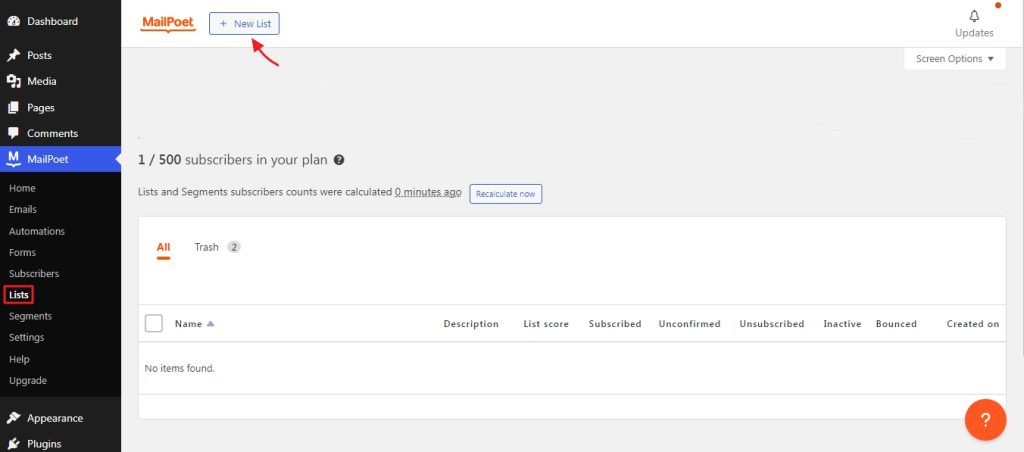
On the next screen give your list a name and save it.
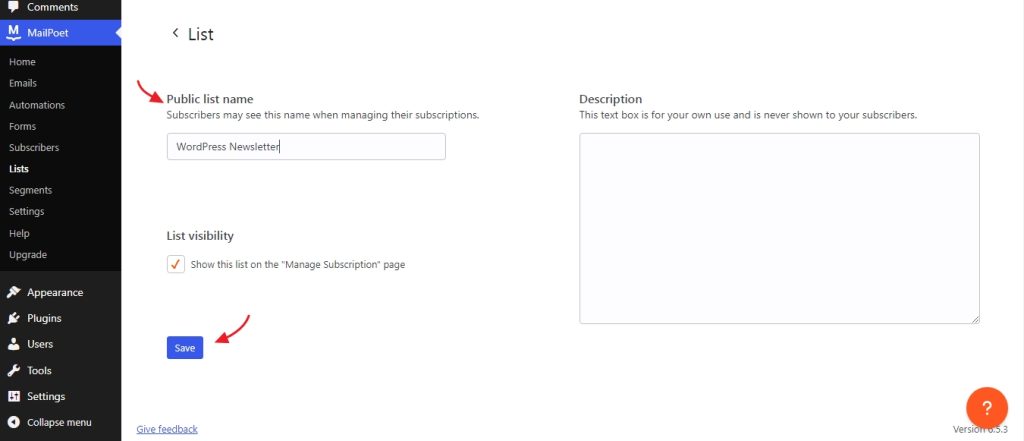
The new list is now successfully created.
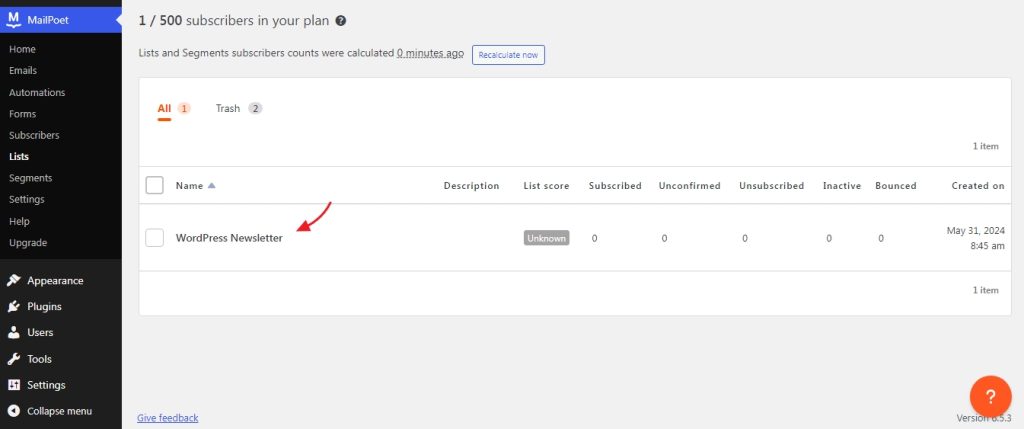
5. Create a signup form
Now if you don’t already have a signup form on your website, you can create it from MailPoet itself. For that go to Forms> New forms. This allows readers to subscribe to your WordPress newsletter and thereby increase your mailing list.
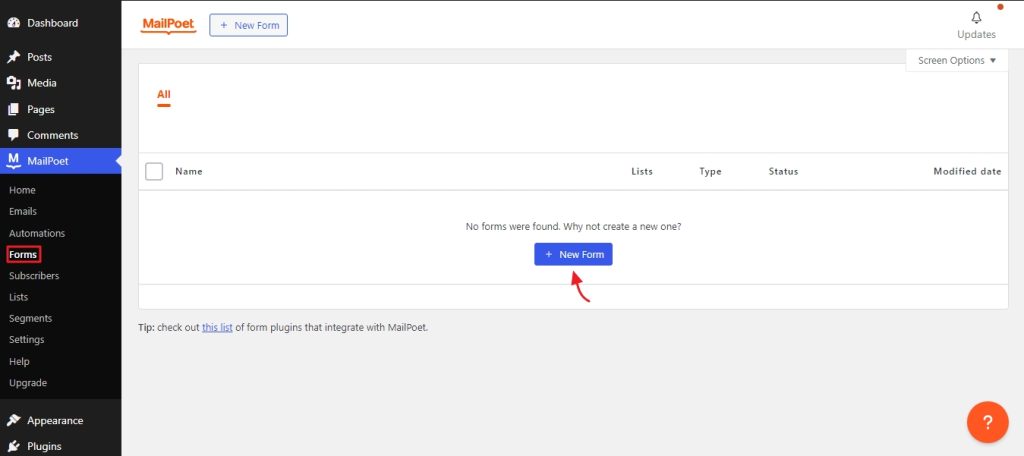
The next screen will give you a preview of various templates you can opt for. If needed you can also start with a blank form.
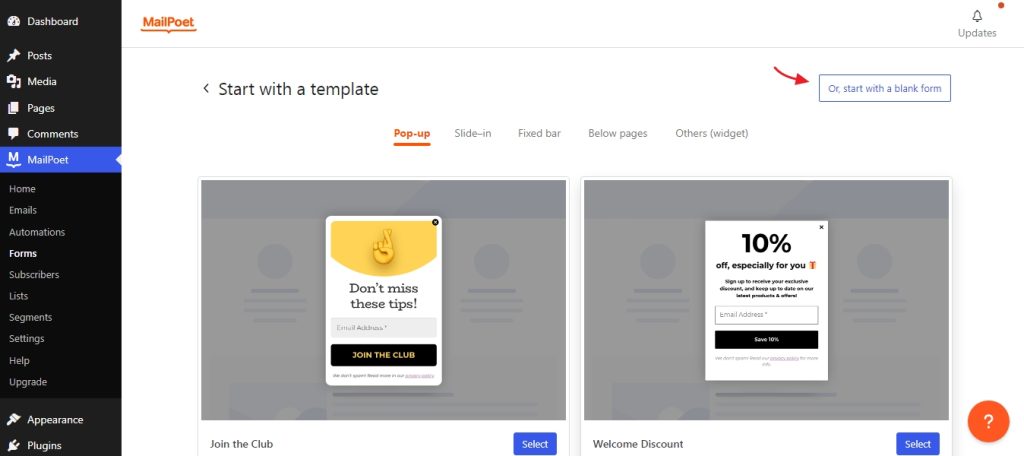
The form editor works within the default block editor and is straightforward. Once you have completed all the customizations, choose the placement of the form. Then, click on save at the top right-hand side.
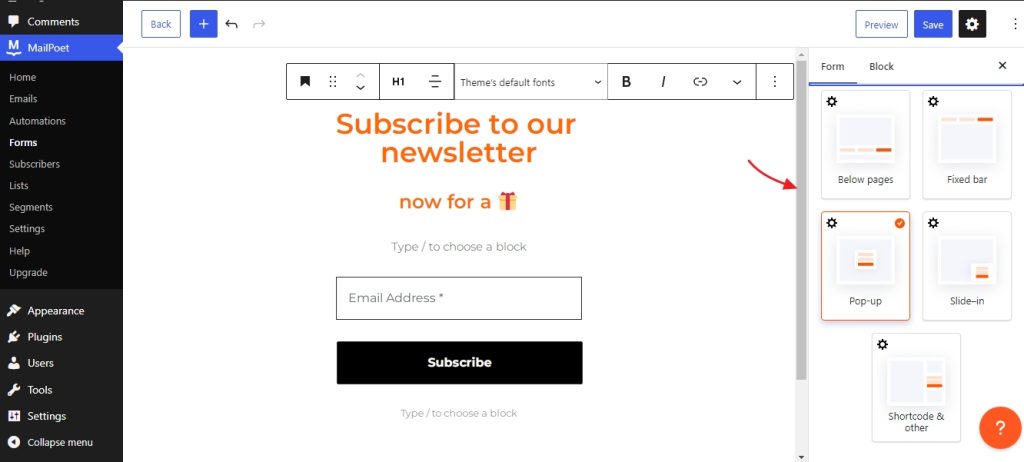
This is how the signup form will look for your website visitors. We have opted for a pop-up style form.
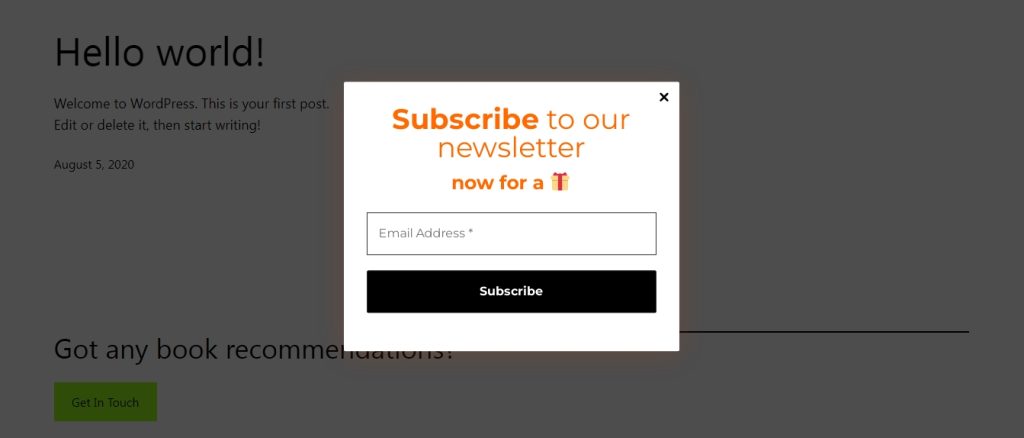
6. Crafting the newsletter
Now let’s look at how to create a newsletter in WordPress. To do this, select “Emails” and click on “Create” in the newsletter tab.
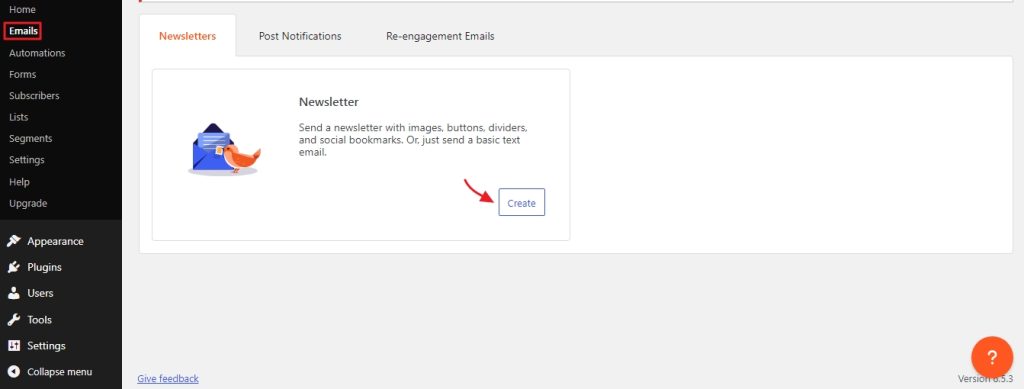
On the next screen, the users have the option to choose a template for their WordPress newsletter. You can preview the various templates and then make the final decision.
Once you have made your decision, click on “Select”.
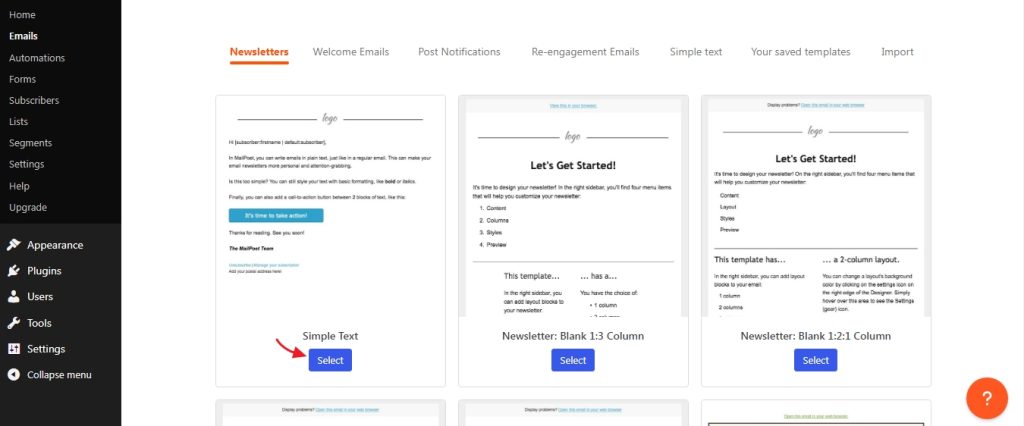
On the next screen, you will be within the editor from which you can edit the newsletter to your liking. Make use of the right-hand side menu to determine the style and layout. The subject line can be entered on the top left side.
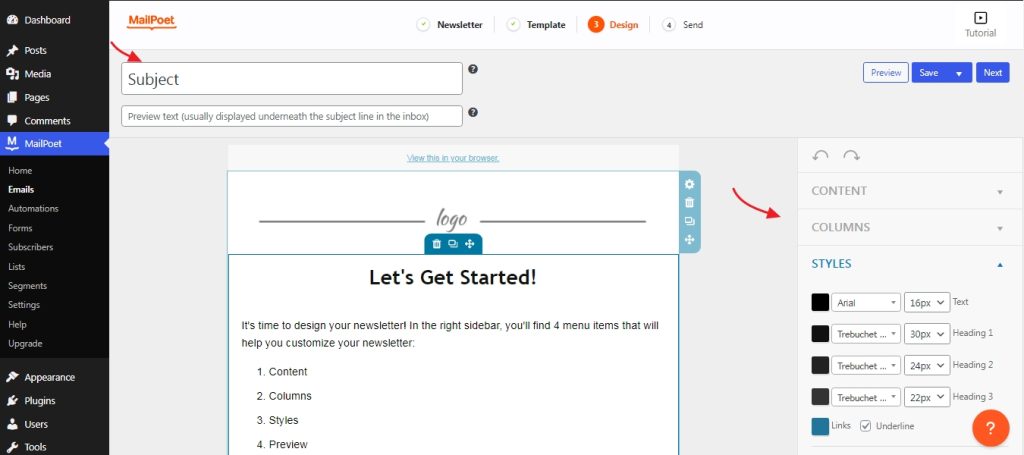
Make use of the preview feature to spot any visual discrepancies. Once you are happy, click on “Next” to proceed, You also have the option to save the current layout as a template or can even export it. For this click on the drop-down arrow on the save button and choose accordingly.
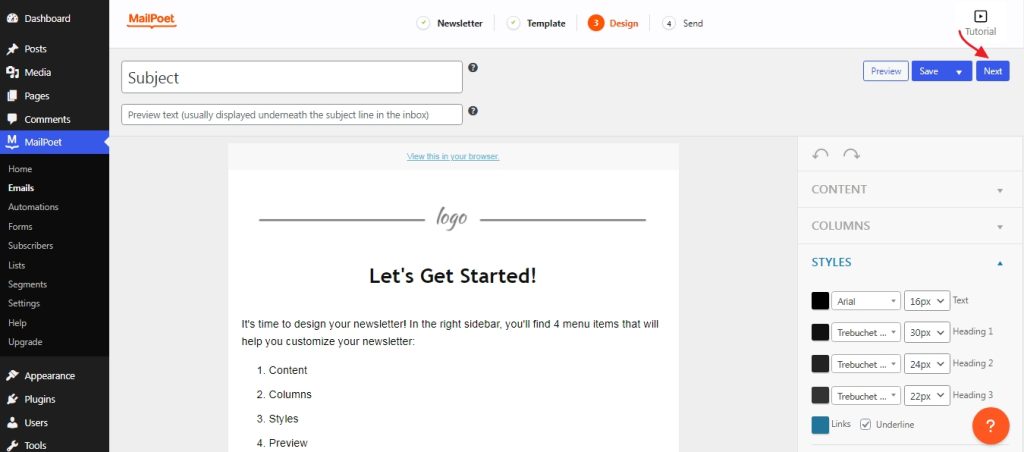
On the next screen select the mailing list and make sure other details are correct. If needed you can also schedule your WordPress newsletter to be sent at a later date. You can also connect to Google Analytics for tracking various analytics.
If you want to send the newsletter now, click the “Send” button.
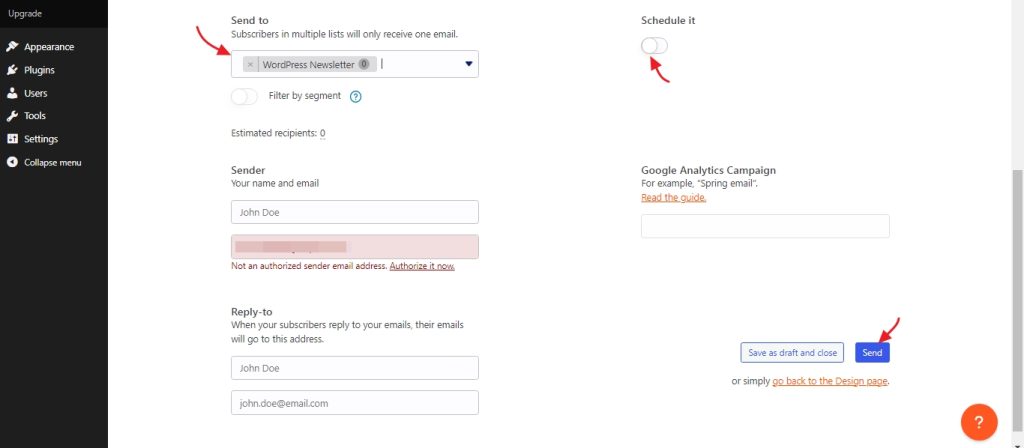
That’s it, your newsletter is now sent and ready to be read by your subscribers.
Also read: Complete Guide to Find & Fix Broken Links in WordPress
Pros and Cons of Email Newsletters
Curating a newsletter does have its share of pros and cons and they are.
Pros
1. Bridges the communication gap with customer
Every organization desires to stay in touch with its customers. However, many attempts to do so become intrusive. With newsletters, subscribers have given their consent to be alerted of various developments.
This allows the concerned organization to stay in touch with them and foster a long-term relationship. But even then, be sure not to flood their inbox too often.
2. Opportunity to make your offerings seem valuable
The subscribed customers already know about your products and services, but what you have here is an opportunity to showcase how it can benefit them. Now having subscribers doesn’t mean they all use your product or services. It can also mean they are interested and are closing following the developments.
What you have here is an opportunity to show them how your offering can benefit them. To achieve this you need to focus on covering customer stories, case studies, and white papers and not limit yourself to various discounts and other offers,
3. Earn sponsorship
If your WordPress newsletter is reaching a lot of people, many other organizations would be interested in partnering up with you. This opens up the possibility of ad slots in your offering. All the partnerships will include an affiliate link meaning you stand to make a bit more revenue.
The subscribers will also benefit, as they now know of a new product/service and can even share it with others by forwarding the mail, which in turn can bring you more readers.
4. Easy on the pockets
Email newsletters are cost-effective compared to other forms of marketing. Besides this, it also offers various tracking analytics that you can go through to see how effective the campaigns are.
Cons
1. Possibility of losing your progress halfway
If you are not careful about the content and frequency with which you send your emails, subscribers can either mark you as spam or unsubscribe. If many users mark you as spam, it may affect the email’s deliverability. Therefore, make sure the content you provide is valuable and not fully focused on the marketing side.
2. Failing to deliver what the subscribers want
When sending out newsletters you don’t want to keep reminding the readers to opt for your offering. If you are solely focused on it and not providing valuable content, you will start to see a decline in the number of subscribers.
Therefore, make sure to include information that keeps the readers up to date.
Wrapping Up
WordPress newsletters are a great way to stay connected with your subscribers by providing relevant updates and other information. Creating one from the ground up is not difficult, given that you already have a vision.