For your website visitors, broken links will result in a 404 page and a bit of extra time spent gathering the concerned information. In most cases, this would result in the visitors heading to your competitors’ websites. Because of this and more, for site administrators, the presence of broken links in WordPress is a situation that demands immediate attention because of the negative impact it creates if left unattended.
This particular issue greatly affects the user experience and your credibility which in turn can prevent users from visiting your website in the future as you once failed to deliver the concerned information. It can also affect your SEO efforts.
We will examine how to quickly find broken links and why you should check regularly to see if they recur.
What is a Broken Link and What Causes Them
Broken links, also called dead links or link rots, refer to URLs that redirect users to a 404 page instead of the targeted web page with the concerned content. Users on the web often encounter this type of URL when they click on a hyperlink. This is a common scenario, and the causes can be divided into two categories.
The ones not in your control that can cause this issue are:
- The target webpage was deleted or moved to the draft
- The site administrators updated the URL
- The concerned website no longer exits
- Server downtime can cause a temporary failure of hyperlinks
The one in your control where you can avoid this issue is to enter the correct URL for the hyperlink.
Also read: A Complete Guide on How to Host Fonts Locally in WordPress
How Bad Are Broken Links in Your WordPress Websites
Now if you are wondering, does a broken link negatively impacts your website, the answer is “Yes”. We need to consider the following scenario to analyze the consequences.
Consider that one of your articles that is currently high in SERP garners a lot of traffic but also includes a few dead links. Here, the links stopped functioning at an unspecified time after the page was published.
Since the links are not doing what it is supposed to, the visitors don’t get the full picture regarding the topic. So, going back to the SERP is the expected behavior from the user side. Besides this, it will also influence their future decision when they see your website once again in the search results for a different topic.
There are two types of users, those who are willing to give your website a second chance and those users who won’t. Ask yourself, “Will you spend the time revisiting a website that did not provide the relevant information the previous time or spend that time on a different website”?
Now because you did not keep tabs on regularly checking for broken links, the traffic your website used to get will definitely go down as the users will prefer the other websites on the search results.
This will also suggest to search engine crawlers that the web page hasn’t been updated for some time, which may affect the ranking.
It is when the latter happens, that search engines start to rank the pages lower. If the issue remains unattended, it will affect the rankings as search engines don’t want to include a website that redirects users to a 404 page when they respond to the user’s query.
This also prevents the search engine crawlers from indexing that page completely, thus tumbling down your SEO efforts. This means a wasted opportunity to get one more of your pages indexed.
Also read: In-depth Guide on How to Remove Tracking Cookies in Your Browser
How to Find and Fix Broken Links in WordPress
There are several ways to do this, with the help of a plugin and third-party services.
With the help of a plugin
Install the “Broken Link Checker” plugin and activate it. The plugin can scan both internal and external links.

Once you activate the plugin, you will be presented with two options. Either use their cloud option or use the plugin locally. We have opted to use it locally for this tutorial.
However using the cloud service is better as it uses the plugin developer’s cloud server’s resources, as opposed to the local option which will use your server’s resources.
The various settings can be configured the way you want and right now there are no broken links in this WordPress site.
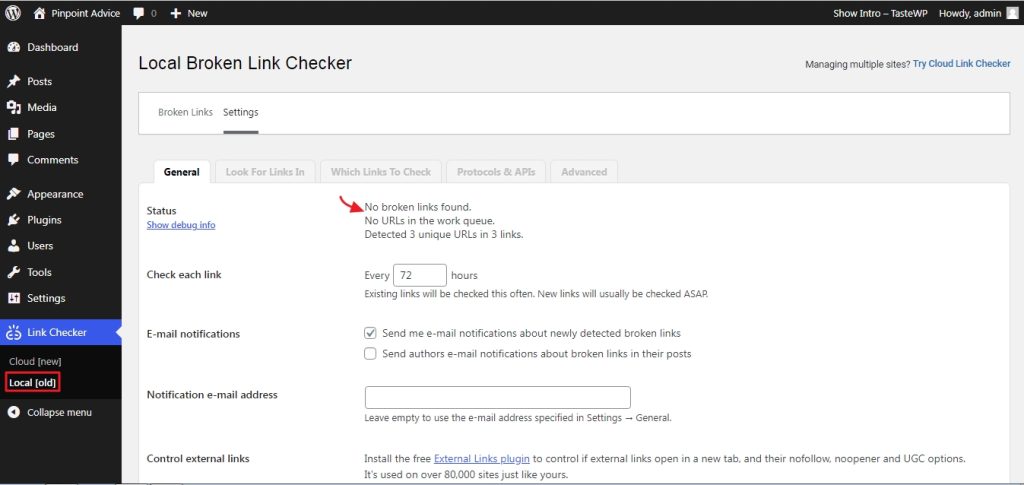
But if there are any dead links on your site, it will show an alert like this.
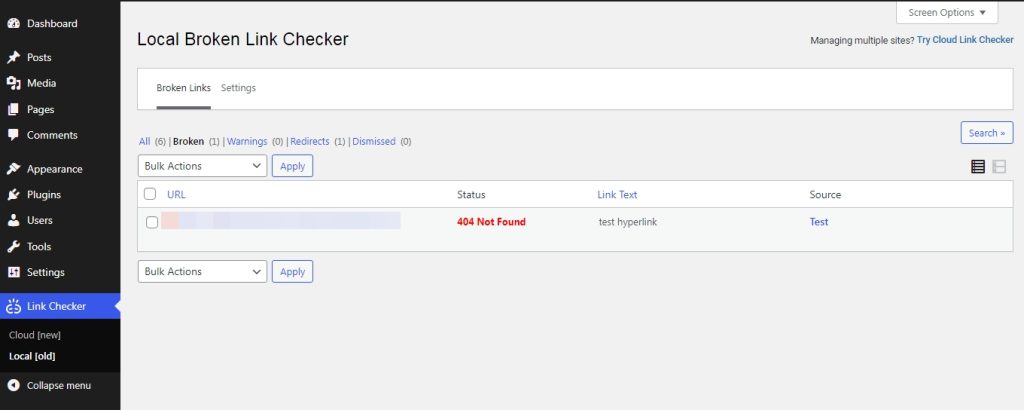
If needed you can edit the links directly from this screen. Hover your mouse over the alert and you can see the “Edit URL” option.
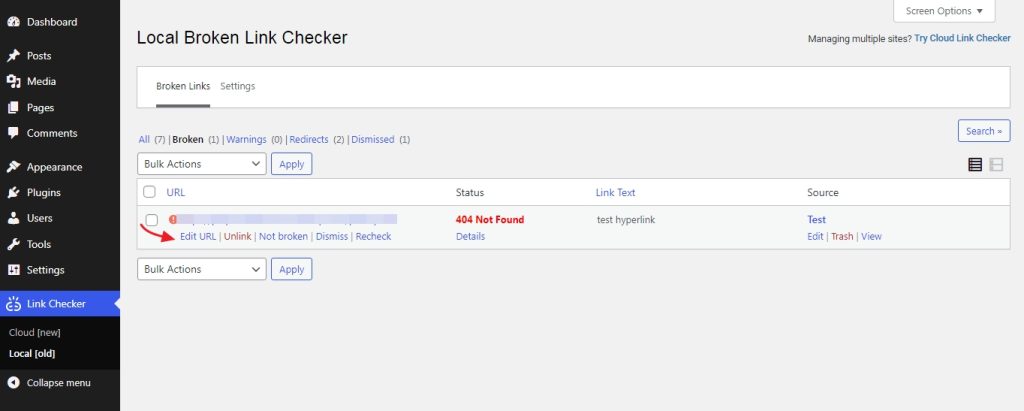
Once you click on it, you can enter the correct URL and select update to save the changes.

With the help of third-party services
Google Search Console
A widely used tool, Google Search Console offers a lot in addition to finding dead links in WordPress. Once you connect and verify your website, the process can begin. Once the crawlers have scanned your site completely, you want to head to the crawl errors reports section.
Once here look for the ”404” code as this basically means that the crawlers were not able to index the page most often due to a dead link.
Ahrefs
Ahrefs is a popular online service provider of SEO tools and services and they do offer a free broken link checker tool, where you can submit the URL and wait for the results. They do offer other premium tools and services for SEO efforts.

There are even more web-based tools available that you can opt for, from paid ones to free ones.
Also read: In-depth Guide on How to Optimize and Test for WordPress Accessibility
Wrapping Up
Broken links can affect your credibility and growth if left unattended for a long time. But luckily finding and fixing them is not an arduous task.



