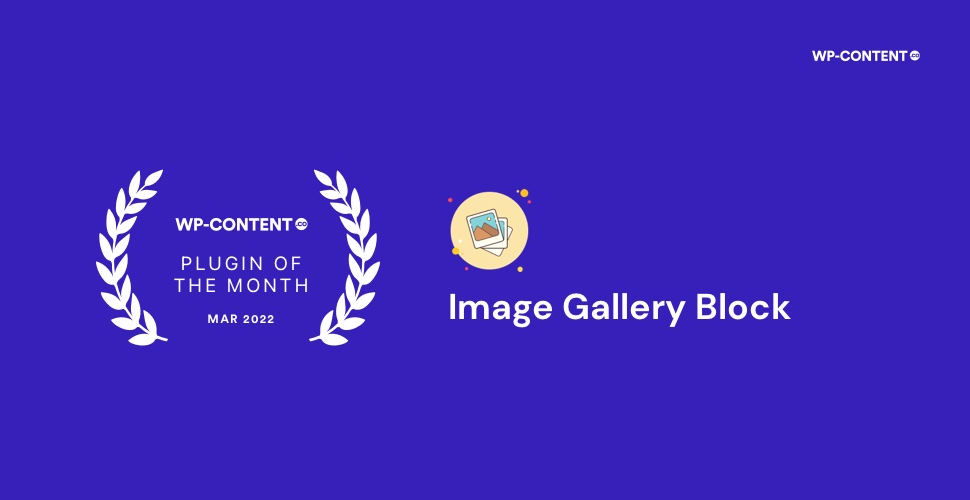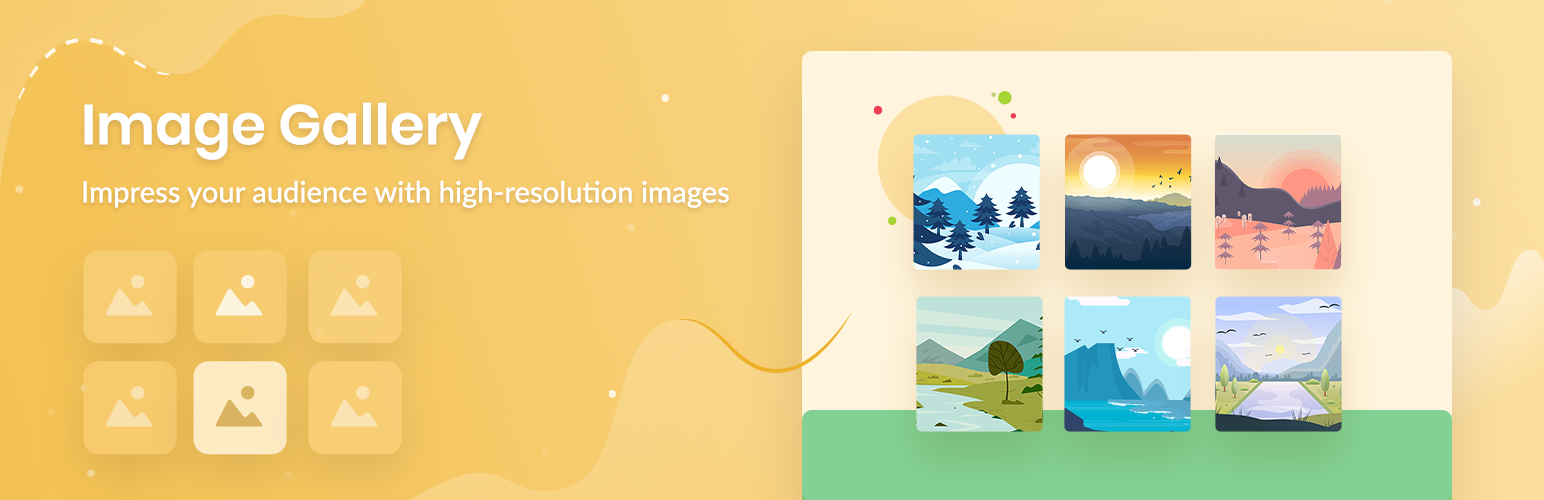As this month’s Plugin of the Month, I introduce to you a handy little plugin that will help you showcase your images using a beautiful gallery layout – Image Gallery Block Plugin. I’m sure it will help you in making your works more eye-catching by giving you more options and control over your images.
The Image Gallery Block Plugin
There are hundreds of gallery plugins available in the WordPress repository and this little plugin is one of the least noticed. It does not even come up in the first few pages of the search result. We came across this plugin purely by accident and were surprised to see how flexible and intuitive it is when compared to the most other popular gallery plugins.
The ‘WP-Content.co Plugin Of the Month’ is all about featuring such little-known, outstanding plugins. (If you know such plugins please share them with us!)
This lightbox gallery plugin is from the house of WPDeveloper, the team behind several popular plugins including NotificationX and Essential Addons for Elementor. I felt that this plugin too won’t disappoint and it didn’t!
Upon installation, the plugin adds a new block – Image Gallery. You can access it as you normally would access any block and upload as many images at a time as you want, unlike the Image block where you can upload only one image at a time.
How it works
Now let’s look into how to display your images as a gallery using this plugin.
First, install the plugin and activate the plugin from the repository. Search for “Image Gallery Block” and select the plugin by WPDeveloper team. As mentioned earlier, it will be towards the end of the page and not very easy to find.
After activating the plugin you can add the Image Gallery block just like you would add a Gutenberg block and upload the required images. Play around with the options from the Image Gallery Block on the right till you get that perfect gallery.
It’s then that you can witness the power of this unassuming plugin. The settings are covered under three options – General, Style and Advanced.
General Settings
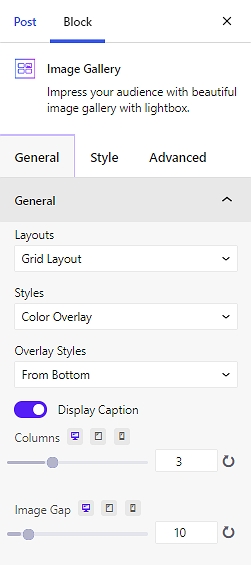
Currently the plugin offers 2 layouts (Grid and Masonry) and 3 styles (Colour Overlay, Black & White, None). You can also choose the image gap, overlay style and the number of columns to display the images from here. You can also disable the light box from here.
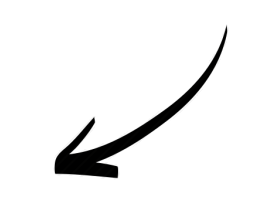
Style Settings
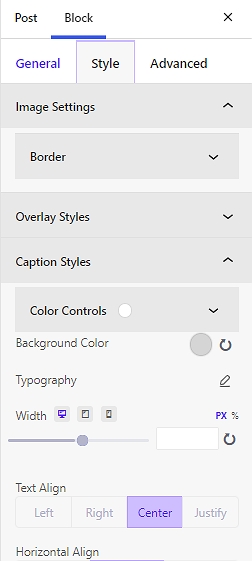
Here you will find the options for overlay style, border, text and background colour, topography alignment, margin and padding – the potential is limitless.
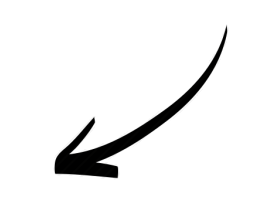
Advanced Settings
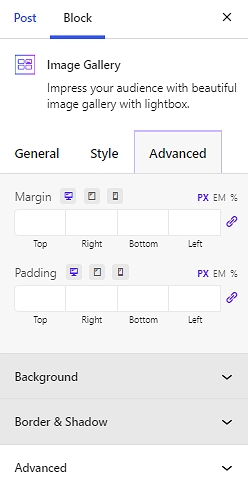
Under the Advanced tab, you will find options to change background, border and shadow.
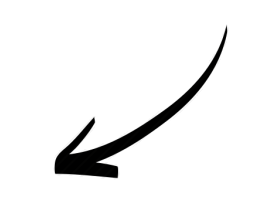
Our Verdict
We will definitely recommend this plugin to those working on a website that has lots of images. There are lots of customization options for you to try out to make an image suitable for your website design. The fact that this plugin is super lightweight is just the icing on the cake!
Also read:
WP-Content.co Plugin of the Month February 2022 – Super List Block Plugin
WP-Content.co Plugin of the Month January 2022 – WP SmartPay