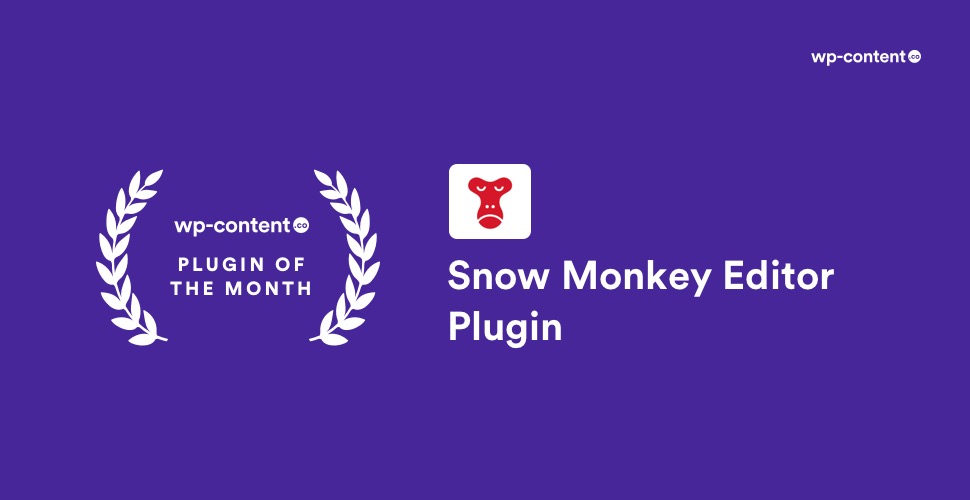We are starting a new series called Plugin of the Month to help the WordPress community discover new and unique plugins. In this series, we’ll talk a little about the plugin and explain why it’s a smart idea to think out of the box while choosing them. The constant focus on big players means you’re less likely to hear about smaller, useful plugins that might ultimately be a better match for your website’s unique needs. So, now it’s time to root for the underdog!
As a part of this series, we’ve been digging into a wide variety of WordPress Plugins. Even after several years of involvement with WordPress and the wonderful world of WordPress Plugins, we are still startled by the creativity and genius behind these bits of code. One such plugin that caught our eyes was the Snow Monkey Editor Plugin.
Introducing Snow Monkey Editor
With the coming of WordPress 5.0, Gutenberg has made its entry to your WordPress Dashboards. With that, the time has come, when your words, pictures, the layout will look more appealing without many invasions into code.
Thus, WordPress Gutenberg has brought a significant change to the editing environment.
However, have you ever felt that the default Gutenberg blocks could be more powerful with some more formatting and styling options? In fact, there are a lot of solutions available to expand the new editor’s capabilities. The Snow Monkey Editor Plugin is one such solution!
Developed by a Japanese company called MonkeyWrench, Snow Monkey editor extends your block editor and adds more formatting options to your content. We came across this plugin very recently and found it very interesting and helpful. So we thought we’d share it with you too.
The Use
Snow Monkey brings in a set of features that should have been there in Gutenberg by default such as changing the text’s background color, font size, text color highlighter, etc. The beauty of this plugin is that it does not add even a single additional block! It just integrates all the features we need to the default blocks. (Yes, we used the plugin to highlight that sentence! Cool, right?)
One of the most important features of this plugin is that it enables text highlighting which is an easy way to emphasize important information in your content. This helps you direct the user’s attention to important calls to action. By default, the WordPress content editor does not come with the option to simply select and highlight any text. You can only emphasize text by making it italic, change text color, or making it bold. This is where the Snow Monkey editor comes into play.
Features
This new plugin already has many installations because of its simple and beginner-friendly nature. Once the plugin is activated, you can edit the WordPress post or page where you want to highlight or format some text.
Simply select the text you want to modify and then click on the snow monkey icon in the toolbar for more formatting options. A drop- down will appear which provide you with the following options:
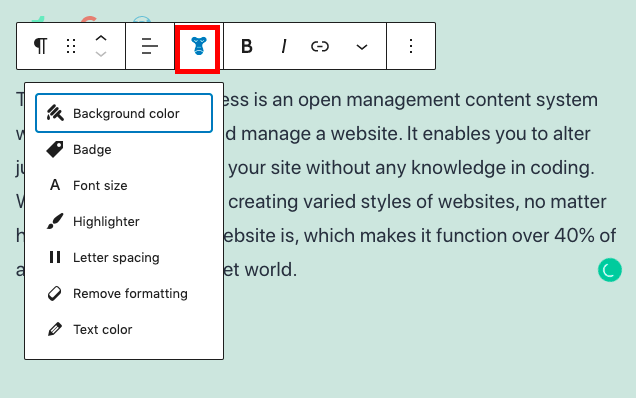
1. Background Colour
You can change the background color of your text with this option. All you have to do is just select the text and click on the color you need. You can choose from the default colors available or customize the color. But remember that contrast between the foreground and background is one of the most important factors for the ease of reading. If colored text is used on a bright background the contrast will be weak.
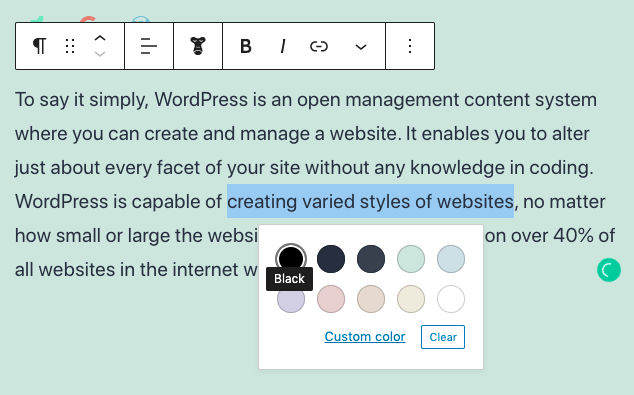
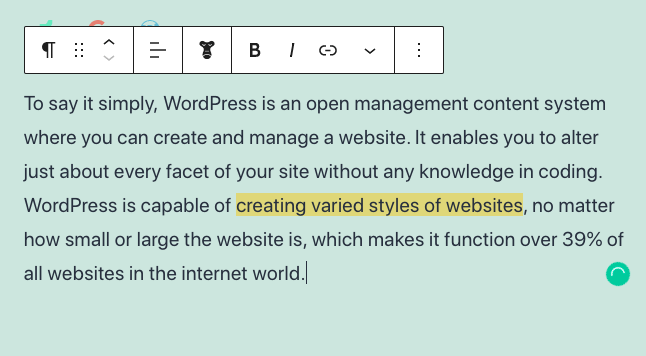
2. Badge
The second option in the drop-down menu is the badge. Badges can be used as an additional marker for any widget, e.g. show a number of items in a shopping cart, number of pending requests, etc. Select the text and give the required colour for the badge.
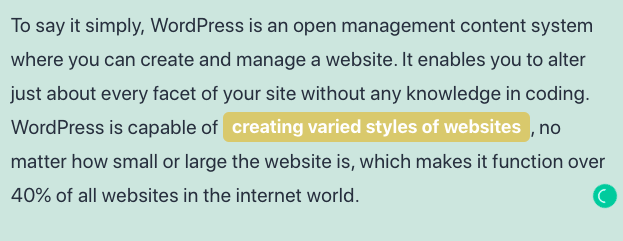
3. Font size and text colour
After selecting the text, you can either choose the color and size of the text or customize it according to your wish. The already available options for font size are extra small, small, normal, large, extra-large, huge, and gigantic.
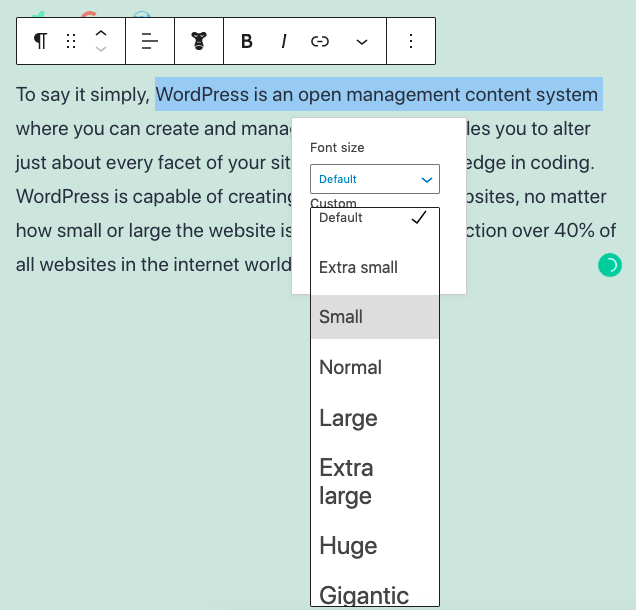
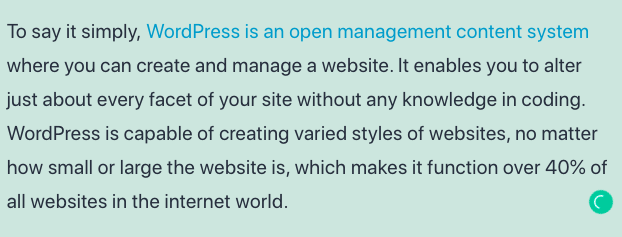
4. Highlighter
If you want to highlight a text, you need to select the ‘Highlighter’ option from the drop-down menu. You can either choose the highlight color from the default options or customize accordingly. However, the actual color may vary depending on your WordPress theme colors. You can save your post/page and preview it to see the highlighted text in action.
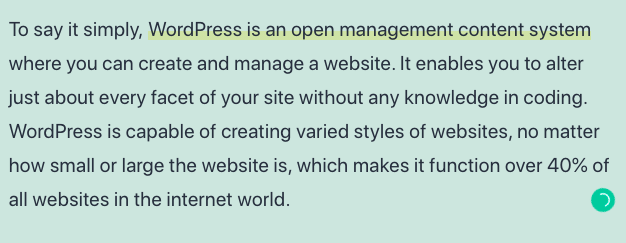
5. Letter Spacing
The amount of letter-spacing in-text affects legibility. Tight letter-spacing, especially in small text sizes, can affect legibility. The addition of minimal letter-spacing can often increase legibility and readability. With this plugin, you can adjust the spacing between the selected texts or alphabets from 0 to 2.
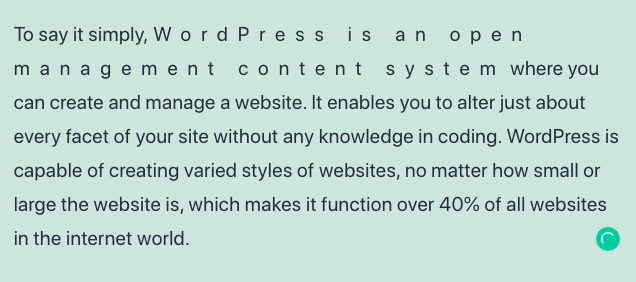
6. Remove Formatting
You can also remove all the formatting you have done to the text and stick to the default text style.
Easy isn’t it? So, if you need these kinds of formatting in your text very often, then installing the Snow Monkey editor plugin is a must-do as it saves lots of time from manually highlighting and formatting text. Also, for manually highlighting a text you need to know a little bit of code which is a big no-no for beginners.
Additional Features
- Style presets: Another striking feature that we found interesting is the availability of various style blocks like Alert, Speech, Post-it, Speech, etc. By using these blocks you can create a page just by arranging them.
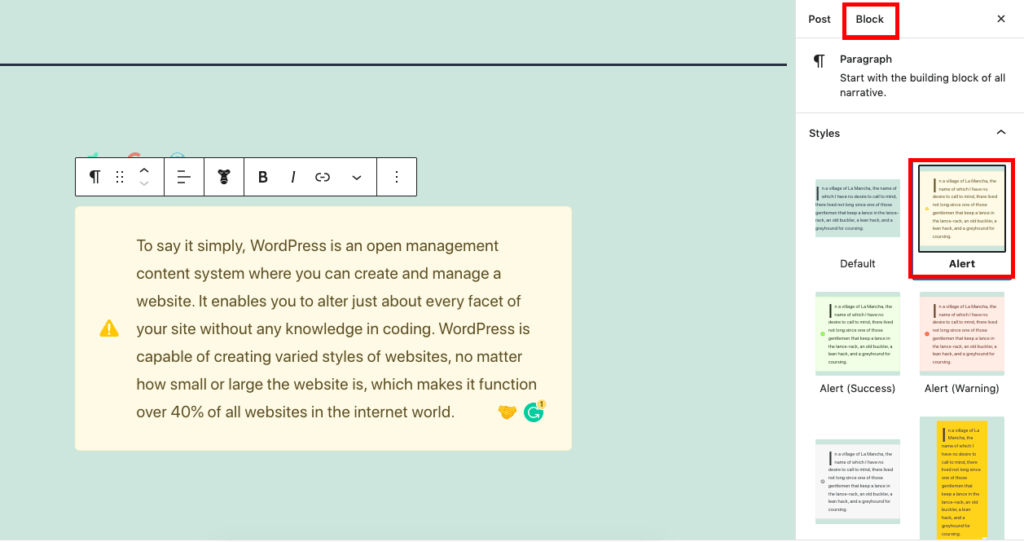
- Advanced responsive screen handling: Hide on smartphone size or tablet size or PC size. (Using media query)
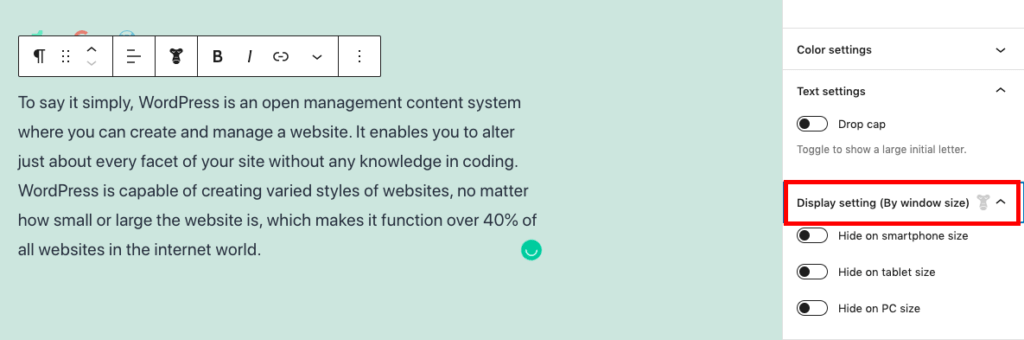
- Role-based content restrictions: The plugin also allows you to limit the article to only logged-in users, editors, authors, etc by simply setting it on the article edit screen.
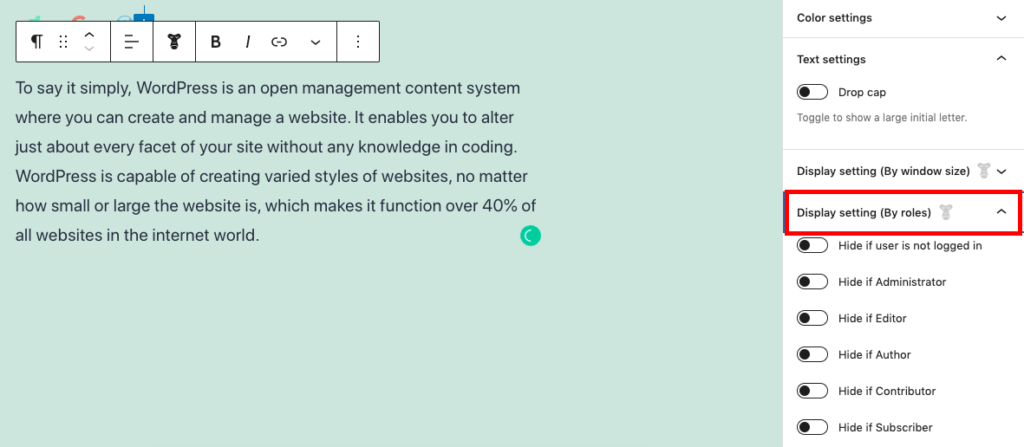
- Scroll animations: Add and control scroll animations for blocks
- Schedule publishing and unpublishing for a block: This unique feature lets you schedule publishing and unpublishing of a block!
- Edit lock by user roles: Yet another unique feature that will let you control edit access of a block by user roles.
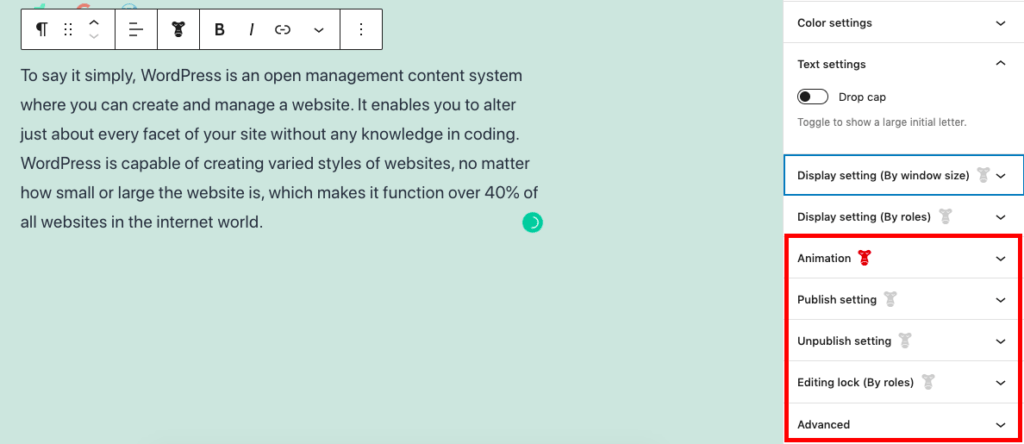
Conclusion
If you are an ardent WordPress follower, you might have heard about the Snow Monkey WordPress theme that is available for a fee. The Snow Monkey theme is responsible for the basic layout of the website, and the Snow Monkey Editor is responsible for the layout and format of the contents of the web page so that more people can create high-quality laid-out websites and web pages. By combining these two, you can add many common parts (blocks) that make up a web page, and you can easily and quickly create pages using the block editor. So, if you haven’t used this theme and plugin yet, please try it.