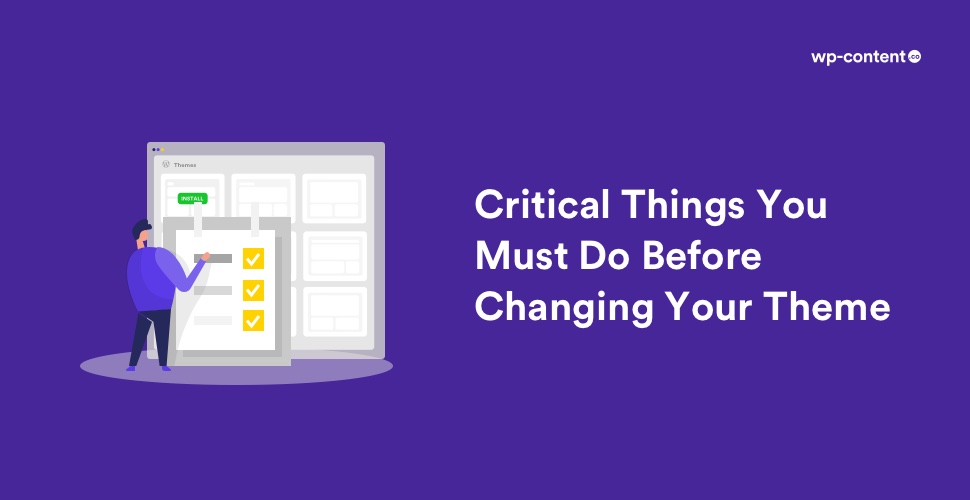Thinking about changing your WordPress theme to give a facelift to your site? Then you have come to the right place. We will share some pointers on precautions you must take before installing a new theme and giving a new look to your site. Changing WordPress themes is very easy but if you undertake that task without proper preparations, then you are heading to the world of trouble with missing data and other problems.
Changing a theme hardly takes minutes if you are downloading a theme from WordPress.org. Just upload the new theme to your website and activate it. But it never goes that smooth in real scenarios. Your new theme may not play nice with the plugins you are using or your page display may be affected or the customizations you have done to the previous theme may be lost.
But if you mind certain points you can avoid the problems and also better the feel of your site. Take your time to decide the new theme and then follow the steps below to save yourself a bad headache. So we’ll go straight to the things you must do before changing your current theme.
Also read: Factors to consider while searching for the perfect Theme
1. Backup your site
You must never tinker with your website features without creating a backup first. You have nothing to lose by creating a backup and if anything goes wrong, the backup assures you a painless way to restore your site to its previous working condition.
Always remember to backup all your plugins, theme files and database to be on the safe side. There are several WordPress backup plugins available today to create the backup of an entire site. Make sure to download this backup to your computer before changing your theme so that you can recover your website if things go south.
Also read: Top 10 WordPress Backup Solutions
2. Test the theme locally
It is foolish to make changes to your site in a live environment as it may crash. You can test your changes on staging websites that are test copies of your site and are inaccessible to the public. So you can mess about all you want till you get the expected look and functionality from a theme without jeopardizing your website. You can follow our guide to install WordPress locally too and test your new theme or any other change you may like to make. You can read our article to get a detailed view of testing themes.
3. Take notes on the current theme
You might have done some customizations to your current theme to make it more apt for your needs. Check the theme files and note all the additional code that you have added. Also, check the load time of your current theme to compare with that of the new theme.
You can use any site like Pingdom Tools or WebPagetest to test the speed of different pages. Your new theme should not have a speed less than your current theme because load speed affects your SEO ranking too.
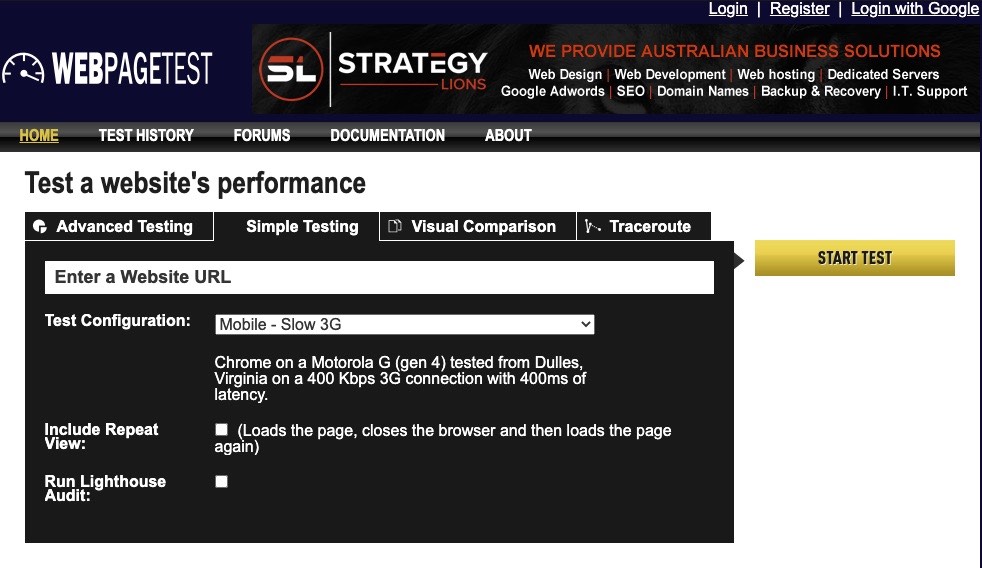
4. Secure your analytics data
Most of us use some type of analytics – Google Analytics or any other services to optimize the websites. This helps to understand factors like the behaviour of visitors, their geographical distribution, and the most popular pages on the website. This information can assist to add content that is useful for visitors and improve the website. If you have made any tracking codes in your current theme, don’t forget to copy it to the new theme too so that the collected data remains available. This is one of the simple things that people often forget about while changing themes.
5. Watch your RSS Feeds
If your site has subscribers, you must keep an eye on RSS feeds too when you change themes. This will help to ensure that the subscribers will continue to get new posts made on the site. You can subscribe to your site too to see that RSS feeds are working properly. It will be easier if you choose a theme that supports all the options needed for integrating everything from the settings panel.
6. Turn on Maintenance Mode
If you don’t turn on the Maintenance Mode during the theme change or anything similar, the visitors would see a broken site. Turning on the maintenance mode can hide the site from public view while you work on it. You can even leave a custom message explaining that your site is undergoing some changes with the help of some ‘Maintenance Mode’ or ‘Coming Soon’ plugins. This will tone down the disappointment of those visitors who were searching for your site and assure them that the site will be live soon.
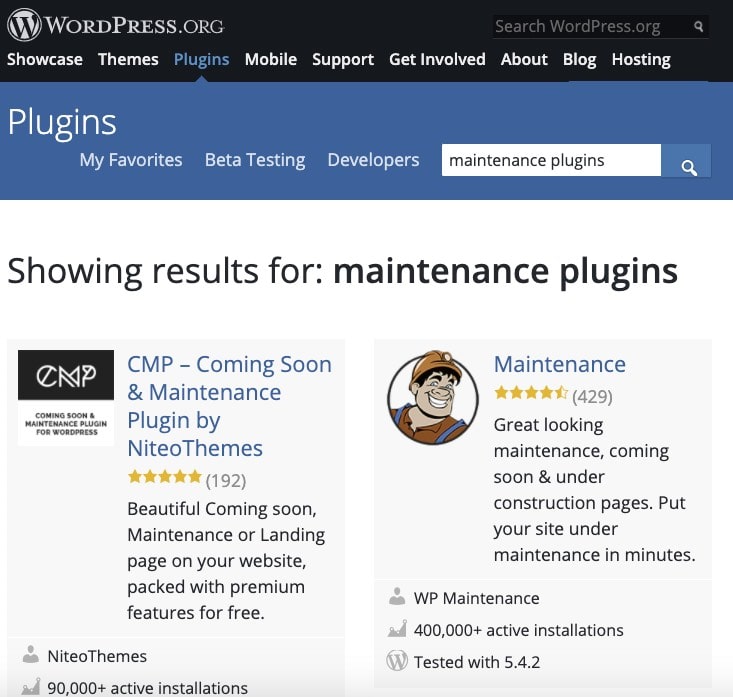
7. Check the theme on different browsers
It is important to check the theme’s compatibility with different browsers because visitors may be accessing the site from different browsers. So test your new theme across as many browsers as possible for you. The design should look elegant in all browsers and should not break. Some themes will look great only on some browsers. It is better that you avoid such themes because you cannot predict which browser your visitors will be using. And yes, there are still people using Internet Explorer out there. So don’t forget it while testing.
Also read: Best Multipurpose WordPress Themes
8. Check the sidebar
Sidebar widgets can help you save time while customizing. So you must always prefer a theme that is widget friendly. If you are a WordPress user who tinkers a lot with the sidebar to add custom images or texts or advertisements and switch to a theme that is not widget-friendly, you will lose all the changes you did in the previous theme’s sidebar. Also creating a sidebar manually is easier said than done.
9. Monitor plugins
Don’t forget to make sure that all functionalities and plugins are working just fine with the new theme. Test all features like commenting process, search, archive page, widgets, etc. Nowadays newer themes are integrating the functionality of plugins and can often replace several old plugins.
Also read: 8 Important things to consider before choosing a WordPress Plugin
So check to see if the new theme has any similar functionality of the plugins you are using. If you find that it can do a better job than the plugin, it is better to uninstall the redundant plugin. Always keep plugins to a minimum to improve the overall functionality and health of a site.
10. Monitor bounce rate
After changing themes, listen to your visitors to see if they have any trouble with the changes. If the bounce rate has significantly increased compared to the old theme, the visitors are not happy about something and you should work to improve the user experience. You must keep the audience engaged because traffic is crucial for any website. If the new theme is not easy on users, you must go back and make it better. Otherwise, you will end up losing lots of loyal customers.
Also read: A Guide to WordPress Website Maintenance
Changing a WordPress theme may seem daunting especially if you are attempting it for the first time. But we are confident that you will be perfectly alright if you keep in mind the above points. So change to the new theme and grab some eyeballs.