For WordPress developers and website owners, it is not feasible to make changes on the live website as it can break your site and even affect its security. So, they often resort to a local environment to test new plugins, themes, make changes and see how effective they are with the existing plugins. Additionally, when you install WordPress locally you don’t have to worry about network issues as you don’t need an internet connection.
It also works faster than doing it on the cloud, so trying your codes and customizations in a local environment is the best way to go about it. Most of these local WordPress tools support PHP, MySQL, Apache, Tomcat, PHPMyAdmin, etc. This makes your WordPress website development an easy task.
Choosing the Right Tool to Install WordPress Locally
Local WordPress development tools help even complete beginners to learn WordPress without affecting a live website. Implementing changes in a live site without testing them beforehand would lead to disaster. As mentioned earlier, it has the potential to break your website, and if you don’t have a backup, you will need to set it up from scratch. This is why most developers prefer a local environment for testing purposes. Here are some of the points you need to consider while choosing a tool to install WordPress locally:
- Support for multiple local websites – You should be able to set up as many websites on a local set-up as you want, allowing you to work simultaneously on multiple projects.
- Independent environments for each project – Some tools allow you to set up different environments for different sites. For instance, if one site runs on PHP 5, another can be on PHP 7, so on and so forth without creating any issues.
- Easy to manage projects – The local WordPress tool that you choose should ideally allow you to add and delete WordPress projects, making project management easy. This helps you to save time seamlessly in setting up or removing projects from the environment.
- Domain Mapping made simple – For each local website of yours, you will need a domain name that is easy to remember. You can do this manually, however, if the tool you choose helps in doing this, that’s the best.
- Works well with your team – Another important thing to consider is that, if you are part of a development team, it is best to use the tool everyone has chosen so that you will have access to the same set of features. Using different tools means the results can be disastrous. So it is always important to check with your team.
To run WordPress on a local environment, you need to configure these local WordPress development tools and the configuration process consists of the following steps:
- Run different services
- Download WordPress setup
- Create database
- Establish a connection with the database
- Install WordPress
Once you successfully install WordPress, you can start developing blogs, websites and more on your local server. Some of the local tools come with inbuilt WordPress, hence an external WordPress setup isn’t required.
Also read: Guide to Installing WordPress Locally
Here are some of the free tools to install WordPress locally. We will see them in detail in this article.
1. Local by Flywheel
One of the sleekest tools to install WordPress locally, Local by Flywheel was once available only for macOS. Now it is available for Windows as well, and possibly the most widely used local tool. It has an easy-to-use interface and within a click of a button and a few basic configurations, you can set up a new website.
While setting up, you can choose from two servers – Nginx and Apache and the 5 and 7 versions of PHP. You also get to map your newly set up local website to a domain right away. After setting up the site, you will be able to accept it from a list that also includes your other projects. Just click on any of them and you will get to review the site’s settings, access its database, navigate its local directories and so on.
Additionally, you can create live links of your local websites that enable you to share your work progress with your clients or teammates. In totality, Local by Flywheel offers the easiest experience while you install WordPress locally. Its accessibility makes it one of the best tools to locally set up your WordPress site.
Key Features:
- Option to access your local site’s dashboard, local directories and databases with just a click
- Option to set up blueprints
- Automatic WordPress installation
- A collection of pre-launch tools
- Cloud Backups
2. DevKinsta
Another free tool to install WordPress locally is DevKinsta. With this simple and easy tool, you can design and develop WordPress sites on your local machine. This tool is available for macOS, Windows as well as Ubuntu in 10 languages! Web designers, developers and freelancers use this tool to build even multiple sites with Nginx, MariaDB and more with a single click.
DevKinsta is powered by Docker, which means your local WordPress sites are isolated and secured through containerization. Docker has a lower resource footprint and near-native performance. With the power of Docker, DevKinsta creates a secure and fast local WordPress development experience, regardless of the host OS you’re running.
Key Features:
- One-click WordPress site creation
- PHP 7.x and 8.x support
- Local email management
- Built-in database manager
- Offers a community forum to get technical help from experts.
Also read: Best Tools to Create Online Surveys and Polls
3. XAMPP
XAMPP stands for Apache, MariaDB, PHP and Perl, which technically means it comes with all the efficient software needed to run WordPress. XAMPP is available for Windows, macOS and Linux.
Once you download and install XAMPP, it first sets up a software stack on your computer. You need to ensure that all the services are working properly. Then you will need to create a database for your site, download the latest version of WordPress, unpack it and configure a few files manually. You can run the WordPress installer only after this step is done and you will have to map your new site to a domain that you could remember as well.
XAMPP is not a tool to install WordPress locally that is tailored for WordPress, but it provides a perfect environment to run the CMS. This tool offers everything that you need to install WordPress locally, but the only problem is that it is not beginner-friendly.
Key Features:
- Allows you to use a simple dashboard to manage all the services.
- Availability of forum to discuss your doubts with experts
- Get access to detailed logs
- Get full control over each of the stack’s components
- 100% open-source
4. MAMP
MAMP – My Apache, MySQL, PHP – is a tool that is quite similar to XAMPP and is a software stack that allows you to create local WordPress sites. The process of setting up this tool is also similar to XAMPP – set up the stack, create the database and set up WordPress manually.
MAMP is available for Windows and macOS and has multiple options to choose from in each OS, depending on the PHP versions you want to set up. Also, you get to access additional software such as Python, Perl and phpMyAdmin.
Key Features:
- The local environment can be set up based on Apache, MySQL and PHP.
- Ability to set up Nginx servers, a mobile testing tool, and a built-in editor.
5. Vagrant
Unlike the tools mentioned above, Vagrant enables you to run multiple virtual machines on your computer and allows you to use them as local environments for your WordPress projects. The best part is that since you are running multiple virtual machines for local web development projects, the system requirements aren’t very steep and you can work on your usual computer.
When you install WordPress locally using Vagrant, the tool makes the setup process quite easy. Once you install the tool, you can download one of the many pre-configured boxes created by its community. For a perfect WordPress environment, you will have plenty of popular boxes to choose from and in the end, you will find the one that you exactly need.
Key Features:
- Allows you to configure each virtual machine to your specifications and share them with your team.
- Helps to keep test environments separated.
- Makes it simple to manage all your Virtual Machines using the command line.
- Works on macOS, Linux and Windows
Also read: Free Tools to Test and Analyse Website Performance
Wrapping Up
When you choose a tool to install WordPress locally, you can choose an environment that allows your projects to run without any disturbance. Hence, it is important to choose the one that suits you the best and your team and ensure that everything is in sync.
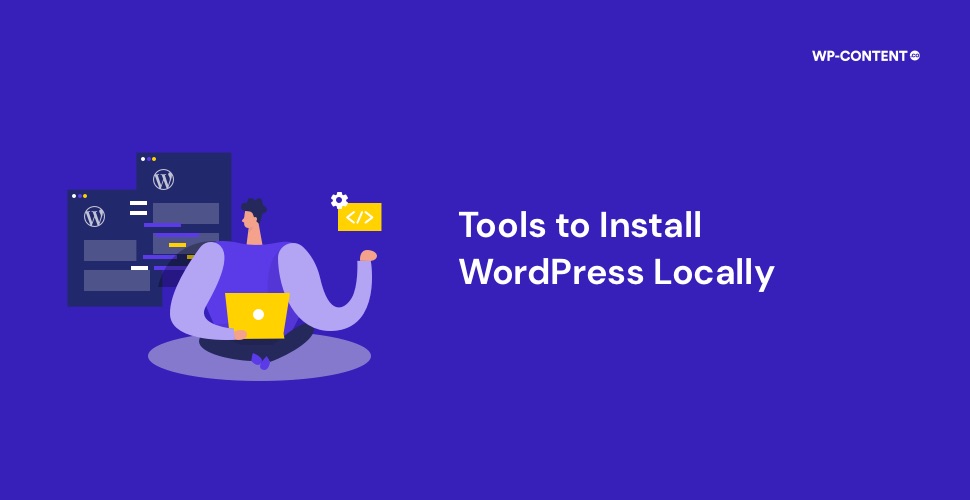



How about Laragon?
Laragon is not cross-platform supported. It is currently supported only for Microsoft Windows. So we haven’t included this in our list. In the future, if it becomes cross-platform supported, we will definitely add it to the list.