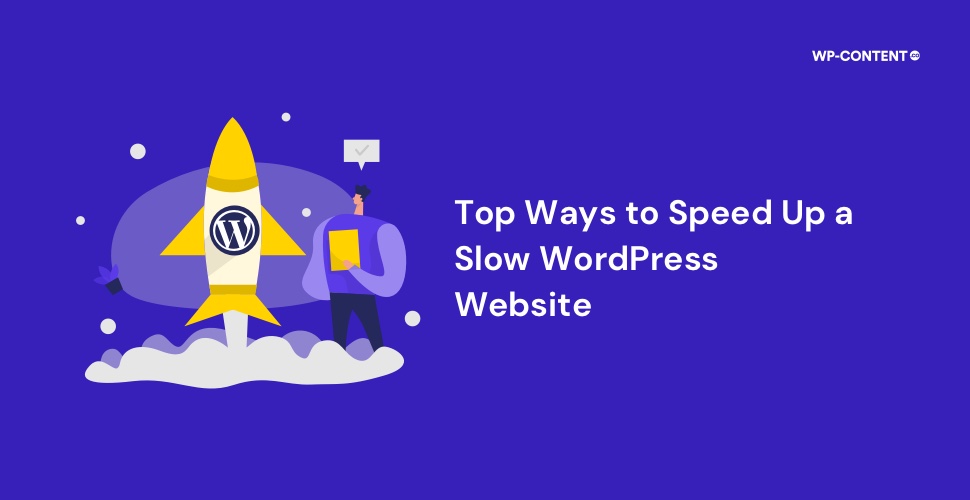On the surface, a slow WordPress website doesn’t seem to have many adverse effects other than making the visitors wait for a few seconds. But if you dig deeper, the damage a slow-loading website can do in the long run is far more severe than you thought. An increase in page loading time can lead to a decrease in website traffic, impact user experience, affect SERP rankings, bring down your revenue, and so on. This in turn results in more visitors, more revenue, and better SERP rankings for your competitors.
So, what does this mean? You are essentially helping the competitors, the same ones you have set out to defeat. Website speed is crucial and in order to understand this, you need to view your website from a user’s perspective. Ask yourself, “will you spend a lot of time waiting for a website to load, not knowing when it will finish loading properly?”.
We will explore the top reasons why your WordPress website is slow, the top causes, and how to speed up the loading times.
How Crucial is Website Loading Speed?
How fast your WordPress website loads up plays a crucial role in a few things. Let’s start off with how it affects website visitors. The point to always keep in mind is that “you are not the only one out there.” What we are trying to convey is that others provide the same content and services just like you do.
You may have more to offer and in fact, could be better than what the competitors offer. But if the website visitors are kept waiting for a long time, they would just hit the back button. This leads us to our first concern, the bounce rate. Where does hitting the back button take the website users? It takes them to your competitors.
What does losing visitors lead to? It leads to a loss of revenue, especially if you run an eCommerce store. Because the higher the bounce rate, the lesser the interactions on your site. Without any interaction, driving up the sales number is impossible.
Now that we have covered how website loading times affect users, it’s time to move to the next important factor, SEO and SERP rankings. Search engine crawlers take into account how much time is needed for a website to load properly. The more time it takes, the lesser your SERP ranking will be. This in turn will affect your SEO efforts. What this results in will be your website being ranked lower and your competitors getting the spotlight.
You can test the speed of your website with various online tools such as GTmetrix, Pingdom Tools, or PageSpeed Insights.
Top Factors That Affect Your Website Loading Times
Pinpointing the reason why you have a slow WordPress website is not a straightforward task. The only way to find the real cause is to troubleshoot. But in the majority of cases, the top reasons why your website is slow are:
- Opting for a poor web host and plan
- Installing too many plugins
- Using an unoptimized theme
- Lots of uncompressed images
These are the most common reasons behind a slow WordPress website. But as always there can be a number of factors that will affect your website loading times. Hence we will be covering all the possible factors and not just the common ones.
Top Ways to Speed Up a Slow WordPress Website
As we have mentioned, there can be multiple factors that can lead to a slow WordPress website. The only way to solve the issue is to know which all factors affect the loading speed. Therefore, we will cover all the factors affecting your website’s loading times.
1. Take your time when choosing a web hosting provider
It’s easy to make a mistake when choosing a web hosting service provider, as marketing ads and big names can influence your decision. Don’t fall prey to such advertisements, instead, do your research. Look out for online reviews, especially on forums to see what all issues others face.
Once you select your web host, the next few things to determine are the hosting plan, CDN, and server locations. Always opt for managed WordPress hosting rather than shared WordPress hosting. In shared hosting, you are essentially sharing the server resources with others, which can lead to website downtime and not just a slow website.
Then look out for the server locations, and how close they are to your targeted audiences. Now, for users that are far away, the issue of slow-loading times can be solved with the help of a CDN. Always choose a web host that offers CDN.
2. Limit the number of plugins
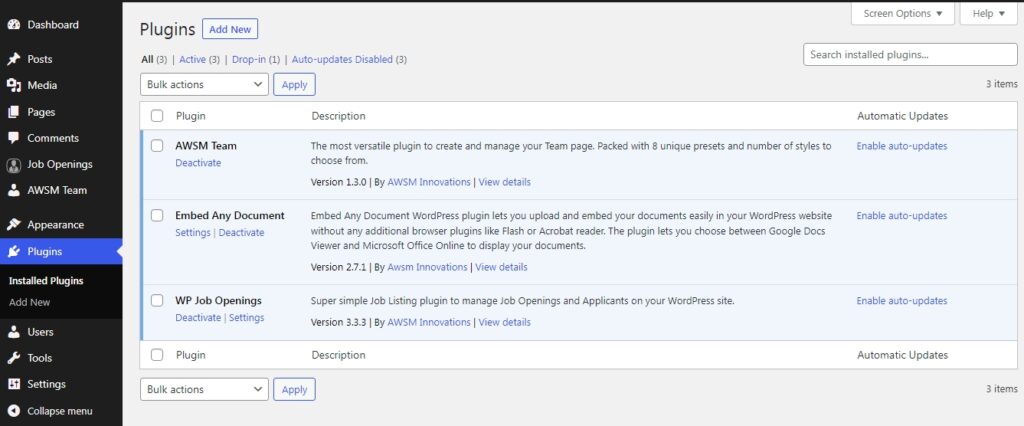
Only keep the plugins that serve a purpose. Every time someone visits your website, WordPress has to load all the plugins. The more plugins you have, the more loading time. The best practice is to install only those plugins that are needed for the site’s functionality.
Now you could deactivate all the plugins you are not using, but there is an element of security risk associated with doing so. Even though the plugins are deactivated their scripts can be accessed and if there is any vulnerability, you are putting your website at risk.
3. Pick a balanced theme
When it comes to themes, the goal is to be lightweight and pack in all the needed features without going overboard. If you are developing a WordPress theme from scratch you have full control, but if you are choosing one from the repository, make sure that the theme is also focused on speed, performance, and optimization, and not just features.
A theme can have all the features you are looking for and more. The problem here is the other features that you don’t need. The more features it has, the higher the chance of the page speed being affected as all the elements has to be loaded up.
So try to find a WordPress theme that balances all aspects, speed, and features.
4. Lack of image optimization
One major culprit behind a slow WordPress website is the images or the lack of image optimization. Not many users put much thought into optimizing images before uploading them mainly because they are not aware of the effects unoptimized images can have.
When you upload an image without compressing it, more bandwidth is required to load it. This in turn increases the load times. The best route forward is to compress and resize your images. Compressing and resizing won’t affect the quality of the images so much. You can use plugins like TinyPNG or Compress JPEG. You can also decide to optimize images either with lossy or lossless compression techniques.
Choosing the correct image format is also important. JPEGs and PNGs are your best choice to improve loading times. But there are many more formats, and knowing which one to use is vital as not all browsers support every image format. Choosing WebP format is also a great way, as WebP images are much smaller compared to JPEGs and don’t sacrifice the image quality that much.
5. Implement caching
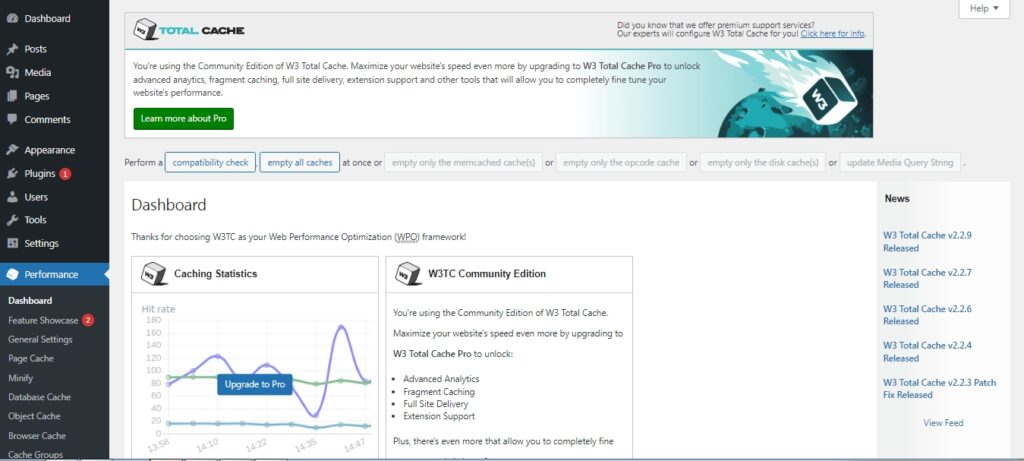
Caching is where your website visitors are served a static version of your website. Implementing caching is a must and will improve the loading times on a slow WordPress website. Caching can be done either on the server side (but it will depend on the web host) or you could do it by using caching plugins. There are many caching plugins you can use like W3 Total Cache, Cache Enabler, or WP Super Cache.
Also read: The Best Caching Plugins for WordPress
6. Database configuration
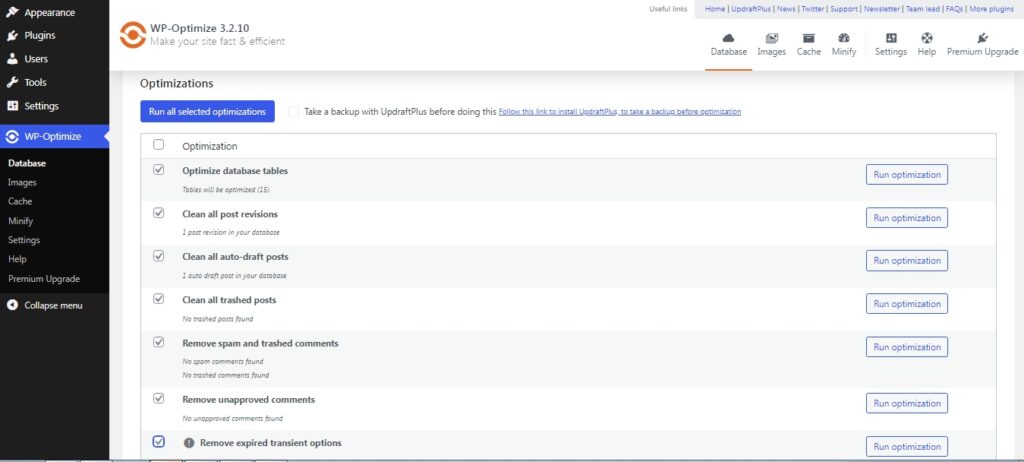
When it comes to the database, the goal is to optimize it properly and remove redundant data at periodic intervals. By doing regular cleanups and only keeping the needed data, the database queries will be much more efficient as the number of tables to go over will be less.
The more redundant data, the more it will clog your database and lead to more time to complete the queries. Things you can do is remove spam comments, limit post revisions, and so on.
Before you start making changes to the database take a complete backup and then start the process. One can clean and optimize the database either manually or with the help of plugins such as WP-Optimize, Advanced Database Cleaner, WP DBManager, and so on.
7. Update WordPress to the latest version
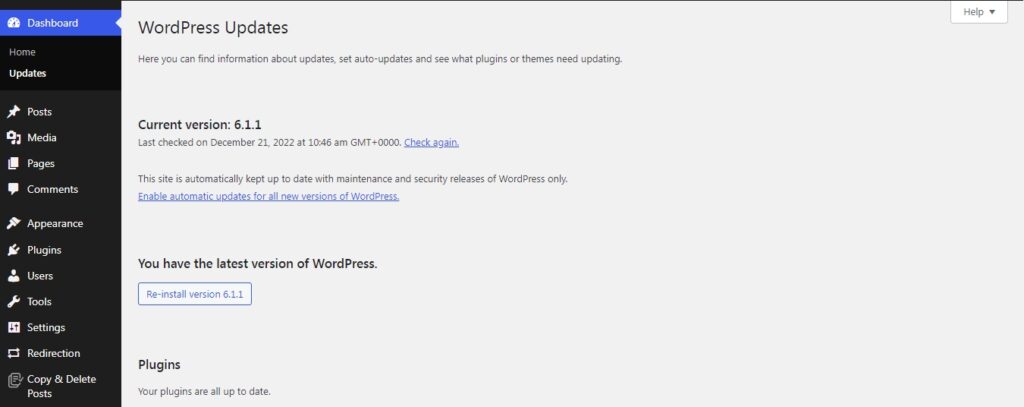
Newer WordPress versions are not just focused on fixing bugs and bringing new features, but also focus on performance upgrades. Just like how you update your plugins and theme, you need to update WordPress also. Updating to the latest version will drastically improve the loading times of a slow WordPress website and also fix any security vulnerabilities.
8. Check your PHP version
Most users update WordPress to the latest version once it is available but forget the other half. Just like WordPress, PHP also undergoes updates from time to time. The chances are you are running an outdated version of PHP. If this is the case, then you are not sacrificing just website speed but also prone to security vulnerabilities.
One can view the current PHP version and update it to the latest one from the hosting account.
9. Optimize your code
A WordPress website is not just made up of PHP, but is a combination of HTML, CSS, and JavaScript. All these various programming languages have their purpose, and the goal is to write your code in a such way that it gets the job done in the least number of lines.
The more lines you take, the more time WordPress needs to go over it to render it. Additionally adding comments between lines of code only increases the render time and eventually leads to a slow WordPress website.
So what you need to do is to minify your scripts and pack in only what is needed.
Also read: Ways to Speed Up Your WooCommerce Store
10. Enable Gzip compression
Gzip compression is another excellent way to speed up the loading times on a slow website. As the name suggests, it compresses almost everything on a website. By compressing the field, we are reducing the bandwidth that is required which directly affects the page loading time.
Here the compression procedure happens way before the data reaches the user’s browser. You can enable Gzip compression manually, whereas some hosting providers do enable it by default.
To enable Gzip compression on Apache servers, copy and paste the following code to the .htaccess file.
<IfModule mod_deflate.c>
# Compress HTML, CSS, JavaScript, Text, XML and fonts
AddOutputFilterByType DEFLATE application/javascript
AddOutputFilterByType DEFLATE application/rss+xml
AddOutputFilterByType DEFLATE application/vnd.ms-fontobject
AddOutputFilterByType DEFLATE application/x-font
AddOutputFilterByType DEFLATE application/x-font-opentype
AddOutputFilterByType DEFLATE application/x-font-otf
AddOutputFilterByType DEFLATE application/x-font-truetype
AddOutputFilterByType DEFLATE application/x-font-ttf
AddOutputFilterByType DEFLATE application/x-javascript
AddOutputFilterByType DEFLATE application/xhtml+xml
AddOutputFilterByType DEFLATE application/xml
AddOutputFilterByType DEFLATE font/opentype
AddOutputFilterByType DEFLATE font/otf
AddOutputFilterByType DEFLATE font/ttf
AddOutputFilterByType DEFLATE image/svg+xml
AddOutputFilterByType DEFLATE image/x-icon
AddOutputFilterByType DEFLATE text/css
AddOutputFilterByType DEFLATE text/html
AddOutputFilterByType DEFLATE text/javascript
AddOutputFilterByType DEFLATE text/plain
AddOutputFilterByType DEFLATE text/xml
# Remove browser bugs (only needed for really old browsers)
BrowserMatch ^Mozilla/4 gzip-only-text/html
BrowserMatch ^Mozilla/4\.0[678] no-gzip
BrowserMatch \bMSIE !no-gzip !gzip-only-text/html
Header append Vary User-Agent
</IfModule>
To enable Gzip compression on Nginx copy and paste the following code snippet to website’s nginx.conf file.
gzip on;
gzip_types text/plain text/css text/javascript image/svg+xml image/x-icon application/javascript application/x-javascript;
gzip_min_length 1000;
gzip_vary on;
gzip_proxied no-cache no-store private expired auth;
gzip_diable “MSIE [1-6];
Wrapping up
Different factors can lead to a slow WordPress website as we discussed. The only way to find the root cause and improve the page loading time is to troubleshoot.