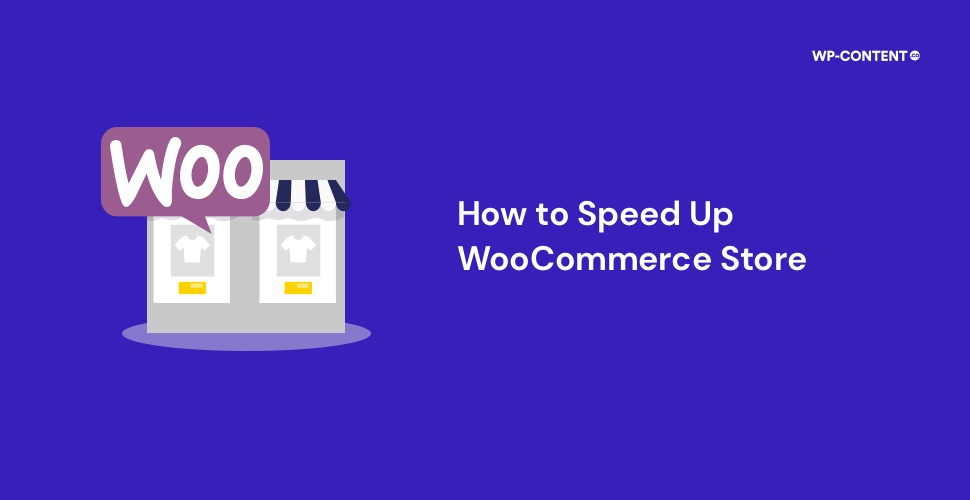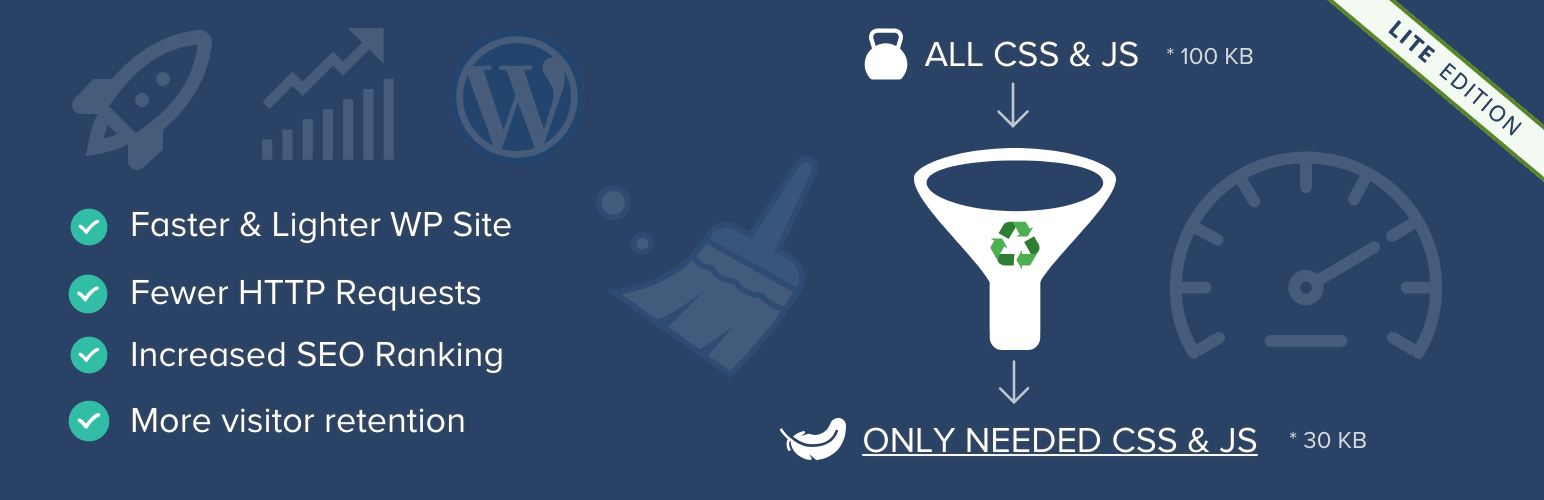Considering all the e-commerce platforms, WooCommerce certainly is preferred by a lot of people as it is easy to incorporate. All you need to do is purchase a domain, install the WooCommerce plugin to the WordPress site and you are good to go. But, a WooCommerce store can be considered efficient only when it offers the best user experience.
For an e-commerce site, offering the best navigation to the customers is the biggest deal. Speed is one of the many factors that would keep your site on top of the league. The more the site’s loading speed is, the more revenue you make. Wondering how? Faster websites provide an exceptional shopping experience to the customers, thereby making them purchase from the site more often!
If you want to improve your WooCommerce site’s speed, thereby improving performance, this article will give you a detailed idea of how to achieve it.
How to Measure Site Speed?
Firstly, you need to know how your WooCommerce site is performing. There are various tools to measure this, which include:
GTMetrix: This tool provides you with a performance score and offers suggestions on improving speed.
Web.dev: This tool gives detailed information on your site’s performance, accessibility, best practices and SEO.
Page Speed Insights: This shows your site’s performance score directly from Google, split between desktop and mobile.
We would recommend you use multiple tools for accurate results.
Why Speed is Important to WooCommerce Store
When it comes to user experience, website loading speed is the most important factor that decides whether a user would continue with your site or not. This study by Google states that 53% of web users left a site if it took more than 3 seconds to load! There are other surveys that show that 80% of adults find a slow running site more frustrating than one that is down. All these studies and surveys prove that every second matters, and if there is a delay of even 100 milliseconds, you are losing out on a lot of business.
Page loading speed also has an impact on SEO – something that is quite crucial for your website’s ranking on search engines. If your website fails to load at the perfect time, it will affect your ranking, which you can’t afford to lose.
During peak traffic times, such as a Black Friday or Independence day where almost all sites run with a lot of offers, you wouldn’t want to WooCommerce site to slow down. If it does, it affects your business as well, making customers opt for your competitors. Speed and performance are hence crucial factors.
Overall, speed is quite important to every site, especially for e-commerce sites as retaining customers is important for sustenance. You don’t want to lose them to competitors only because your site is slower than theirs.
Tips to Speed Up Your WooCommerce Store
Here are 13 tips to speed up your WooCommerce store and improve its performance.
1. Switch to a Good Host
The foundation of speed for your website is usually given by your web host, hence it is important to choose one that focuses on performance. Most of the time, when you choose a shared hosting plan, chances are, a single server might have thousands of websites piled up, sharing the same resources. So, it would be better to have your own server space, for which you can choose a plan that limits the number of sites on a server.
Look for features like:
- High-performance SSD
- Server-side caching
- Enough bandwidth, RAM and other resources
- Updated software like PHP and MySQL
Also read: Best Managed WordPress Hosting Providers
2. Increase Your Site’s Memory Limit
WordPress, by default, comes with a memory of 32 MB. Over time, this limit is going to be exceeded and the user will get an error message, notifying about the issue. To tackle this problem, you can either contact your hosting provider or do it yourself.
Configuring WordPress memory limit involves the following steps:
Edit the wp-config.php file
Go to the root WordPress directory, open wp-config.php, locate the line That’s all, stop editing! Happy blogging which will be near the end of the file. Just above this line, add: define(‘WP_MEMORY_LIMIT’, ‘256M’) and save the changes.
Edit the PHP.ini file
If you have access to the PHP.ini file, change the line in PHP.ini. If the line displays 64M, try: memory_limit = 256M for more memory.
Edit the .htaccess file
If you can’t access the PHP.ini file, try adding php_value memory_limit 256M to the .htaccess file.
3. Get A Fast and Reliable Theme
In order to speed up your WooCommerce website, it is always recommended to use a theme that is fast and reliable. Heavy or complex themes would come with a lot of code, that could slow down your site. Especially when a theme comes with plugins or page builders, the chances of the site getting slow are high. However, sometimes you will be additional functionality or design tools for your site, so it is not always possible to go for a ‘light’ theme. Weigh the pros and cons before you choose a theme for your WooCommerce site.
Most themes come with a lot of features, and some allow you to turn off the features that you don’t really need. To decide on a theme for your site, note down the features you need and choose one accordingly. Always make sure that the theme you choose is fully compatible with WooCommerce. We have details of the fastest themes available today in this article. You can check it out.
4. Optimise the Images
Images are of great importance for an e-commerce site. People are drawn to anything that is visually appealing and an image is an excellent way to grab eyeballs. For better sales, your WooCommerce site must have images of the products you are planning to sell. However, non-optimised, large images can slow down your site, affecting its performance. Hence, it is important to optimise your images, for better speed.
Here are some tips to consider while optimizing images for your WooCommerce store:
- Images should be in the right format – JPEG and PNG are the most widely used formats.
- Compress images without altering their quality using tools that do the needful.
- Hidden and offscreen images can be put to lazy-load.
You can compress your images using some efficient tools before uploading them to your site. The following tools might help you in the process.
However, if you already have images uploaded to your site and want to compress them and speed up the site, you could choose a WordPress plugin that helps in image optimization. Here are some of the most efficient tools to consider:
5. Lazy Loading to the Rescue
This functionality is one of the best if you need to speed up your WooCommerce store, or any site in general. Once you enable lazy-loading, it automatically delays the loading of the image until the visitor scrolls down to the page where it actually exists. This means that your customers can scroll through your website easily, and don’t have to wait for all the images to load in order to purchase your products.
6. Disable AJAX Cart Fragments in WooCommerce
A WooCommerce feature, AJAX Cart Fragments, is a script that utilises Admin-Ajax to update the customer’s shopping cart total automatically without the need for refreshing the page. This is a very efficient and effective functionality, but it has the potential to slow down your website.
You can disable it easily, with wc-ajax=get_refreshed_fragments or by using a plugin such as Disable Cart Fragments. However, it is important to redirect customers to the cart page when they have to verify information, or else it could affect the user experience.
7. Limit the Use of Plugins and Extensions
The WordPress repository has over 50,000 free plugins, apart from the premium ones. Most of them are great and have specific purposes, but one thing you need to know is that you do not need all of them. This is because plugins can have adverse effects on the speed of your website. They slow down your WooCommerce store by sending additional HTTP requests, adding database queries and taking up hosting resources.
This does not mean that you shouldn’t use plugins at all. You should, only if there is a need. It is always better to go for plugins with multiple functions and uses. Choose plugins that have information on speed, are regularly updated and also install them from reliable sources such as the WordPress repository or WooCommerce Marketplace. WooCommerce extensions can be used instead of plugins, but even then, you should not install everything you find.
It is not always the number of plugins that affects the speed, but the quality. So, ensure that the plugins you use are of good quality and the ones that you truly need.
8. Use a Cache Plugin
When a customer visits your WooCommerce store, if you have caching activated, their device will have all your store’s resources saved, making the site load faster. This is mostly because the amount of data sent between the visitor’s browser, the site database, and the server is reduced, thereby increasing the site’s performance.
Some WooCommerce Cache plugins that we recommend are:
Also read: The Best Caching Plugins for WordPress
9. Keep Themes and Plugins Updated
WordPress core, theme and plugins sometimes get updates that not just come with new and upgraded features or security patches, but also with functionality to actually speed up your site with optimized code. So, ensure that you perform updates as and when they are available. You could also enable automatic updates in your WordPress settings so that the update occurs without much of an effort.
10. Deliver using CDN
A Content Delivery Network (CDN) is a network of servers strategically placed around the world. It downloads your site’s content including images and videos and delivers them across its own network, which in turn takes the weight off your server. This one works best if you have a WooCommerce store that serves internationally. Because, instead of loading from your country’s server, a CDN would go for one that loads your site from the country the user is located in.
This means that the load on your server is reduced and the user gets to experience optimal speed. However, setting up a CDN isn’t easy if you aren’t familiar with it. JetPack makes it easier though – you can check this website out.
Also read: The Best CDN Services For WordPress
11. Strip Scripts and Stylesheets that are Unused
The problem with most themes and plugins is that they load scripts and stylesheets on all your pages, irrespective of where they are placed. This is quite unnecessary and could slow down your site. Stripping these scripts and stylesheets can help in improving the speed of your WooCommerce store.
For instance, loading scripts related to payment gateways on your home page is quite unwanted. You can restrict them to load only on the checkout page and strip them from other pages. In order to remove scripts and styles you don’t need, you can use wp_dequeue_script and wp_dequeue_style functions.
You can also achieve this by using plugins such as Asset CleanUp: Page Speed Booster. This plugin scans for stylesheets and scripts loaded on a page. You can disable those that aren’t required on a particular page.
12. Update the Version of Your PHP
Updating your WordPress’s PHP is as important as updating themes and plugins. Each update provides a much faster website and also improves your WooCommerce store’s performance. The version of PHP will be assigned by your host and you can change it in the hosting control panel, or reach out to customer care who would make it easy for you. However, ensure that you take a full backup of your website before updating the PHP version and also test to ascertain that everything works as expected.
13. Avoid Brute Force Attacks
Brute force attacks where hackers try to get access to your site by trying umpteen usernames and passwords are definitely a security issue, but they also can affect the speed of your site! The hackers try logging in multiple times in a minute, putting a huge load on your server, thereby slowing things down. All you need to be aware of is that these attacks can happen at any time, and you know the drill to protect your site from cyber attacks.
Wrapping Up
If you own a WooCommerce store, the last thing you want is to lose customers. If your website isn’t efficient and runs slow, you ought to lose business. Hence, it is important to work on user experience especially the speed of your site. We hope these tips will help you optimize your WooCommerce store and improve your business drastically.
Disclosure: This post may contain affiliate links, which means we may receive a commission if you click a link and purchase something that we shared. Read more about Affiliate disclosure here.