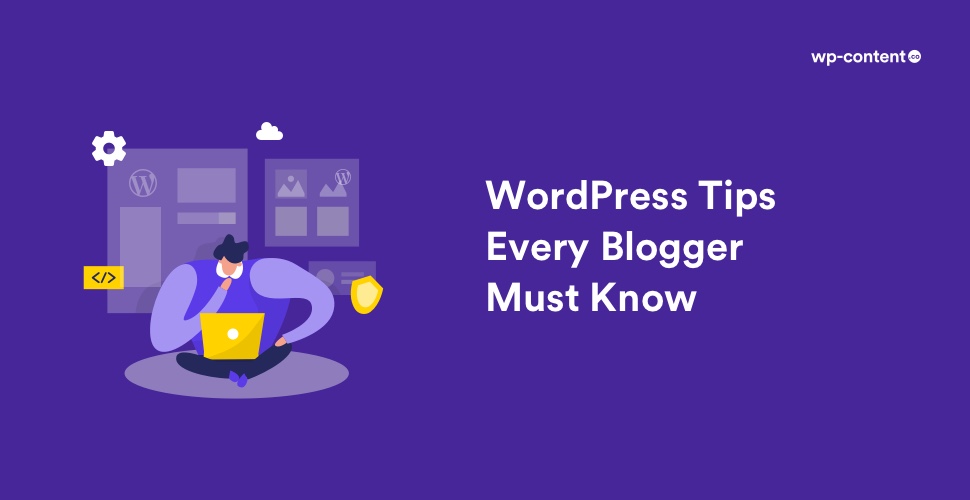WordPress has advanced unquestionably over the years, and it allows you to create any kind of website today. From a personal blog to an e-commerce store to a social network, you can totally rely on WordPress. Another best thing about WordPress is that its demand across the world has led to a large number of tips and tutorials available, which can help you to extend your website to its utmost potential.
If you are a constant user of WordPress, you apparently have a good knowledge of how everything works. Anyhow, a little undermining is necessary to get WordPress’s functionalities in full swing. In this article, we are going to share with you some of the unexplored WordPress tips and tricks (that does not require any coding knowledge) that the other users are likely to hide from you.
This article is essentially targeted at WordPress beginners. Even if you consider yourself to be a WordPress genius, you might still learn something new or at least revive your memory of frequently underused features.
1. Create Landing Pages in WordPress
A landing page is a purpose-built page developed to raise sales or generate leads for a business. It is normally used in paid marketing, email, and social media campaigns. Users coming from these sources will arrive on this page first, which is why it is known as the landing page.
If you’re using WordPress, then you don’t need to spend hundreds of dollars on landing page software. Many bloggers are ignorant that they can actually create landing pages within their WordPress blog without spending a single penny. Elementor, Beaver Builder, etc are some of the best tools for creating conversion-optimized sales pages and landing pages on your blog. Elementor is the leading website builder platform for web creators on WordPress and it helps you create unlimited custom landing pages. Beaver Builder is a free plugin that permits you to smoothly create a landing page using ready-made templates that you can alter with simple drag and drop tools.
2. Add WordPress Shortcodes
Shortcodes in WordPress permit you to add different functionality into posts, pages, and widgets without writing any code. This is one of the coolest hidden features of WordPress that allow you to integrate files and style text etc with single WordPress-specific codes. Often users think that shortcodes are limited to posts and pages, but they are not. You can also use it in your WordPress text widgets.
Any content included in a WordPress site goes through some security checks and filters. These security checks and filters make sure that no malicious code goes into posts, pages, comments, etc. This means you can’t directly write code in these areas. Whereas, at times you just need to add code in these areas. Shortcodes provide a way to do that.
For instance, if you want to insert an audio file into your blog post with the audio player, all you have to do is use the shortcode with the URL. Like this –[ audio http://yoursite.com/audio.wav ] and the player will appear in your blog post.
3. Embed Image Galleries
An image gallery allows you to add photos in rows and columns. This enables you to exhibit more photos in less space while also making it easier for users to browse them. WordPress actually has an in-built gallery feature for quickly creating photo galleries. The new WordPress block editor includes a Gallery block to let you make a WordPress gallery in just a few clicks. You can also utilize WordPress image gallery plugins to create even more hearty galleries with more features.
Also read: Best Gallery WordPress Plugins
4. Change The Default Avatar
Gravatar is WordPress’s default avatar system, used to connect WordPress users (and commenters) with different email addresses. Once a Gravatar account is set up, the same avatar image is displayed next to comments made by the user on any WordPress site. When you install WordPress, a series of default Gravatar images are made available, along with a placeholder image displayed when a user has not selected their own avatar.
When someone leaves a comment on your blog, you might have seen a small avatar image next to the comment to show the identity of that person. If that person doesn’t use a Gravatar with his/her email, that comment on your blog will show an ugly image. If you wish to change the default avatar, in the WordPress admin dashboard, head to Settings > Discussion. Also, you can upload your own custom avatar with WP User Avatar and add a more personalized touch to your blog’s comments section.
5. Change Default Image Sizes
WordPress provides four sizes to choose from for displaying your images: thumbnail, medium, large and full size. At times, you may want to change these default image sizes, for instance, if you wish to make your images the exact same width as your content or to make images fit in your selected WordPress theme. In such cases, you can surely change the maximum dimension of the images displayed on your posts and pages.
From your WordPress dashboard, go to Settings > Media and personalize the default values of the image sizes. Insert the image size that absolutely fits your blog as “Large Size” and a moderately smaller size as “Medium Size”. Click ‘Save Changes’ to save the changes you have made. Next time when you are uploading a large-sized image, just choose a preset from the drop-down menu.
6. Hide Affiliate Links
Affiliate marketing is a popular method website owners use to make money from their blogs. When you sign up for an affiliate program, they provide you with a very long link with complicated codes. But these affiliate links are often lengthy, and hard to remember. Readers can see these links when they view your article and they find this to be leery.
The technique of making long affiliate links into a shorter and more branded link is called Link cloaking. It can be done using free WordPress plugins such as ThirstyAffiliates, Easy Affiliate Links, etc. Using these plugins, you can quickly hide your lengthy links to look something like www.yourdomain.com/out/affiliate-product-name. You can also categorize and personalize those links in the future without having to edit the article.
Also read: Best Affiliate WordPress Plugins
7. Use of an Editorial Calendar
Regularity is something that is essential for your blog’s growth. Publishing at the same time lets your readers know exactly when to come back. You can also assess your data to see what’s the busiest time on your website and select your posting schedule appropriately. An editorial calendar will assist you to arrange your future blog posts so that you can publish on a regular basis. The Editorial Calendar free plugin is a great tool you can use to create an editorial calendar inside your WordPress blog. CoSchedule is another all-in-one editorial calendar service that enables teams to maintain their content schedules. Using this tool, you can even create tasks and assign them to particular members of your team.
8. Insert Ads Between Paragraphs
We hope you might have seen blogs that have advertisements inside their post content. These ads are either after the first paragraph or the second paragraph in most cases. Most beginners speculate whether these sites embed ads manually when they write the content, or if there is a special code for this. Usually, when beginners want to have ads in their post, they tend to embed the code manually which is greatly inefficient especially if you have to change advertisers. The right way is to insert ads above or below the post by using one of the ad management plugins.
There are free plugins you can use to insert ads inside your WordPress posts. You can also customize the ads to show up after specific paragraphs. Upon activation, the plugin will add a new menu item called Post Adverts. Click on Post Adverts>Add New. On the next screen, insert the title of your ad for identification purposes, enter the ad code itself, and select the paragraph you want to display the ad code after. Once done click publish.
9. Dashboard Widgets
Most people use the term “WordPress dashboard” to refer to the entire WordPress back-end. Anyhow, the dashboard is a beneficial feature in its own right. You can indeed add widgets to the dashboard, giving you useful overviews of your site’s performance. The dashboard comes with several of these widgets by default – including the latest WordPress news, quick post, and at-a-glance stats.
Many plugins come with a dashboard widget, too – for example, opt-in plugins might give you a snapshot of how many subscribers you received yesterday, as well as total subscribers. The dashboard utilizes drag-and-drop, meaning you can move these dashboard widgets into one of four columns. You can also hide unwanted widgets via screen options.
10. Sticky Posts
If you have a post aimed at first-time visitors, you might want to pin it to the top of your front page. You could also take this approach if a post appears to be your most popular, informative, or biggest earning. The sticky posts feature is found to the right of the visual editor in the Publish panel. Click the Edit link next to Visibility. Then, click the Stick this post to the front page option. This creates a sticky post.
Final Thoughts
That concludes our list of 10 WordPress tips and tricks. There are many other tips and every core update introduces new features, so expect this list to grow in future. For now, it’s over to you. Have we missed any secret WordPress features that you regularly use? Do you know any other WordPress blog writing tips that we haven’t mentioned here? Then feel free to share them with us through the comments section.