We are back with another edition of the Plugin of the Month series. As usual, we introduce a plugin that is outstanding but has not yet gained its deserved popularity in the WP community. Meet Turbo Admin plugin. If you have wished for an option to better your dashboard experience, then give this plugin a chance.
The cluttered WordPress dashboard
There are several who find it difficult to find their way around the WP dashboard. They may find it an ordeal to find out the various options/settings. If you wish for an Apple Spotlight or Alfred experience in WordPress, give this plugin a try.
Many desktop applications these days have “command palettes”: some keyboard shortcut brings up a searchable list of things you can do. It’s such a fast way to work and I’m so used to them now in many applications. So when I realised I didn’t have this super power in the WordPress Dashboard, I decided to make it happen, and Turbo Admin was born. And now I can’t imagine using WordPress without it!
Ross Wintle (Plugin Author)
The Turbo Admin plugin
The plugin developed by Ross Wintle is available for free download in the WordPress repository. A pro browser extension is also available.
After downloading and installing the plugin, you will find a snail icon in the admin bar. The next step is activating the command palette. You can use the following shortcuts to activate it:
- Windows: Ctrl-Alt-Shift-P
- Mac: Cmd-Alt-Shift-P
That’s it! No need to stumble around looking for its settings. Also there’s no need to memorize the shortcuts – just hover over the snail icon to get the shortcode.
On opening the command palette, you will get the menu and you can type to get any options you want. For example, if you want to add a page, type Add or Pages and you will see the option Pages:Add New. Click that option and it will take you to a new page.
Another point to note is that it works for custom post types too. For example, I tested it by installing the WP Job openings plugin. I could find the various options of the plugin like settings, edit/add job openings etc in the command palette.
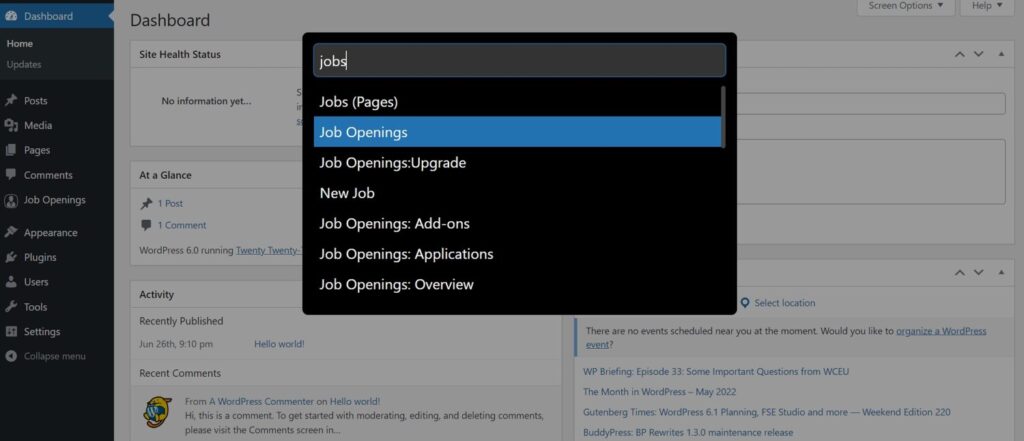
This is amazing! Users, especially newbies usually have a bad experience trying to find the settings of the new plugins they installed.
And to close the palette, just press Escape or Ctrl/Cmd-Alt-Shift-P or just click outside of it.
Turbo Admin Settings
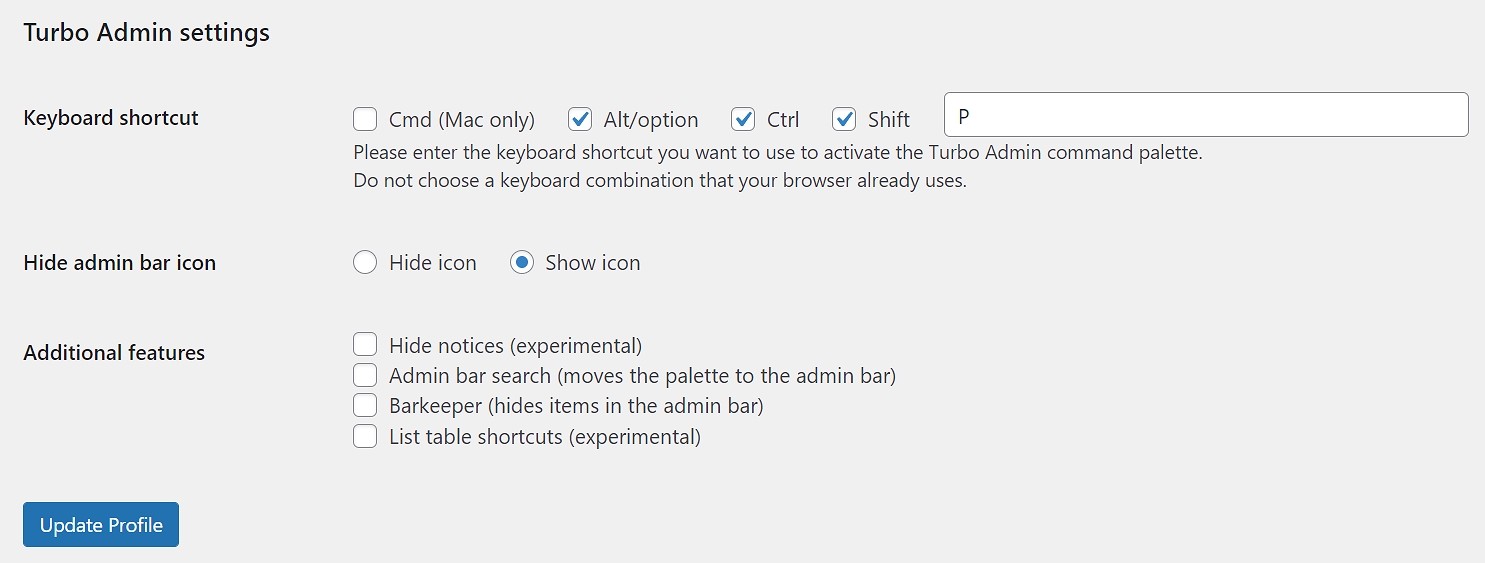
The Turbo Admin Settings under the user profile give you further options to customize the plugin workings and get the most out of it.
Keyboard Shortcut to change the shortcode to any other combination (excluding those already in use in your browser).
Hide admin bar icon to show or hide the snail icon on the admin bar.
Admin bar search to move the palette to the admin bar on top. Helpful feature if you ever forget the existence of the popup command palette!
Barkeeper to hide non-critical items from the admin bar in a slide-out panel. You can click on the arrow to view/hide the items in the panel.
Hide Notices (Experimental) to move unwanted notices into a separate panel at the top-right of the dashboard. Opt for this option if you are irked by the notices cluttering your dashboard. However, it is available only in the browser extension for now.
List table shortcuts (Experimental) to use keys to navigate the “list tables” in the WordPress dashboard.
Don’t forget to click “Update Profile” to save the changes in Settings.
Turbo Admin Browser Extension
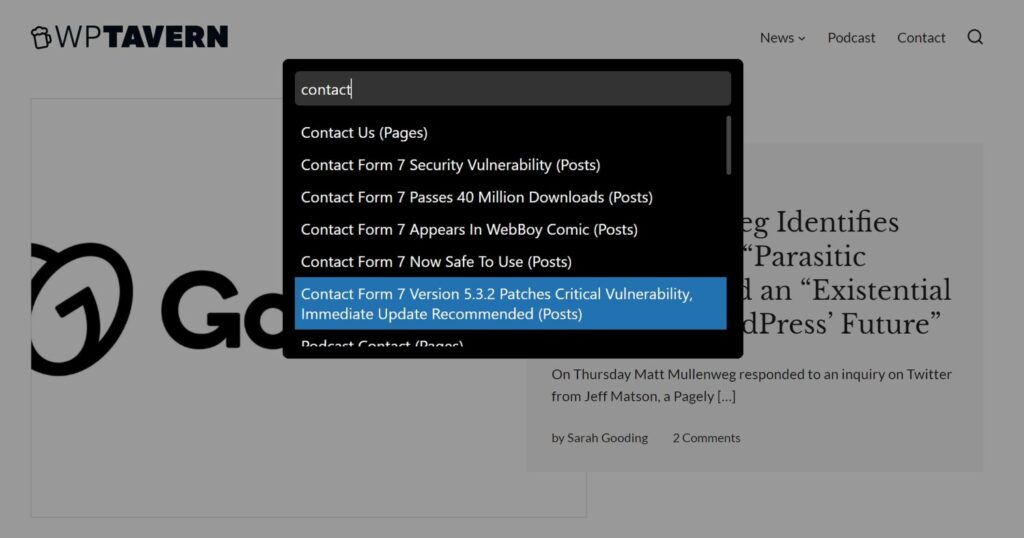
If you are impressed with the plugin, give their browser extension a try – you are sure to be impressed. It is a paid feature but a trial period is available and you can try it out to see if it matches your expectations. Unfortunately, the extension does not work on Safari at present.
The features exclusively in the extension include full screen block editor killer, block editor welcome guide remover and live/dev site labels (green for dev/staging sites and red for live sites).
Like with the plugin, more features are in the experimental stage like Notice Hiding and the keyboard navigation of WP List Tables.
Our verdict
We tested and found this plugin to be a handy solution to navigate the options available in the WordPress dashboard. The browser extension is also great. Of course, more options are on the way and we hope that the features in the Experimental stages become regular options soon. You will understand what you are missing out only after using Turbo Admin!
Previous Plugins of the Month – Image Gallery Block, Super List Block, WP SmartPay


