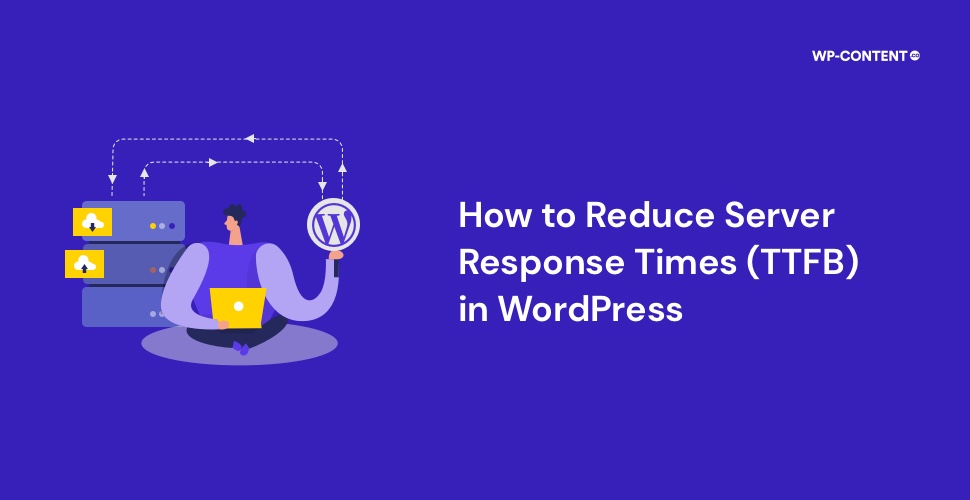Informative content, excellent webpage layout, good SEO research, and still not receiving the recognition and traffic you deserve? All of these mentioned ones mean nothing if your WordPress website’s TTFB or server response time is not good enough.
TTFB in short is the time frame required for the browser to receive the first byte of data from the server. The longer it takes, the more time needed to render the web page and the more website visitors you lose. Apart from visitors, you are also losing the search engine crawlers. The longer a web page takes to load, the lesser the SERP ranking.
Before we take a look at how to reduce the server response time or TTFB in WordPress, we need to understand what is TTFB, how it works, and why it is important for your WordPress website.
What Exactly Is TTFB?
TTFB stands for Time to First Byte. It is the metric that we use to determine the responsiveness of a web server. We all know that the internet works on the basis of a request and response. This happens between the user’s browser and the servers. The web page starts to load when the first byte of data is received by the browser after the server validates the HTTP request. This is what we call TTFB. Once the initial byte of data is received, the web browser starts to load the content.
The problem is how much time it actually takes for the server to deliver the first byte of data. The longer it takes, the more time is needed for the web page to load. The more time it takes the more visitors that leave your website.
The Main Components of TTFB
The three main components of Time to First Byte are:
- HTTP request time frame– The TTFB process begins with an HTTP request. How fast a request is received by the server will depend on various factors. Everything from DNS lookup, the speed of the user’s network, the distance to the server, and other network delays.
- Processing the HTTP response– The next step after receiving an HTTP request is to process it. The server has to do a lot of things. The sooner the server process the request by completing the various tasks, the better it is.
- Sending the response– Now once the request has been processed, it is time to send it back to the user. The server sends the data back to the user’s browser where everything will be rendered. This stage is dependent on both the server speed as well as the user’s network speed.
Why is TTFB Important for Your WordPress Website?
The server response time is important for WordPress websites because it greatly impacts the user experience and the SERP ranking.
Impact on User Experience
Imagine this scenario, will you spend a lot of time on a web page that takes an eternity to load? The answer will always be a “NO”. The same applies to your visitors. With a poor server response time, the visitors will only leave your website without even viewing the great content that is there. All the hard work and effort you put in compromised due to a slow TTFB. A WordPress website with a good server response time will always see good visitor engagement and traffic.
Search Engine Optimization
Not only does a slow server response time affect the user experience, but also matters when it comes to the SERP rankings. When search engine crawlers access your website, they also take note of the page loading time. Google values page load speed a lot for SEO purposes. Therefore the slower the loading time, the lower your rank will be. No matter how good the SEO efforts were, a slow server response time can compromise it. The search engine crawler’s findings combined with the many visitors leaving your page early will signal the search engines to rank your page lower.
If you don’t want your hard work and effort to come tumbling down, a lower server response time is what you should aim for.
Also read: 13 Ways to Speed Up Your WooCommerce Store
Top Factors That Can Affect Server Response Time of Your WordPress Website
Several factors can affect the TTFB of your WordPress website. The most common factors are:
- Cheap Web host
- No caching
- Network latency
- Poor database configuration
- Lack of CDN
How to Check the TTFB of Your WordPress Website
According to Google, a good server response is anything under 200 milliseconds (ms). As a website owner, you should always aim for a lower value. There are various online services to test the TTFB or the server response of your WordPress website. You can use PageSpeed Insights or GTmetrix or Chrome DevTools. There are other services out there, feel free to explore. Enter the web page URL and that is it. You will be provided with the result that will show the server response time of your WordPress website.
PageSpeed Insights
With PageSpeed Insights, all you have to do is enter the website URL.
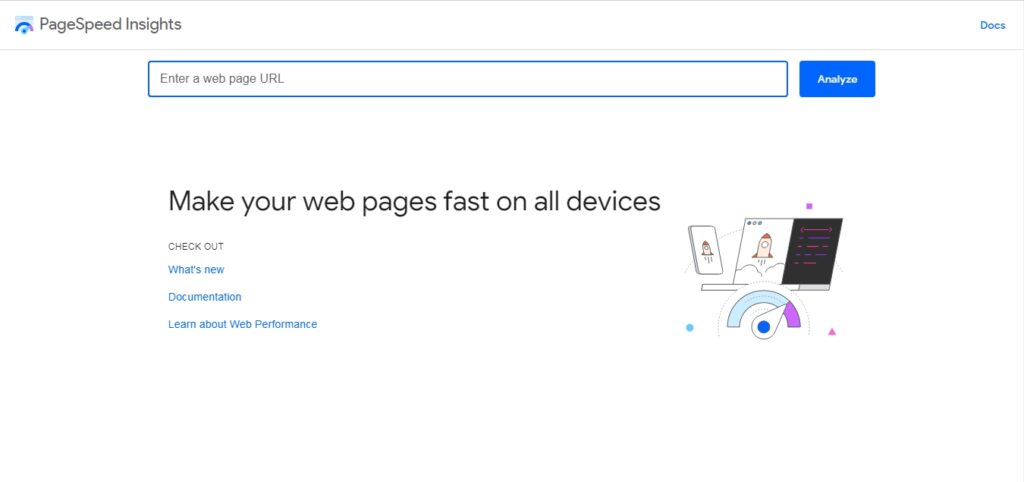
The final test results page will show the overall score:
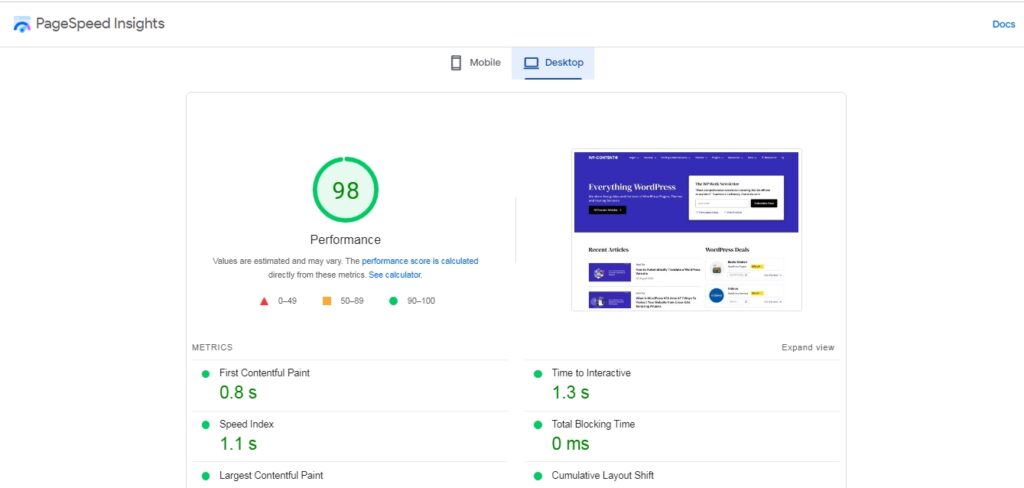
GTmetrix
The same procedure applies to GTmetrix. Enter the URL and you are done.
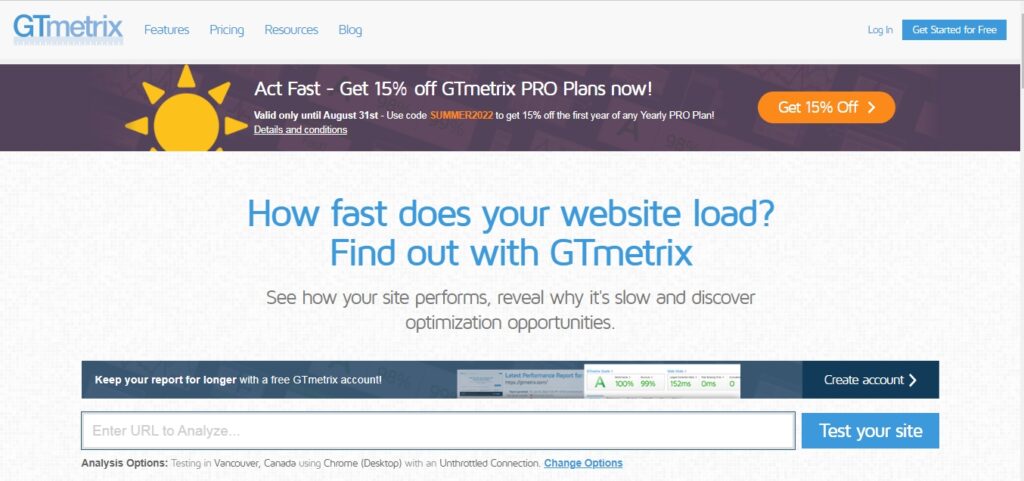
The following result page will provide you with the test result:
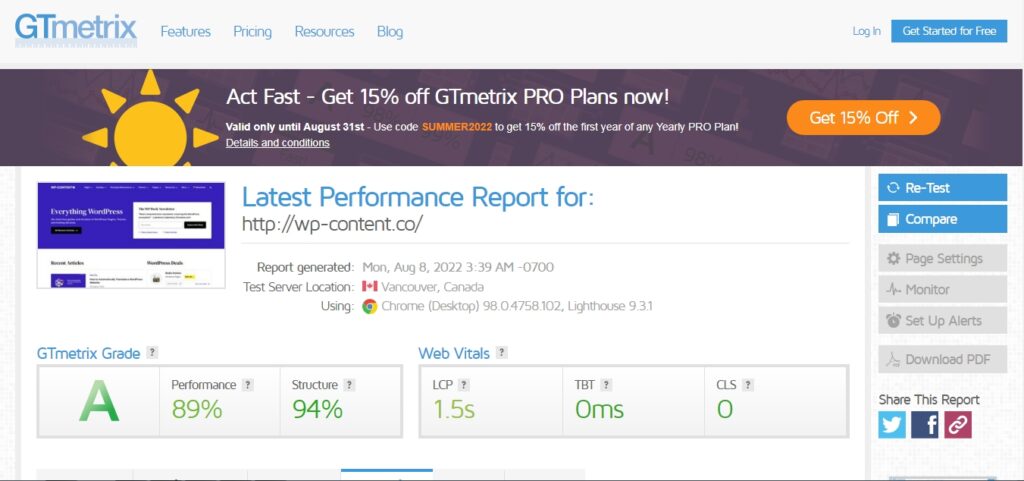
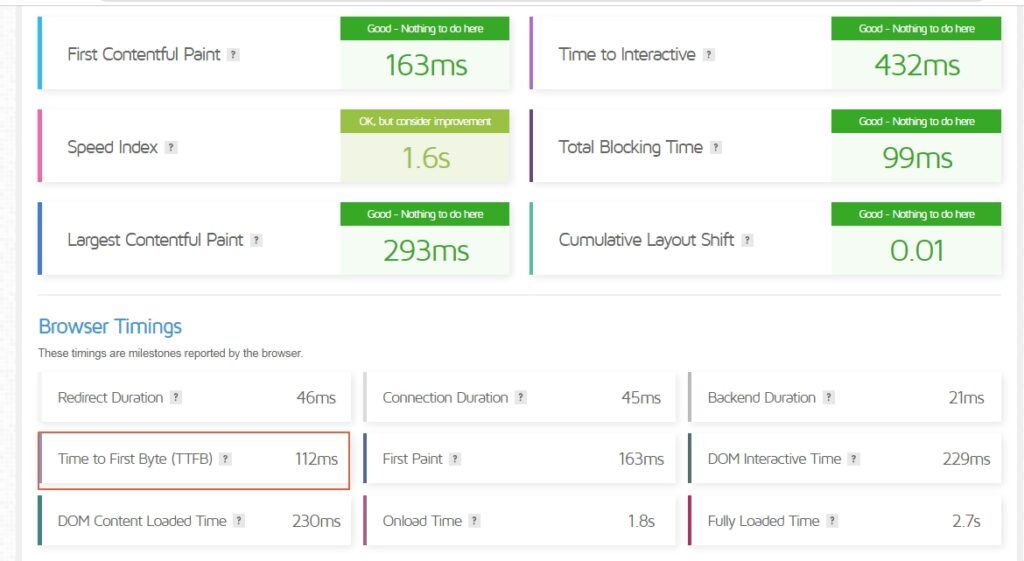
All these two services provide a detailed report apart from the summary. Explore all the sections to get a deeper understanding.
Chrome DevTools
If you don’t want to take up the help of third-party websites, you can measure the server response time from Chrome by using DevTools. However, this test result would be greatly influenced by the user’s network.
Launch the developer tools by accessing the three-dot menu>More tools> Developer tools.
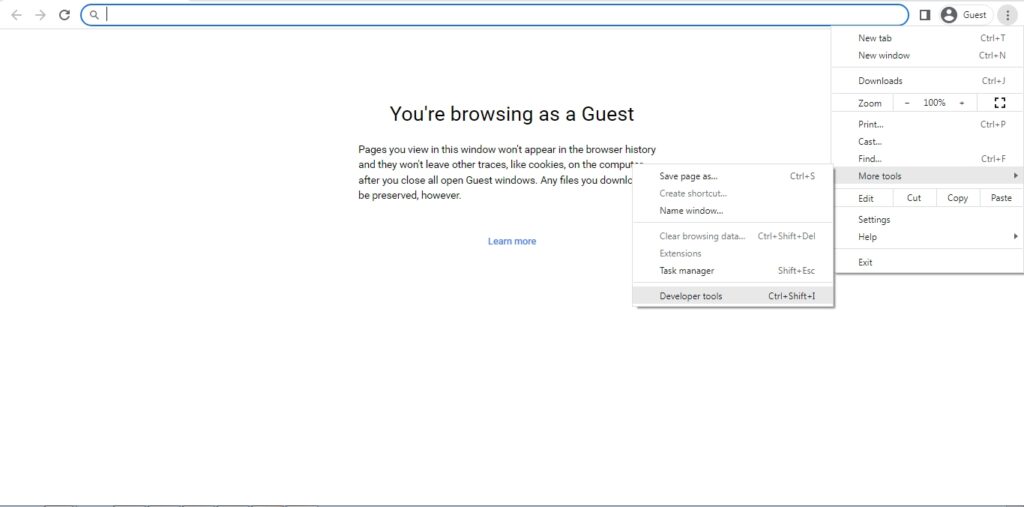
Now type in the URL and select the network option and you can view the server response time.
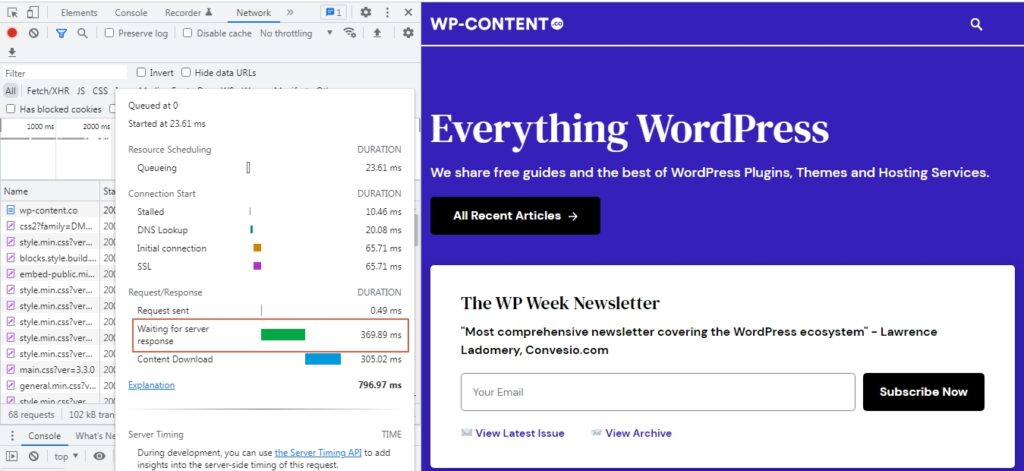
As we have mentioned using the DevTools depends a lot on the user’s network. Every time you refresh the webpage, the result will vary. So, the best bet is to use other online tools to find the server response time.
How to Reduce the Server Response Time of Your WordPress Website
Good, you have finally decided that you don’t want your WordPress website to be like the shop at the end of the street. By street, we are referring to the SERP, with a low ranking the visitors will never reach your website. Just like a street full of shops, the ones before you attract all the traffic thanks to a good server response time.
Now, let us take a look at how to reduce the server response time of your WordPress website to improve the user experience and SERP ranking.
1. Choose a quality Web Host
This is a no-brainer. We have stressed this point before and we are doing it again. Always go for a quality web host. Yes, the pricing will be on the higher side, and so will the feature set.
Choosing a fast and reliable web hosting is the first step to reducing the server response time of your WordPress website. A reliable web host will have the resources that are carefully handpicked and optimized for the WordPress ecosystem. With a high price tag comes a good I.T infrastructure such as the usage of NVMe SSDs and so on.
Going with a managed WordPress hosting plan is always better than a shared WordPress hosting. Because in shared hosting plans you’re essentially sharing the server resources with other users, which can greatly impact the TTFB. Shared hosting plans are fine, as long as your website doesn’t attract too much traffic. No matter how well you optimize your website, if the web host is not good, then everything else you do won’t matter.
2. Use a CDN
CDN or Content Delivery Network is another way to reduce the server response time of your WordPress website. Go with a web host that offers a CDN by default. CDNs are a network of servers that are spread across the globe that saves a cache version of your website.
CDN can solve the problem of server location. With a CDN the content gets delivered to the website’s visitors from the server that is closest to them and not from the main hosting server. So even if your main hosting server is far away, you can make use of the wide CDN to reduce the server response time in WordPress.
Also read: The Best CDN Services For WordPress
3. WordPress Caching
Implementing caching is a good way to reduce the TTFB in WordPress. Caching not only reduces the server response time but only plays a crucial role in the page load times. Caching improves TTFB by reducing the server processing time.
Several WordPress hosting service providers have caching turned on by default. In such scenarios, the caching happens on the server side itself. If the host doesn’t provide caching you can use caching plugins like W3 Total Cache, Cache Enabler, or WP Super Cache.
Also read: The Best Caching Plugins for WordPress
4. Script Optimization
Minifying the script is always a good idea. In essence, minification means where we reduce the size of the code. This is done through a lot of optimization and hard work. The developers have to optimize the code that goes into the website and make sure it’s optimized to the limit. A lighter code that is well optimized will improve the server response time of your WordPress website as well as reduce bandwidth usage.
5. Gzip Compression
Compressing the files is another way to improve the server response time in WordPress. With GZip compression, we can reduce the HTML, CSS, and JS files. With the file size reduced, everything will load up much faster which in turn reduces the TTFB. Most of the leading hosting service providers do support Gzip Compression by default.
You can also enable Gzip compression manually by adding the following code to the .htacces file. Add the below code above the # END WordPress line.
<IfModule mod_deflate.c>
# Compress HTML, CSS, JavaScript, Text, XML and fonts
AddOutputFilterByType DEFLATE application/javascript
AddOutputFilterByType DEFLATE application/rss+xml
AddOutputFilterByType DEFLATE application/vnd.ms-fontobject
AddOutputFilterByType DEFLATE application/x-font
AddOutputFilterByType DEFLATE application/x-font-opentype
AddOutputFilterByType DEFLATE application/x-font-otf
AddOutputFilterByType DEFLATE application/x-font-truetype
AddOutputFilterByType DEFLATE application/x-font-ttf
AddOutputFilterByType DEFLATE application/x-javascript
AddOutputFilterByType DEFLATE application/xhtml+xml
AddOutputFilterByType DEFLATE application/xml
AddOutputFilterByType DEFLATE font/opentype
AddOutputFilterByType DEFLATE font/otf
AddOutputFilterByType DEFLATE font/ttf
AddOutputFilterByType DEFLATE image/svg+xml
AddOutputFilterByType DEFLATE image/x-icon
AddOutputFilterByType DEFLATE text/css
AddOutputFilterByType DEFLATE text/html
AddOutputFilterByType DEFLATE text/javascript
AddOutputFilterByType DEFLATE text/plain
AddOutputFilterByType DEFLATE text/xml
# Removing browser bugs for older browsers
BrowserMatch ^Mozilla/4 gzip-only-text/html
BrowserMatch ^Mozilla/4\.0[678] no-gzip
BrowserMatch \bMSIE !no-gzip !gzip-only-text/html
Header append Vary User-Agent
</IfModule>
6. Optimize the Database
Clean, organized, and precise. This is what you should be aiming for with your database. A database that is unorganized, and decluttered will only increase the server response time. Because the server has to spend a lot of time getting the relevant information from all the clutter and presenting it back to the users.
Remove obsolete data, improve the query structure, run regular cleanups, remove spam comments, and minify HTML are things you can do to optimize the database. You can either optimize the database manually or use a plugin such as WP-DB Manager, or WP-optimize.
7. Keep tabs on Plugins and Themes
With a lot of plugins available in the repository, it is easy to go overboard. The plugins can consume a lot of space and eventually slow down your website. This will become a bigger problem if the plugins are not maintained properly i.e- no proper updates. This can cause security and optimization issues which will further delay the TTFB. So make sure to only use the plugins that are needed, and remove the unused ones.
When it comes to themes, use ones that are light, SEO optimized, and updated from time to time. Themes that are not properly maintained or contain unoptimized code can interfere with the server response time. If you are creating your own theme, make sure the code is well optimized.
8. Premium DNS Provider
In order to reduce the server response time of your WordPress website leveraging everything that is available is important. The use of a premium DNS server is one such option. There are free DNS options, but the premium DNS offers better features.
Premium DNS providers will have a host of servers across the globe which in turn translates to better DNS queries with low latency. Some premium DNS service providers are Namecheap and Amazon Route 53.
9. PHP Version
Keep the PHP version updated for a better server response time. The lower versions have a slower response time compared to the newer ones. There is no excuse for using an older version of PHP when new versions are available. Not only do they improve the server response time, but also negate any security vulnerability that can arise with older versions.
Wrapping Up
There is no shortcut to solve the slow server response time or the TTFB in WordPress. Only by combining the above-mentioned points can one effectively tackle a slow server response time. A low TTFB will always make sure that the web page loads faster leading to better user engagement and SERP ranking.
Some Frequently Asked Questions About Server Response Times (TTFB) in WordPress
How do I reduce the server response time in WordPress?
Reducing the server response time is a combination of many factors. Factors such as a good web host, server location, CDN, caching, premium DNS, and the other points that we have mentioned.
Why is my server response time high?
There can be multiple reasons why the server response can be high. Unoptimized database, lack of CDN, cheap web host, and so on.
What is a good TTFB value?
A good TTFB value according to Google is anything below 200 milliseconds(ms).
What does server response time mean?
Server response time means the time frame required for the webserver to validate the HTTP request and send the first byte of data to the user. The time required to validate the request will determine how fast the web page loads up.