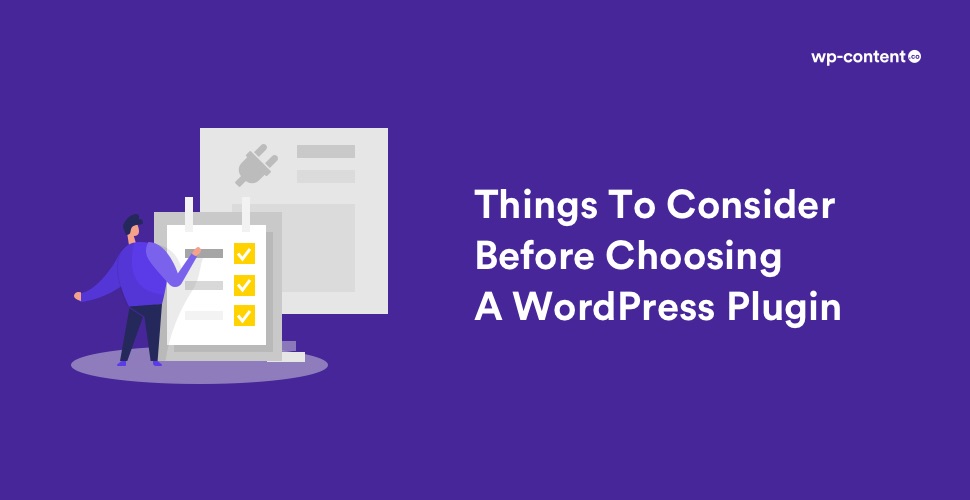In the WordPress environment, plugins play a powerful role in enhancing the functionality of your website. The WordPress plugin directory provides more than 57,000 free plugins with which you can make your website perform better. With all the powerful tools that WordPress offers, Plugins are the ones that make WordPress the leading choice for developers.
- 1. Think Security
- 2. Ratings, Reviews, and Active Installations
- 3. Ensure the plugin’s compatibility with the WordPress version
- 4. Examine the Support page
- 5. Test run
- 6. Go for updated plugins
- 7. Plugins can negatively affect the speed of your website
- 8. Ask yourself – is this plugin really necessary?
- Some Frequently Asked Questions
There is no argument that plugins have the ability to extend the world’s number one Content Management System in an almost boundless fashion. In fact, plugins are the perfect answer to get a new feature on your site without coding. Hence, no user can imagine a WordPress website without at least a few plugins. But, it is obligatory to select the appropriate Plugin that suits the functionality of your website’s requirements.
Regardless of what you choose, whether a free plugin or premium plugin, you need to consider certain points before adding them to your site.
Though plugins can transform your site from ordinary to impressive, they can have revolting side effects if not chosen correctly. Unsuitable Plug-in can intricate the interface and slow down the website as well. However, the main danger is that it can create a security risk and allow hackers to harm your website. Regardless of what you choose, whether a free plugin or premium plugin, you need to consider certain points before adding them to your site.
So, what should be on your mind before you select one that will make or break your new site? Let’s have a look.
1. Think Security
Well, the obvious way for any hacker to put any harmful code that can lead to hacking or any related activity is through plugins. Although WordPress evaluates and reviews plugins on their site, similar plugins on external sites may not be checked for malicious code.
It is suggested that you download free plugins strictly from the WordPress repository for safety assurance. There are hundreds of websites offering premium WordPress Plugin for ‘free’. By downloading files from such sites you are putting your website, data and its users in a huge security risk.
So again, download Free plugins ONLY from WordPress Repository.
Also read: Best WordPress Security Plugins
2. Ratings, Reviews, and Active Installations
The suitability of a plugin can be checked by considering the reviews and ratings provided by users. You can see the plugin ratings in the sidebar of the plugin page. You can also see the reviews when you click on the rating bars. These two factors can help you get an idea about the working of the plugin. Try to avoid the plugins with two or three ratings because most times it is a sign of complications you may face on using the plugin.
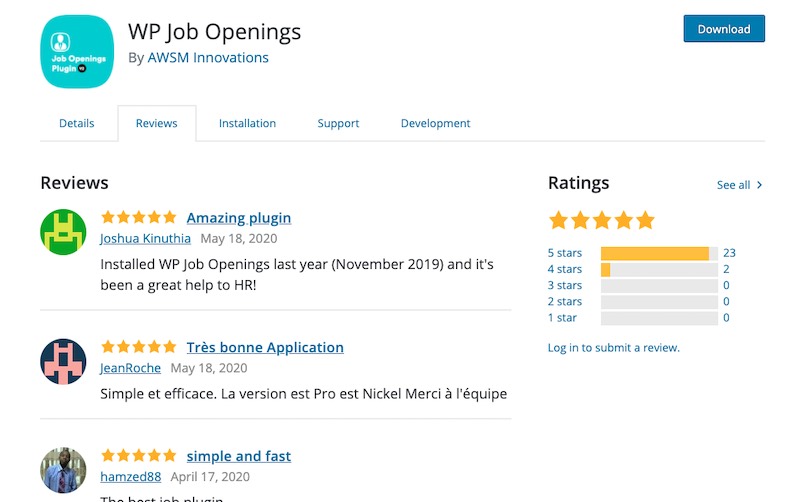
Despite how favorable a plugin may appear to you, it is deeply recommended that you must always go through the number of active installations before including it to your website. Since WordPress is an open-source platform, the number of active installations helps in realizing whether the plugin is able to perform its job properly.
Is it a new plugin?
There can be a new great plugin, with less number of active installations. If it is a new plugin and looks promising, check the plugin author’s profile, other plugins of the developer and their reviews to get an insight on how good the plugin is.
3. Ensure the plugin’s compatibility with the WordPress version
While installing a plugin, you must ensure that the plugin is perfectly compatible with your version of WordPress. Only a well-compatible plugin can function smoothly after the installation process whereas if you install an incompatible plugin then it can likely crash your website.
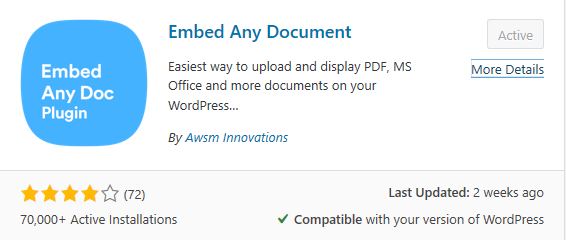
4. Examine the Support page
In the plugin directory, every single listing has a support section on the sidebar of the plugin page. This is the page where users can connect with the developers of a plugin and clear doubts related to the working of the plugin. By viewing this, you will get a quick summary of the number of support threads opened for a particular plugin during the last two months. If a plugin is really good then you’ll find most of the threads over there with the ‘resolved’ tag.
Anyhow, if a plugin has many unsolved threads and the developer has not answered them in the last two months, it could be an indicator that he/she is no longer interested to keep the plugin working. The plugin may still function for you, but it may not be supported in the future.
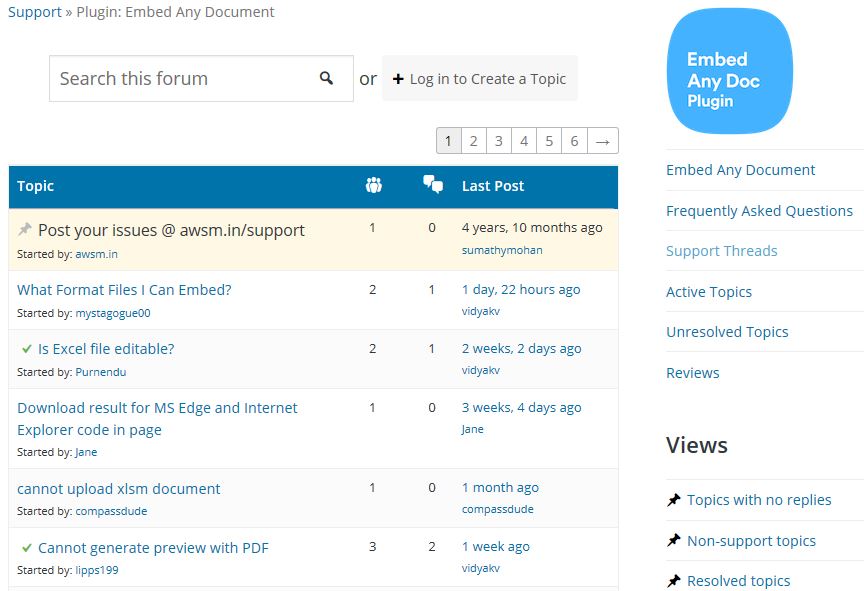
Also, you should check what kind of documentation the developer provides. If you can’t find some sort of documentation, think twice before opting for that plugin. Because if things go wrong, you have to make it up on your own.
Also read: Why Say NO to Nulled Plugins and Themes
5. Test run
If you have a local WordPress website or a staging instance, it is desirable to run a test locally before uploading the plug-ins to the live website. This will help you to determine the strengths and weaknesses of the plug-in. Factors such as appearance, functionality, responsiveness, etc should be checked while running the test. In case you find that the plug-in is not working as per your requirement, then select another one and perform the same test. Do not take a chance to upload the plug-in straight to your live website without carrying out the test.
6. Go for updated plugins
Outdated plugins can cause security weaknesses for your site which may lead to smooth hacking. It can throw your website in the maintenance mode. Therefore, you should strongly consider avoiding plugins that haven’t been updated for a long time.
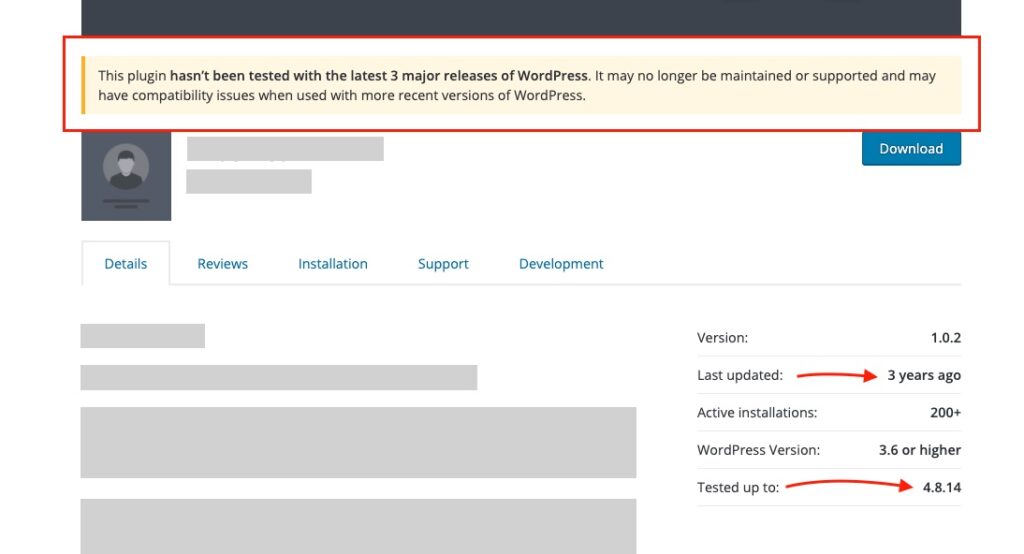
Whenever you find an outdated plugin in the WordPress directory, you will see a message in a faded yellow color notifying you that the particular plugin hasn’t been updated in the last two years.
When you finalize a plugin, check whether it has any new update. You have to know the date it was last refreshed, bugs fixed or user experience improved, etc. That last date shouldn’t be any longer than six months or the previous year. Even after installing and activating the plugin, you must often ensure that your plugin is updated.
7. Plugins can negatively affect the speed of your website
We all get annoyed if a webpage doesn’t load in a few seconds. If that happens, then the visitors tend to withdraw from the website. So, page loading speed is an important factor that influences visitors to stay on a page.
WordPress offers Plugins that lessen the factors for slow-loading pages and helps to improve the website so that you can avoid losing traffic, subscribers, and customers because of the slow loading page.
The reason for more loading time lies in the weak coding of the plugin and heavy media sizes. WordPress offers Plugins that lessen the factors for slow-loading pages and helps to improve the website so that you can avoid losing traffic, subscribers, and customers because of the slow loading page.
8. Ask yourself – is this plugin really necessary?
You shouldn’t install a plugin until it is absolutely necessary.
When you have a lot of plugins installed, the probability of getting an error is more, and it will take you a lot of time to find out which plugin is causing the error.
If you can add particular functionality to your site merely by adding a piece of code on your own or within your functions.php file, that would be great! Delete the ones you aren’t using and upgrade as often as possible so that you won’t go wrong.
As we mentioned earlier, plugins play a vital role in making WordPress an excellent CMS, but that doesn’t mean you should trust every plugin on the market. It is imperative that you should choose a plugin based on your situation and requirements such as traffic, products, or services. So, remember to carefully consider what kind of functionality you are searching for. Once you have learned a few basic things to bear in mind while choosing plugins, such as those discussed above, you are ready to install these plugins on your site.
Some Frequently Asked Questions
What are plugins?
WordPress Plugins are PHP scripts that extend the functionality of WordPress. They enhance the features of WordPress, or add entirely new features to your site and make it easier for users to add features to their website without knowing even a single line of code. Plugins are available via the WordPress Plugin Directory.
How can I install a plugin?
You can install free plugins using WordPress plugin search and paid plugins using WP-Admin Plugin upload. You can also install a plugin manually using FTP. You can read more about it here.
Why can’t I install Plugins in WordPress?
It can be due to various reasons like you are on WordPress.com which restricts you from using plugins. It may also be due to PHP memory limit or because you don’t have the admin access.