Creating a personalized dashboard for your clients will help them get the most from their site. Also, your WordPress dashboard is pretty much like your home. It’s where you do all your work. If your dashboard is crowded, it can often leave the users confused. Plus, chances are your clients don’t need access to all the functionality you use. So eliminating the points of confusion for them can help you increase your own productivity. Hence, customizing the admin dashboard lets you personalize it, and thus improve the experience for both you and your clients.
Why you should customize WordPress Dashboard?
- It makes it leaner and lighter by removing distracting menu items and widgets.
- Your clients will love an admin dashboard since it’s personalized especially for them.
- You get to enjoy a user-friendly and more productive admin interface.
- Make it easier for clients to contact you and offer them support and more services.
In this post, we are going to show you how to completely customize WordPress dashboard using some plugins. But before customizing your dashboard, we recommend you take a full backup of your site. You can use free plugins such as UpdraftPlus or BackWPup for this purpose.
It is also advisable to set up a child theme. You could edit your core theme files, or use the Editor under Appearance in your theme dashboard, but that would mean never updating your WordPress theme again. So, before making any changes to theme files you should create a child theme. This way when you update the core theme all of your changes will remain intact. Thus setting an advanced environment that will save you from a lot of headaches. Now let’s move on to the topic of the hour.
- Why you should customize WordPress Dashboard?
- Create a Customized Admin Login Page
- Remove Widgets From WordPress Dashboard
- Change Admin Menus and Customize
- Change Your Dashboard’s Color Scheme
- WordPress Dashboard White Labeling Plugins
- 1. WP Custom Admin Interface
- 2. White Label CMS
- 3. Ultimate Client Dash
- 4. White Label WordPress
- 5. Branda
- 6. Ultimate Dashboard
- WordPress admin themes
- Wrapping Up
Create a Customized Admin Login Page
The login page is the gate to your wp-admin section. It is the first thing you see when you want to access your site’s dashboard. But, it’s so generic and boring by default. In order to customize the admin login page, there are plenty of free and premium plugins that can do this. Here, we will be using the Custom Login Page Customizer plugin to explain the steps. It lets you easily customize your login page directly from the WordPress customizer. With it, you can personalize almost any aspect of your login page and make it look exactly the way you want.
All you need is to install it in your dashboard and activate it. Then, go to Appearance > Login Customizer and Start Customizing! The live customizer will open up, allowing you to do all the changes inside the sidebar to the left, and see the live preview to the right. Click on Login Customizer and start picking your desired options. You can upload your own logo and set its size, choose a background color or image, pick the login form’s background and size, the styling of the individual fields, the login button appearance, the colors, and you can even add custom CSS.
Remove Widgets From WordPress Dashboard
The WordPress dashboard is messed up with unnecessary widgets. Thankfully, you don’t need to add code or use a plugin to remove them. Go to your WordPress dashboard, click the Screen Options tab at the top-right of the page. It’ll reveal an options panel containing checkboxes to enable/disable the widgets. You can do this for most pages in your wp-admin. For example, if you wanted to edit what information appears when you create a new post, you can repeat the same process on that page.
Change Admin Menus and Customize
If you want to customize WordPress admin beyond what’s available in the Screen Options tab, you’ll need to install another plugin Admin menu editor. This freemium plugin will let you:
- Change the names for menu items and add your own icons, CSS classes, etc.
- Re-organize the menu items, like creating a new parent category.
- Create custom menu items that link to custom URLs.
To begin with, install and activate the plugin from WordPress.org. Then, you can head to Settings > Menu Editor to customize your dashboard menu. It also includes various other cool features such as adding your own logo, setting custom branding colors, adding a footer text to your dashboard, etc. However, like with most free plugins, there’s always a catch! The functionality to edit the admin bar menu is only included in its pro version.
Change Your Dashboard’s Color Scheme
The default WordPress color scheme is uninteresting and monotonous. However, many users don’t know that they can go to their Profile settings in the WordPress dashboard and change the color theme. WordPress comes with 8 different color schemes for you to choose from. But what if you want a different color scheme or you want to have a particular color scheme for all your site’s users? There are easy solutions to them too.
To apply a custom admin color scheme, such as using your brand colors, you can use plugins like Contextual Adminbar colour.To force the admin color scheme to all the users, you can use the Force Admin Color Scheme plugin.
Instead of using multiple plugins, there are also some plugins that will let you add multiple customisations to your WordPress dashboard
WordPress Dashboard White Labeling Plugins
1. WP Custom Admin Interface
With WP Custom Admin Interface you can easily customize the WordPress admin menu and toolbar and customize the admin and login interfaces.
2. White Label CMS
The White Label CMS plugin is for developers who want to give their clients a more personalized and less confusing content management system.
3. Ultimate Client Dash
Ultimate Client Dash lets you customize and rebrand the WordPress dashboard and login page, manage user capabilities, white-label WordPress, create a coming soon/under construction landing page, provide instructions for users, create custom widgets, and more.
4. White Label WordPress
White Label WordPress lets administrators add a custom logo, custom login, create a complete custom WordPress dashboard with your own widget and other features to help clients use WordPress.
5. Branda
This is the only premium and 100% free white label plugin for WordPress. It enables you to transform your dashboard, customize system (default) emails, quickly toggle maintenance mode and coming soon landing pages, change every aspect of your login screen, remove or replace logos, create color schemes, and much, much more.
6. Ultimate Dashboard
Ultimate Dashboard is a clean & lightweight plugin that was made to optimize the user experience for clients in the WordPress admin. Ultimate Dashboard allows you to create a custom WordPress dashboard for you and your clients.
WordPress admin themes
We have covered how to customize the dashboard features and its color scheme, but what if you want to completely change how it looks and performs? Maybe you need a lighter interface instead of the regular and boring default one. Or maybe you want it to be more modern and tempting. Whatever your motivation, you can make use of admin themes to make significant changes to your admin dashboard. Admin themes, despite their name, are plugins that totally modify the look of your backend.
We will list down some of the best free admin themes below.
1. Aquila Admin Theme
Inspired by Google’s material design language, Aquila is a complete redesign of the WordPress dashboard with a stern focus on user-friendliness. According to its author, it “cleans up the admin area from unnecessary or potentially confusing items for the end-user.”
2. Kodeo Admin UI
Kodeo Admin UI turns your WordPress backend into a clean and modern user interface. All elements are well designed and arranged for the best user experience. It offers an elegant and stylish theme, a clean user interface, etc.
Wrapping Up
By this you have learned how to customize every aspect of your wp-admin experience. From logging in, to decluttering, to changing menu, and even fully changing the design. Creating a custom WordPress admin dashboard is one of the best ways of strengthening brand image and providing personalized experience to your clients. It’s simple and won’t take a lot of your time. So now it’s time to put these concepts into action, and give yourself the perfect wp-admin section!
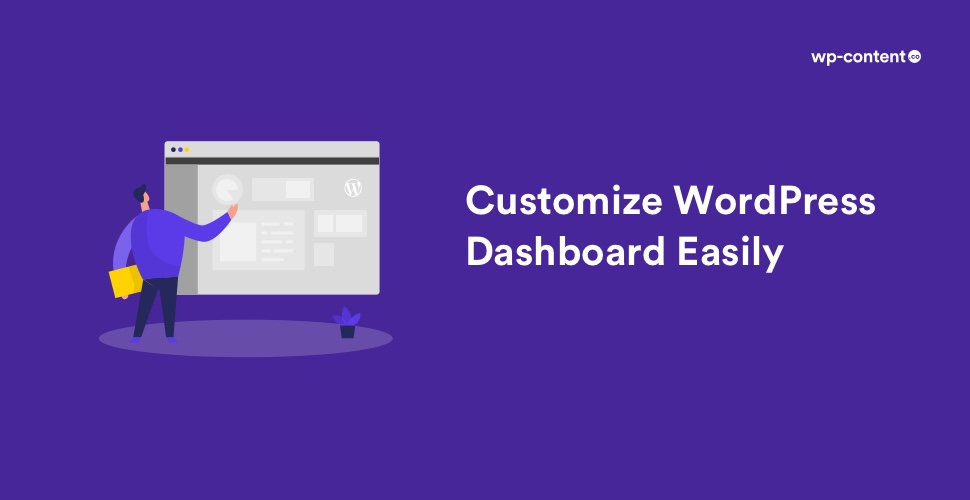



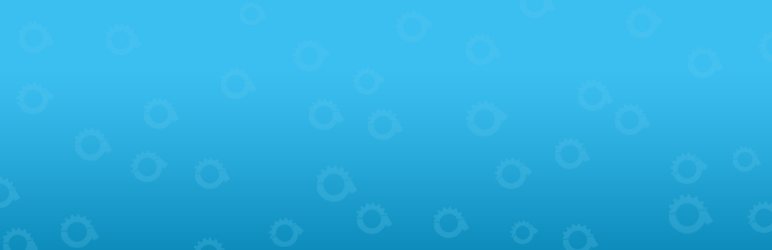

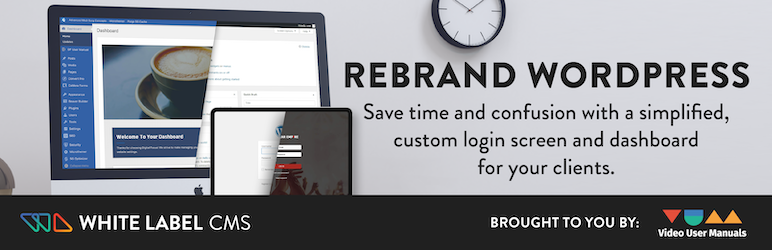





I have read your blog on customize the WordPress login page.It was very interesting and helpful but I can add some extra points in your article. Here some extra points:
1.Access the LoginPress customizer.
2.Rebrand the WordPress login screen.
3.Change the background image.
4.Customize the login form.
5.Replace the default error messages.
These are some extra points to add to your article. Readers if you are confused about your web and App development , you can get a free consultation at Alakmalak technologies.Visit our site for more information.