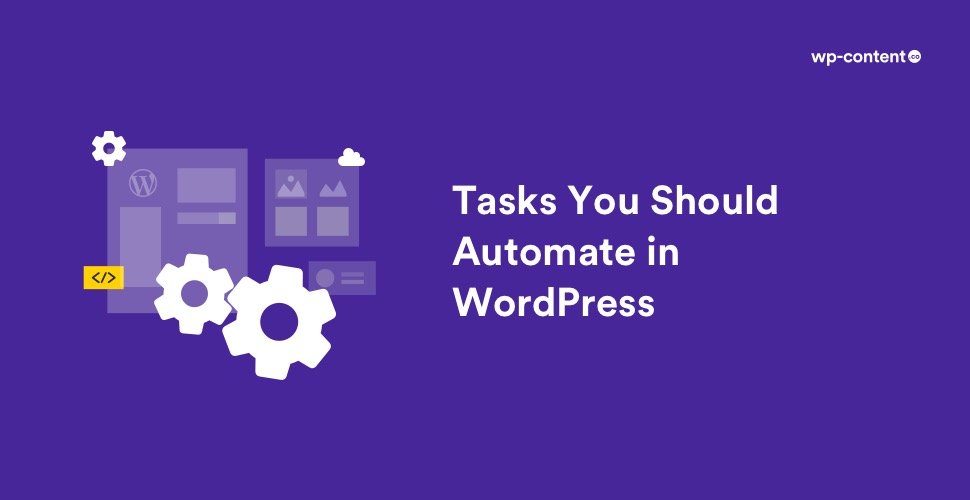If you have been a WordPress user for a long time, then you certainly know how much time it takes to maintain a website judiciously. Even if you publish only once a week, there is a considerable amount of work that goes into maintaining excellent website quality and performance. But the good part is that you don’t have to do it all by yourself. There are many tools available that enable you to automate WordPress tasks and using these tools you can dehumanize a major part of website management.
The idea of automation becomes even more important if you have a vibrant WordPress site. WordPress may not offer many automation options that are unconventional or creative. But it offers the flexibility to use and produce software or plugins to tackle tasks like backup and spam control. It also provides solutions for automating tasks like content production, security audits, etc.
In this post, we’ll talk about five tasks you can automate in WordPress and how to do them in order to save time. Let’s take a look!
1. Updates (WordPress, Themes, and Plugins)
Updating your WordPress website is important for both website security and performance. Basically, WordPress is based on 3 core aspects: WordPress itself, themes, and plugins. These three aspects are steadily evolving, and function almost jointly. If WordPress gets a major update, then naturally most of your themes and plugins are also going to be updated. Fortunately, WordPress 5.6 introduced an enhanced auto-updates feature. By activating it, you can install minor and major WordPress releases automatically. This means you can feel confident that you’re always running the latest and most secure version of the platform.
You can also install plugins like Easy Updates Manager which provides an uninterrupted dashboard for all things related to update management. You can deactivate all updates while selecting which plugins and themes to update automatically. If you’re using premium themes or plugins from Themeforest or Codecanyon you can use the Envato Market plugin to automate your premium item updates as well.
Also read: 10 Helpful Tools to Manage Multiple WordPress Sites From One Dashboard
2. Backup
Keeping a regular backup of all the data of your site is another vital security measure that you should surely take. If you keep a full backup of your website, then you will be able to restore everything within no time. In other words, backups act as an emergency plan against unexpected data loss. It’s better to perform backups regularly and to keep multiple copies around. This means it can save you time to automate WordPress tasks in this area.
We have already shared the steps to backup the WordPress files and database of your website manually. Now if you want to automate this task, plugins are the perfect choice especially if you are not on a managed hosting plan. For a free solution, UpdraftPlus is a customizable and flexible plugin providing modern backup solutions for both physical and cloud data storage. For even more performance and automation options, a premium Solid Backups plugin (formerly BackupBuddy) is an excellent tool. These plugins generally come with a smaller size and are easy to use. Furthermore, they can also help you to automate on WordPress while you are doing some other works.
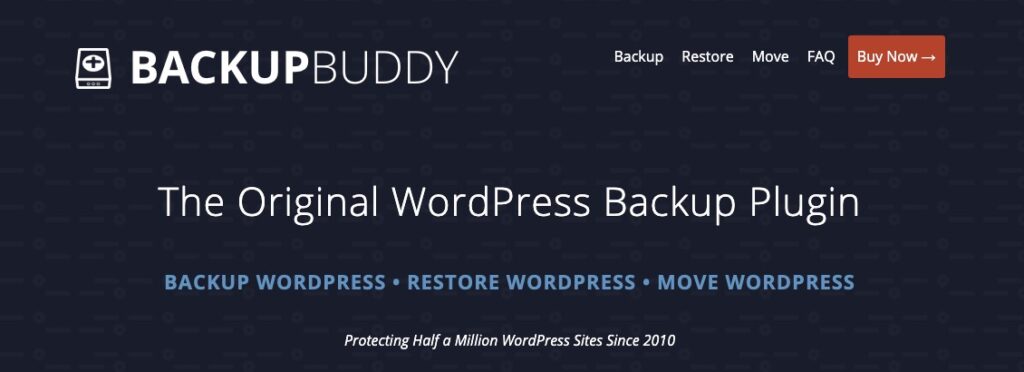
3. Image Compression
If your website has many images and other media, then optimizing them is a smart idea to increase the speed. It makes the files smaller and easier to load, which results in faster page speeds and a better experience for your visitors. However, it can be time-consuming to manually optimize every single media file. Rather, you can tell your site what files to optimize and how to do so, then let it do the work for you.
Plugins like Short Pixel Image Optimizer and EWWW Image Optimizer allow you to compress images automatically while uploading them to the media library. They can also compress images currently existing in your WordPress. WP Smush is another highly successful software for on-demand image optimization. This plugin will happily go through your entire Media Library and optimize all images at once.
4. Spam Control
Any website is exposed to spam, spammers, and spam comments. As a website owner, it is your duty to make sure that the comment area is a secure place. Your site’s comments sections are an important place for developing a healthy community. Therefore you have to remove spam comments as much as possible. Fortunately, WordPress is capable of embarking upon even the most skilled spammer attacks. With plugins like Akismet Anti-Spam — WordPress bloggers can enjoy a spam-free environment. WordPress even has pre-installed Akismet anti-spam plugin in every WordPress download.
Akismet Anti-Spam helps to have settings built into WordPress that can help you battle spam, such as blacklisting certain words and limiting comment privileges to registered users. To enable Akismet on your WordPress blog, go to the Plugins panel and activate the Plugin. You will be prompted to get an API key from Akismet.com after you sign up for a payment plan. Once the Plugin is activated, you will see a menu added to the Comments Panel that holds a list of “caught” comment spam.
If comment spam gets through Akismet’s net, mark it as comment spam in your Comments Panel. Do not delete it. By marking it “comment spam”, the information is sent to Akismet and added to the community-created database. You have to frequently check through the caught comment spam in the Akismet Panel to look for legitimate comments (false positives) that have been caught by Akismet. Mark them as Not Spam to remove these comments from the list.
5. Security Monitoring
There are several hackers out there who are presently sitting behind a computer and looking for a vulnerable site to pry upon. Hence, like the legal terms, adding proper security and protection also becomes highly significant for any WordPress website.
However, there are a lot of free plugins available in the market that can help you to boost the security of your website. Nevertheless, before implementing them on your webpage, make sure to use them on a test site to determine if they are ideal for you or not. Check out the list of best security plugins for your site in our previous articles.
Also read: Best WordPress Security Plugins
Conclusion
Once you have automated these WordPress tasks, keep an eye on them from time to time to be sure they are performing as intended. Even though we have shown some amazing ways in which WordPress tasks can be automated, you can always lookout for more tools and plugins to help you take the load off of performing actions manually. While these plugins are all great ways to automate WordPress and free up your time for more creative work you still need to double-check for plugin updates and compatibility.
Some Frequently Asked Questions
Can I auto-update plugins and themes?
Yes! Sites that have WordPress version 5.5 or later can now go to the Plugins page and turn on auto-updates for individual plugins. They can also go to the Themes page and turn on auto-updates for individual themes.
Why should I pay attention to the images in my website?
Images are one of the main reasons for the size enlargement of a given webpage. If the images are of large size, then your site takes too much time to load. This will result in poor SEO ranking and customers leaving your site. Nobody likes a slow loading site. Including images in JPEG format helps because PNG files are usually larger in size. You can analyze the images in your website using Cloudinary Website Speed Test Image Analysis Tool and check areas for improvement.
Do I need to backup my Managed WordPress website?
No, because Managed WordPress hosts take care of maintaining backups. But if you belong to the paranoid tribe, please use one of the plugins mentioned above to get a backup.
How to create a backup of the WordPress wp-content folder?
It is very simple. Just connect to your hosting account via FTP, zip the wp-content folder, and download it.
Disclosure: This post may contain affiliate links, which means we may receive a commission if you click a link and purchase something that we shared. Read more about Affiliate disclosure here.